One of the many forbidden episodes of data loss that could cost an organization millions occur due to hard drive failures. A slew of instances from the past indicate that hard drive failures account for nearly 70% of data loss incidents. As technology takes a turn for the better, extensive data storage is not a big concern in today’s landscape. However, hard drives still have much of the same underlying technology that was used in the early years of its evolution. This is why we can expect new models to fail as frequently as their old counterparts.
There are two known failure trends for hard drives. Your hard drive could fail either logically or physically. The incidents of logical drive failures relate to software corruption, human errors, and the like. When it comes to software corruption, it could be damage caused due to system software, application software, or even malware.
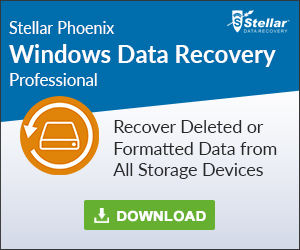
On the other hand, physical failures are marked by drive read instability issues. One may attribute physical damages to either wear and tear of mechanical parts of the hard drive with time or improper handling of the storage media. If you haven’t decided for a backup or recovery solution, then any such catastrophic incident would bring immense loss to the business.
The cases other than physical damage to the media can be handled using in-house expertise, i.e. you may opt for hard drive recovery software that could fix logical corruption on the media and recover your data intact. In cases of physical drive failures, you should seek outside expertise. There is an abundance of data recovery companies that provide timely and efficient hard drive recovery services. The cost incurred would depend on several factors, such as size of your drive, severity of damage, urgency.
What You Need to do After A Drive Failure
Once you find that your drive is showing signs of an imminent failure, you should ensure that your data is not further damaged to improve its chances of recovery. Mentioned below is the recommended course of action that you should follow immediately after a drive failure:
- If your boot drive has encountered failure, you should immediately remove this drive from your computer. You should not reboot your system using this drive. If your data is not mission-critical, you can plug this drive into another computer and attempt to recover data using a software.
- Do not run a file system checking program (such as chkdsk) against your failed hard drive as this can overwrite data and lead to permanent data loss.
- If you are certain that the drive has logical corruption, do not continue using this drive or writing more data to it.
- If your hard drive has developed bad sectors, do not use a data recovery software for fixing sector corruption and retrieving inaccessible files stored on bad sectors. This can result in further degradation of the media.
- Do not attempt to open the case of your hard drive. This could void the warranty of your hard drive and increase the chances of permanent data loss.
How to Safely Recover Data
If your hard drive is showing signs of trouble, you can rely on tools like Stellar Phoenix Windows Data Recovery to safely recover data.
Stellar Phoenix Windows Data Recovery is an all-in-one tool that can help you easily:
- Recover deleted or inaccessible files, documents, images, photos, databases, videos etc.
- Recover deleted or inaccessible files, documents, images, photos, databases, videos etc.
- Read only and Secure Windows Data Recovery software.
- Recovers from hard drives and removable media greater than 2 TB.

Leave a Reply