There are several ways in which you can insert a table in a word document. You can create a table from scratch or insert a pre-formatted table. Whichever methods you use to insert tables in your Word document, tables by default are displayed one below the other. There may be instances when you want to display tables adjacent to each other, such as to when you want to compare table data. While there are no commands to do this directly, you can do this using other options. In this Word tutorial, you will learn how to insert tables side by side for easy comparison of data.
Method 1: How to Insert Tables Side by Side in a Word Document
1. On the Page Layout tab, in the page Setup group, click Columns and select Two.
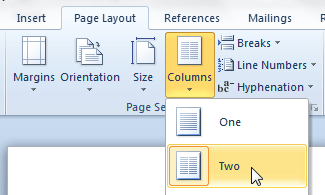
2. Select the Insert tab, and in the Tables group, click Tables and select an option to insert a table.
3. Place the insertion point below the first table and create another table.
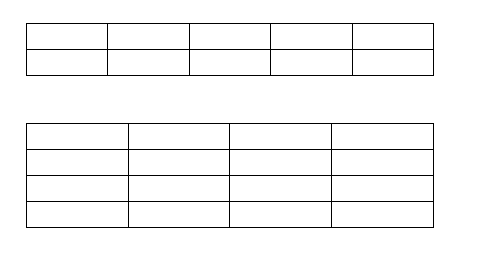
4. Drag the table created in point 3, and move it adjacent to the first table.
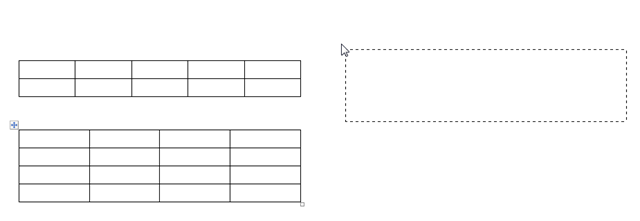
5. The resultant is that you now have two tables placed side by side in your word document.

Method 2: How to Insert Tables Side by Side in a Word Document
1. In the Insert tab, and in the Tables group, click Tables and select an option to insert a table.
2. Select the column you want to use to split the table.
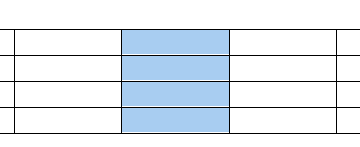
3. On the Home tab, in the Paragraph group, click Border button and from the drop-down list, select No Borders.
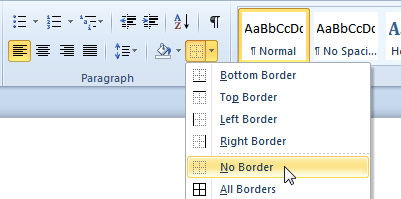
4. Select the column without a right border, and from the Border drop-down list, select Right Border.
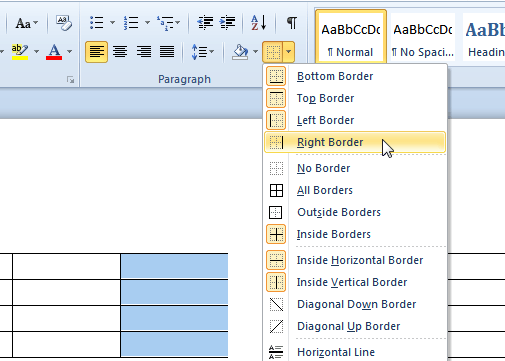
5. Similarly, select the column without a left border, and from the Border drop-down list, select Left Border.
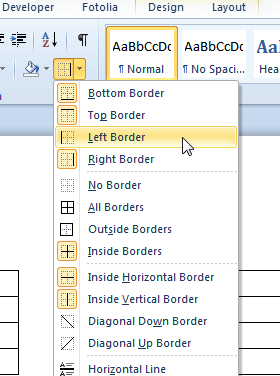
6. You now have a table sitting side by side in your Word document.
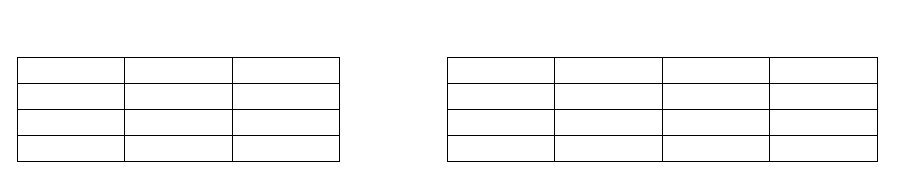
I have detailed two simple ways in which you can insert tables side by side in a Word document. If you know of other such methods, share them with us.
Also, if you are thinking about doing Microsoft certification courses, check out platforms like PrepAway that offer you all the tools and resources you need to learn & pass your certification exam easily.
Thanks! Sure that the methods will work and in Word2007. I use 2007 version.I don’t like a 2010 one. Don’t know why. MAy be the previous version is more convenient for me.
It should work in 2007 as well, with minor variations.
Sometimes, new apps takes a little bit of getting used to before you can like it. You’ll never know you might change your mind later 🙂
So simple – yet so many people dont know.
Up until now I’ve always made a double sized table and split it