The need for faxing might seem outdated to some, but it remains a crucial aspect of communication, especially in professional settings. Fortunately, with the advancements in technology, you can now send and receive faxes directly from your smartphone. Whether you’re a business professional, a freelancer, or simply someone who occasionally needs to fax a document, knowing how to fax with your phone can save you time and hassle. In this guide, we’ll walk you through the process step-by-step, making it easy for you to fax from the palm of your hand.
How to Fax with Your Phone
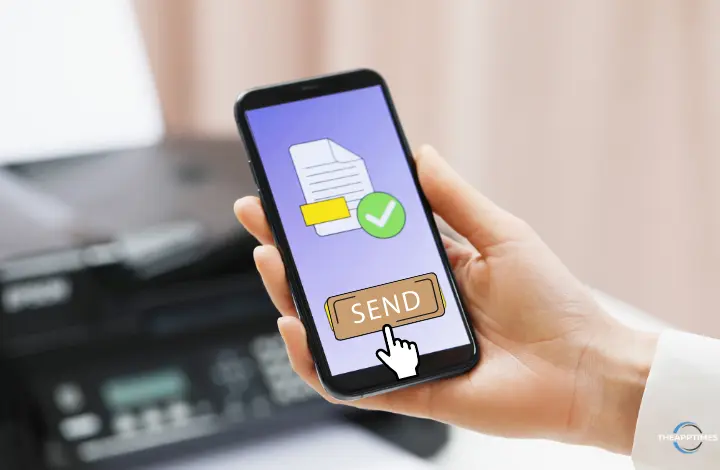
Choosing the Right Faxing App
The first step in faxing with your phone is selecting a reliable faxing app. There are several options available on both Android and iOS platforms, each offering unique features and capabilities. Some popular faxing apps include Fax App, FaxFile, eFax, and MyFax. Before making a decision, consider factors such as ease of use, pricing, and compatibility with your device.
Preparing Your Document
Once you’ve chosen a faxing app, the next step is to prepare the document you want to fax. Most faxing apps allow you to fax documents stored on your phone, including PDFs, images, and text files. If your document is not in digital format, you’ll need to scan it using your phone’s camera or a scanning app. Make sure the document is clear and legible before proceeding.
Sending a Fax
Sending a fax from your phone is remarkably straightforward. Here’s a general overview of the process:
- Open the faxing app on your phone.
- Select the option to send a new fax.
- Choose the document you want to fax from your phone’s storage.
- Enter the recipient’s fax number. Make sure to include the country code and area code if necessary.
- Add a cover page or additional notes if desired.
- Review the fax settings, such as resolution and page orientation.
- Hit the send button to transmit the fax.
Receiving a Fax
In addition to sending faxes, most faxing apps also allow you to receive faxes directly to your phone. When someone sends a fax to your designated fax number, the app will notify you, and you can view the incoming fax within the app. This feature is particularly useful for professionals who need to receive documents while on the go.
Understanding Faxing Costs
While many faxing apps offer free trials or limited free usage, there are typically costs associated with sending and receiving faxes. These costs may vary depending on factors such as the number of pages faxed, the destination country, and any additional features you choose to include. Be sure to review the pricing details of your chosen faxing app to avoid any surprises.
Security Considerations
As with any form of digital communication, security is a concern when faxing from your phone. To protect sensitive information, consider using a faxing app that offers encryption and secure transmission protocols. Additionally, be cautious when transmitting confidential documents over public Wi-Fi networks, as they may be susceptible to interception.
Troubleshooting Common Issues
Despite its convenience, faxing from your phone may occasionally encounter technical issues. Here are some common problems and their solutions:
- Poor image quality: Ensure that the document you’re faxing is clear and properly scanned. Adjust the resolution settings if necessary.
- Failed transmissions: Check your internet connection and ensure that the recipient’s fax number is entered correctly. If the problem persists, contact customer support for assistance.
- Compatibility issues: Verify that your chosen faxing app is compatible with your device’s operating system and version.
Conclusion
Faxing with your phone provides a convenient and efficient way to send and receive documents in today’s digital age. By choosing the right faxing app, preparing your documents correctly, and understanding the process, you can streamline your communication workflow and stay productive wherever you go. So next time you need to fax a document, ditch the traditional fax machine and reach for your smartphone instead.
Leave a Reply