If you’ve just purchased a Samsung Galaxy Tab, you may have set up your email account to access and manage your email messages on the go. Having configured your email account, you can now customize your account settings to make the email options more accessible. Let’s take a look at 5 ways to customize your email account settings on the Galaxy tab in this tutorial.
5 Ways to Customize Your Email Account Settings on the Galaxy Tab
1. Set a default email account
You may have configured a number of email accounts such as Hotmail, Windows Live mail, or Yahoo! mail on your Galaxy tab. You can set a specific account as the default account. To set a default email account, just follow the steps below.
1. Navigate to the Inbox.
2. Press the Menu button on the device.
3. Tap Account manager.
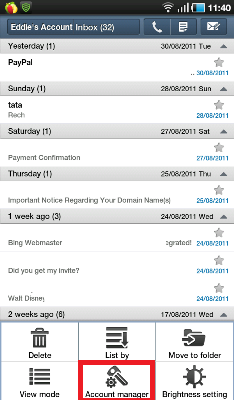
4. Long press an account.
5. In the Account settings page, tap Default account.
2. Specify email checking frequency
You can specify how frequently you want to check for new messages.
1. Follow the first 3 steps from the previous procedure.
2. Tap Email check frequency and set an option.
3. Set email notification alerts
You can get email notifications on the status bar by tapping the Email notifications settings in the Account settings page.
4. Add a unique email signature
You can remove the default email signature that comes with the tablet and replace it with a unique signature of your own. To do this:
1. Navigate to the respective email Inbox page.
2. Press the Menu button on the device.
3. Tap Account Manager.
4. Long-press an account and tap Signature.
5. Edit the default email account signature with one of your own.
6. Tap OK.
When you navigate back to your Inbox and compose a message, you will notice the new signature settings incorporated.
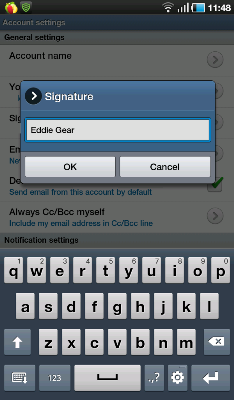
5. Set a ringtone or vibration mode
In the Account settings page, select a ringtone when an email arrives in the Inbox by tapping Select ringtone and then choose an option. You can also tap Vibrate to have the tab vibrate when an email arrives in the Inbox.
All these options are accessible in the Account settings page and takes only a minute or two to setup.
Do you know other ways to customize your existing email account settings on the Galaxy Tab? Share them with us using the comments form below.
Want us to review your Android app? Send us your details using the Submit for Review page.
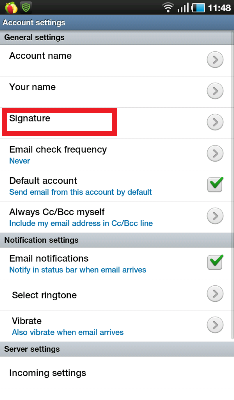
Leave a Reply