The calculator is, no doubt, an important tool but in earlier versions of Windows, it was limited to performing only restricted calculations. The calculator in Windows 7 has really been transformed to do much more meaningful and useful calculations. In this article, lets take a look at 7 unique uses of Windows 7 calculator and learn how you can do more calculations in less time.
7 Unique Uses of Windows 7 Calculator
Before I get started, remember, you can pin the calculator to the taskbar, if you use it frequently.
1. Perform data and number format conversions
The Windows 7 calculator lets you compute things such as number format conversion (hexadecimal, decimal, octal, binary) and data type conversion (BYTE, WORD, DWORD, QWORD) in the programmer mode. To access this mode, open up the calculator and then click the View menu and choose Programmer.
2. Perform Unit Conversions
The Windows 7 calculator also lets you compute angles, area, energy, length, power, pressure, temperature, time, velocity, volume, and weight/mass conversions. For example, to convert 350 degree Celsius to Fahrenheit, from the View menu choose Unit Conversion. The Calculator expands to the right displaying additional options. From the Select the type of unit you want to convert drop-down list, select Temperature. In the From text box, type 350 and select Degree Celsius. In the To section, from the drop-down list, select Degrees Fahrenheit. The result is displayed in the To text box.
Whether you are looking to convert pounds to ounces or kilograms, gallons to quarts, or square feet to square miles don’t go looking for online calculators. The solution is right there in your Windows 7 calculator.
3. Perform Date Calculations
Want to find out the difference between two dates or want to add or subtract days to a specific date? Don’t open up Excel and start typing in dates. Just use the Date calculation option and get instant results.
4. Work with Templates
Most often, you may need to work out practical issues related to your home such as mortgage payments, lease estimates, or fuel mileage. The Windows 7 calculator simplifies the task by providing you with ready made worksheet templates. All you need to do is fill in the values and get the desired output. You need to select the Worksheets option and choose the calculation you want to perform.
5. Calculate Statistical Info
Need to do a quick sum of values, find the average values, average of the square of the values, or the standard deviation? Flip open the Windows 7 calculator, select the Statistics mode, enter the values and select the desired calculation button. It’s as easy as that. Why bother with any other program?
6. Revisit Old Calculations
The History Mode is quite invaluable when you need to recheck calculations. It is available on both the Standard and Scientific modes. and lets you edit calculations made earlier. To do this:
1. Click View and choose History.
2. Double-click the calculation you need to fix.
3. Enter the required values and press Enter.
Now, you no longer have to redo the calculations all over again, if you get it wrong the first time.
7. Copy and Paste Calculations
When you have long winding calculations and you find it easier to use another program to enter the formula, you can still do the math with the Windows 7 calculator. Type the calculation in a Word application. For example, type 99+(319/3)+5217+(34*2)= in Word 2010, copy the equation, open the Calculator, from the Edit menu choose Paste, or just do a Ctrl+V. Check if the numbers are displayed correctly. You may have to include the brackets if it is not displayed. The results are displayed instantly and you can copy the result back to the program you are using.
These are just some of the few awesome features in the Windows 7 calculator. Do you make the best use of the calculator gadget. Sometimes, the simplest of solutions are right near you, so remember to make the best use of them.
Follow us on Twitter or join our Facebook fan page for more tutorials, updates and how-to articles on Microsoft, Google and Apple products.
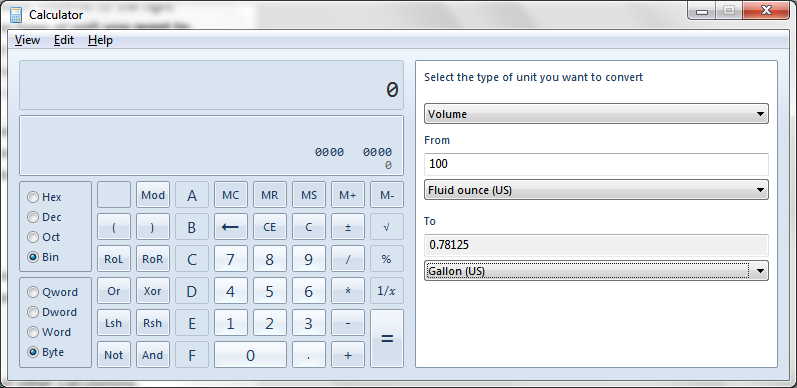
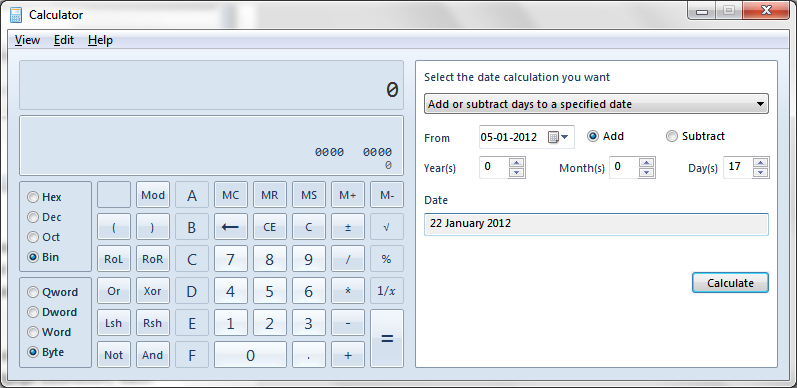
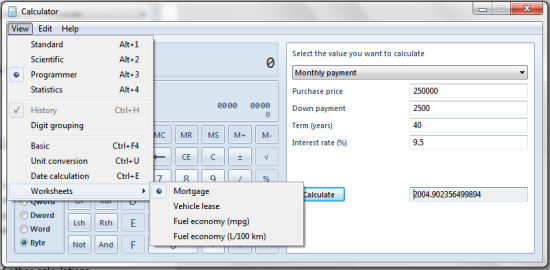
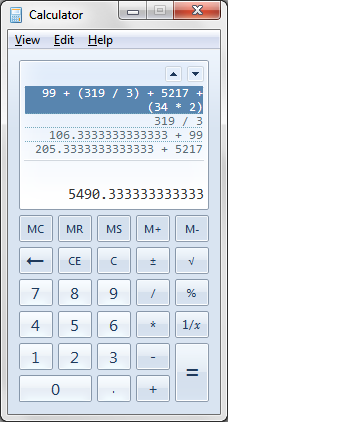
Leave a Reply