Is your Windows 10 PC missing the Open With command in the right-click context menu? After using it all the time on my previous version of the OS I’m having a hard time figuring out how to get it back in my Windows 10 PC. The answer of course lies in tweaking with the registry files. And in this tutorial, I’ll show you how to add the Open With command in the right click menu with ease.
Note of Warning:
Before you conclude that Open With is not available in your PC, make sure to right-click a file and check the items in the context menu. Don’t open multiple files for checking.
The Registry Editor is a powerful tool and improper usage of it can result in your device becoming unstable or or even inoperable. This guide is a pretty simple enough hack but make sure you follow the instructions as is. It also helps to know what Windows Registry is and how to make a backup of the registry files before making any tweaks to it.
How to Add Open With Command in the Right Click Menu
1. Open the Registry Editor. To do this, click the Search button on the taskbar and type Run. Click the Run desktop app option in the Search results.
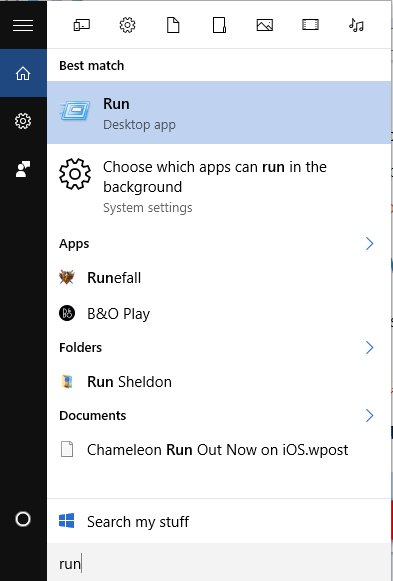
2. In the Run window, type regedit and press Enter to open Registry Editor.
3. If the User Account Control window opens up, click OK to grant permission to make changes to your PC.
4. On the left pane, navigate the tree structure to the following key:
HKEY_CLASSES_ROOT\*\shellex\ContextMenuHandlers
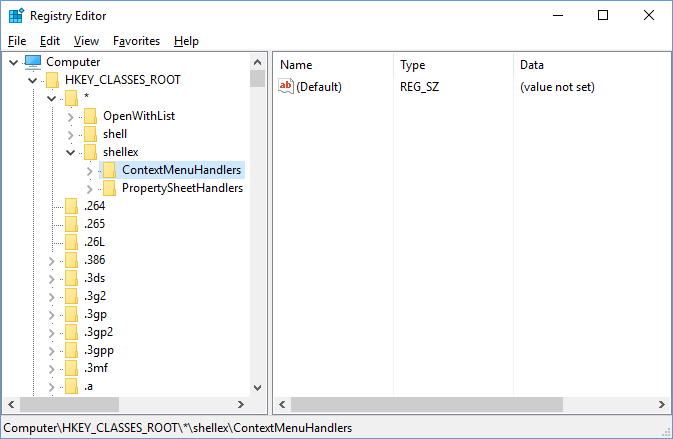
NOTE: The asterisk is a registry key under HKEY_CLASSES_ROOT. Its right at the top, no need to go scrolling down looking for it.
5. If you are not able to see a key called Open With under ContextMenuHandlers, right-click on the ContextMenuHandlers key and select New-> Key. Then type Open With as the name for the new key.
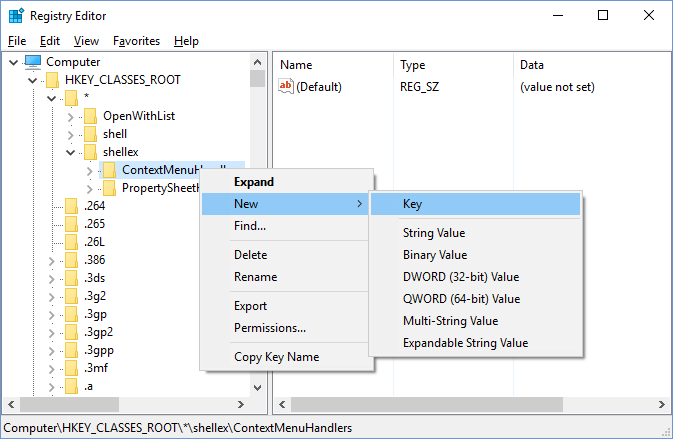
6. With the selection on Open With in the left pane, double-click Default on the right pane to edit the value.
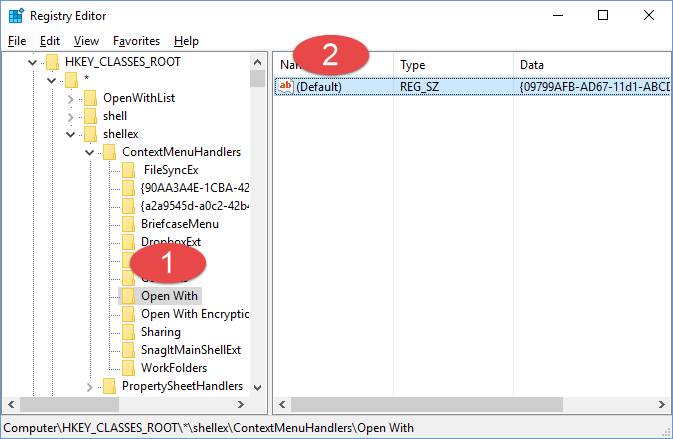
7. In the Edit String dialog box, in the Value name text box, copy and paste the following text and click OK.
{09799AFB-AD67-11d1-ABCD-00C04FC30936}
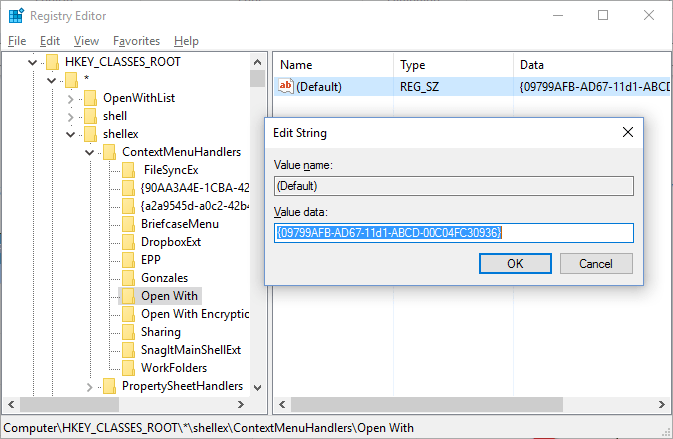
8. Close the Registry Editor.
The contextual Open with command should now be available on the right-click menu.
For more tips and guides on Windows, be sure to read our Archives section.
Leave a Reply