If you own an iPhone 6S and up with 3D Touch, you have more great features available in the latest version of the operating system, iOS 10. One such feature involves having more control over the brightness that the Flashlight throws. In this quick iOS tip, we’ll show you how to adjust and control the Flashlight brightness in iOS 10 right from the Control Center.
How To Control The Flashlight Brightness In iOS 10
The Flashlight in iOS 10 has three levels of intensity; low, medium, and bright. Each of these options provide a different brightness level to suit your needs. For example, when you’re running low on battery and needed to use the flashlight in an emergency, it would help to set a low or medium level of brightness.
The Low intensity option works well in situations where you want to see smaller objects at a close range without everything looking too bright and dazzling; The High intensity option works well in situations where you need to see at a greater distance.
To set any of these intensity levels here’s what you need to do:
1. Swipe upward from the bottom of the iOS Home screen to open the Control Center.
2. Now instead of tapping the flashlight button, press it to activate 3D touch.
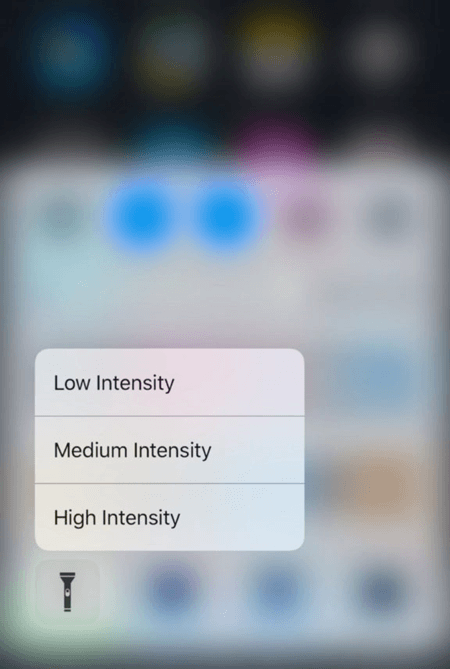
The 3D touch menu will be displayed with three options; Low Light, Medium Light, and Bright Light. Tap any one of these options to turn the flashlight on. Depending on the option you choose, the flashlight will bright or dim accordingly.
Unfortunately, users with an iOS device that does not have 3D Touch cannot use this feature.
What do you think of the ability to control the flashlight brightness in iOS 10 using 3D Touch? Do you feel robbed of this simple feature simply because you do not have an iOS device that supports 3D? Share your thoughts with us in the comments section.
If you found this tip useful, be sure to check out the rest of the collection of iOS tips in our archives section.
Leave a Reply