If you are a Gmail user and have more than one Gmail account, you may have been annoyed with the fact that you need to log out of one account before you login to your other Gmail account. Similarly, you may have had to share your password with the person to whom you delegate access of your Gmail account. Well, you can now brush those worries aside as Gmail has enabled the Gmail delegation feature for all Gmail users. In this Google Apps tutorial, you will learn how to delegate access to your Gmail account.
Features of Gmail Delegation
1. Grant access to more than one Gmail account.
2. Toggle between one or Gmail accounts.
3. Open more than one Gmail account simultaneously in two windows or tabs.
4. Read, delete, and send email as delegate.
5. Revoke delegation at any time.
6. Delegate will not be able to change or modify passwords and settings to delegated accounts.
How to Delegate Access to Your Gmail Account
1. Login to your Gmail account and click the Settings link at the top-right corner of the screen.
2. Select the Accounts and Import tab and in the Grant access to your account section, click Add another account.
3. In the Gmail delegation wizard that is displayed, in the Email address text box, type the email address you want to delegate access to and click Next Step.
4. In the next page, confirm the access that you want to grant by clicking the Send email to grant access button and then close the wizard.
5. The email address is now listed in the Grant access to your account section.
How to Read, Delete, and Send Delegated Gmail Tasks
If you have been delegated the task of reading, deleting, or sending email on behalf of another Gmail user, or if you wish to access more than one Gmail account from one of your accounts, here’s what you need to do.
1. Login to the account to which delegation access has been granted.
2. Open the email from the Gmail team and confirm the delegation.
3. It may take up to 30 minutes for the delegation access to get activated. Once it is activated, you can toggle to the other Gmail account by clicking the drop-down arrow in the email account area and selecting the account.
4. When you enter the primary email account you can read, delete, or send email messages to your contacts. Email that you send out will be in the name of the primary account holder with your name, the delegate within brackets.
How to Revoke Delegated Access
You may also revoke access granted to your email account.
1. Login to your primary email account and click the Settings link at the top-right corner of the screen.
2. Select the Accounts and Import tab and in the Grant access to your account section, click delete.
Now that you learned how to delegate access to your Gmail account, you can use it whenever you need to operate more than one account simultaneously or provide access to another user. Try this feature and let us know what you like or don’t like about it.
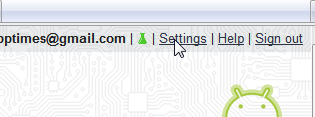
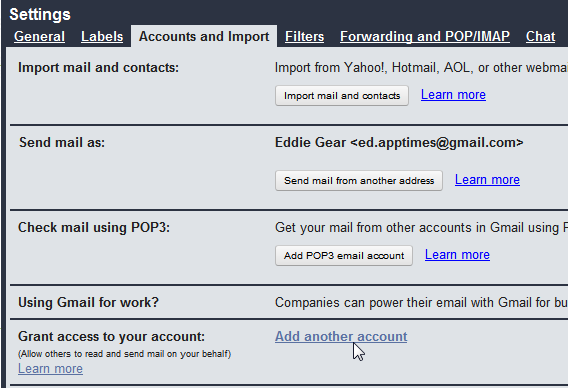
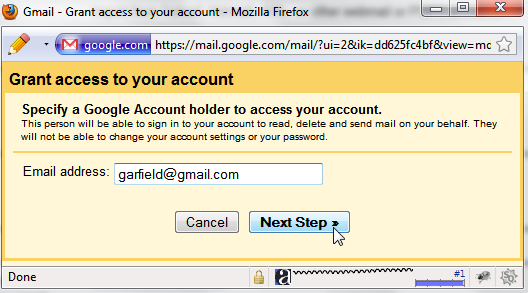
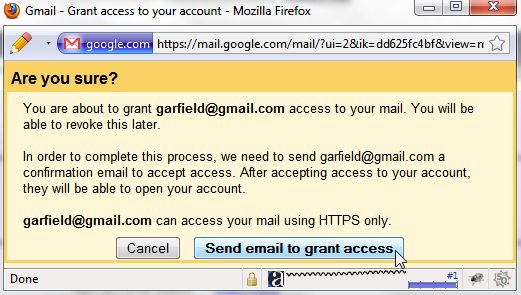

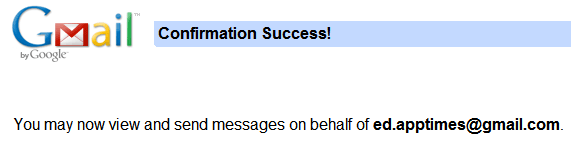
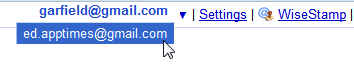
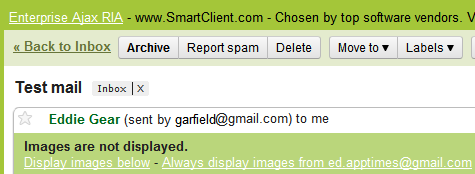

Another good one from Google. I have multiple accounts and now I can use all of them through one account without even signing in to them. 🙂
It is one of the most useful features in Google.