If you are a heavy Gmail user, you no doubt have been finding it difficult to work fluently with your mail, Calendar and to-do apps. With Google Tasks, Google aims to help you keep track of all important things you need to get done in one place.
Getting things done efficiently is everybody’s dearest wish. And there are tons of to-do apps, reminder apps, calendars all offering a better way to stay organized. Google’s latest revamp of Gmail has spurred the company to also get serious with its productivity offerings. With that in mind, Google has made Google Tasks a standalone app for iOS and Android. We take a closer look at what you can do with Google Tasks and whether it can make a difference in this crowded space.
Features in Google Tasks
- Create tasks on the mobile app or from Gmail side panel (web)
- Break down tasks into subtasks, add due date and other details
- Organize tasks by category
- Use drag and drop functionality for reordering tasks or sort tasks by date
- Integrates with G Suite
Using Google Tasks
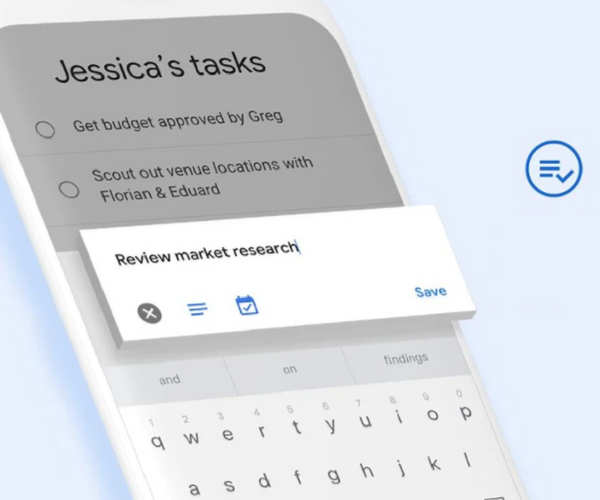
Getting started with Google Tasks is easy. Once you download the app and open it up, you’ll see a clean minimal UI with a hamburger menu icon, a blue Add a new task button and a vertical menu icon at the bottom.
Before you start creating tasks, create some lists to better organize your tasks. Then select the list where you want to create a task. Hit the Add a new task button and start entering your tasks.
As you add tasks, they show up at the top of the list screen. If you want to further break down a task into smaller tasks, tap on the task and enter more details. You can add a description, set a completion date and add subtasks.
When a task is complete, you can click the checkbox to mark it as done.
Managing Tasks
All the tasks you create in the app will appear in the order in which you created it. If you want to reorder them, you can manually do it by holding the task, dragging it up or down the order and dropping it at the required section. You can also hit the vertical menu icon at the bottom right and sort the tasks by date if that makes more sense to you.
Gmail Integration

If Gmail is your primary work app and you manage your workflow from there, you’ll appreciate the new side panel in the revamped interface. Just hit the Tasks button and you can see all the tasks you created on the mobile app are synced to the web add-on. You can add tasks from here too. Just drag an email from the Inbox and drop it into the Tasks pane to turn it into a task. You can then click the Pencil icon to edit and update it further.
Lacking In
That’s pretty much the long and short of what’s on offer at Google Tasks. But there is just so much more wanting in the app. Reminders. Recurring Tasks. Sharing. Scheduling. Collaboration. Tagging. File attachments. So on and so forth. As far as I can see, Google Tasks, Google Calendar, and Google Keep do not talk to each other. Which would make for a pretty slick way to manage and organize stuff.
I fear that the more you use Google Tasks, the more you’ll find wanting.
Also Read: Taskade Lets You Stay Organized Effortlessly with Lists and Real Time Collaboration
Overall Impression
If Google Tasks was launched 10 years ago or earlier, we would have appreciated at the wonder of it all. But to-do apps from third party developers have come a long way since. And our expectations from yet another to-do app, especially from a multi-billion dollar company like Google is way more than what they have delivered with Google Tasks.
There simply isn’t any excuse for it!
Sure, the UI is pretty slick. Creating tasks, editing, updating and managing them is super easy. But this is not what we expect from an innovative company like Google.
If you’re looking for a simple way to note down things to do or convert Gmail messages on the web version to tasks, Google Tasks helps. But if you are looking for a solid way to organize your life, I suggest you keep using whatever you are using. It is sure to be better than this version of Google Tasks.
If you’d still like to check it out, click the links below:
Leave a Reply