Videos that you store in your Google Docs account can be made more accessible to users who speak different languages or who are deaf or hard of hearing using captions. Google allows users to add captions to videos in Google Docs in one of two ways. One is by creating a caption file that contains text and timing information of the video. The other method is by creating a transcript file that contains only the text. Transcripts are synced based on algorithms which determine when the words should be displayed. In this tutorial we show you how to add captions to videos in Google Docs.
How To Add Captions to Videos in Google Docs
1. Upload your video to Google Docs.
2. In your Google Drive account, click to select the video file you want to add a caption to.
3. From the toolbar at the top, click the More actions icon (the icon with 3 vertical dots) and select Manage caption tracks.
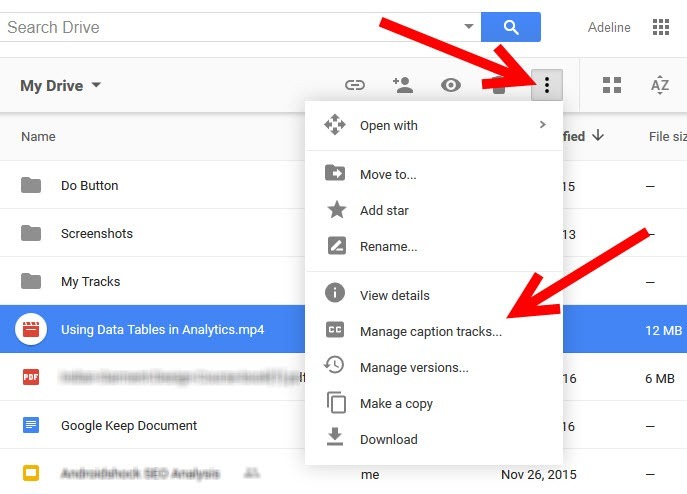
4. In the Manage Caption Tracks pop up, click Add new captions or transcripts.
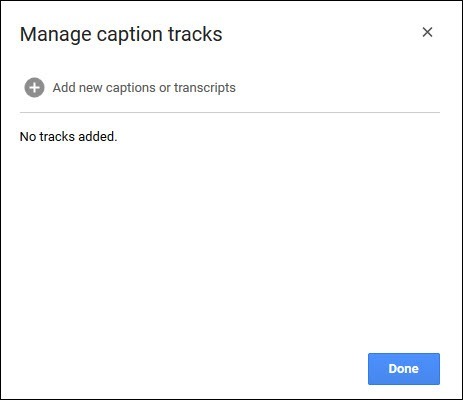
5. In the next screen, click Select file and in the File Upload window, choose the caption or transcript file. Google Docs support formats that are compatible with SubViewer(*SUB) and SubRip (*SRT) formats. Ensure that the file is less than 2MB.
6. Next, select a language for your captions.
7. If you want to enter or change the title of your caption track, in the Name text box, enter the name you want.
8. Click Upload.
9. When the upload is complete, click Done.
How to Edit Captions
Once you have uploaded a caption track, you can edit its name and language, as well as enable or disable the track for the video.
1. Select the video file with caption tracks you want to edit.
2. From the toolbar at the top, click the More actions icon (the icon with 3 vertical dots) and select Manage caption tracks.
3. Select the caption track you want to edit and click the edit icon.
Now you can edit the track name and language, as well as enable or disable the track for the video file. To delete the caption, hit the Trash icon and click Delete.
4. Click Save.
Have you added captions to your Google videos? What do you think of the feature?
Leave a Reply