Windows 7 offers cool personalization options to the desktop. For instance, Windows 7 comes with a set of default desktop background images and themes that you can set to rotate after a specific time limit to add some color to your home screen. The Windows 7 gallery is frequently updated with attractive themes and desktop backgrounds to add freshness to your desktop. If you are tired of using the Windows 7 themes and wish to add images of your own, maybe snapshots of your holiday in Thailand, you can create your very own rotating wallpapers. In this tutorial, I’ll show you how to create a rotating wallpaper in Windows 7.
How to Create a Rotating Wallpaper in Windows 7
1. Add all your photos to the Pictures library.
2. Right-click the desktop and choose Personalize.
2. In the Personalization window, at the bottom of the screen click Desktop Background.
3. In the Picture location spin box, select Pictures library.
4. You’ll notice that by default, all the images are selected by default. Uncheck images you don’t want to add and then in the Change picture every spin box, set a time limit and click Save changes.
That’s how you set custom images to rotate on your desktop. If you haven’t tried this option yet, why not give it a try.
If you found this tutorial useful, be sure to check out all our other Windows tips and tutorials in our Windows Archives.
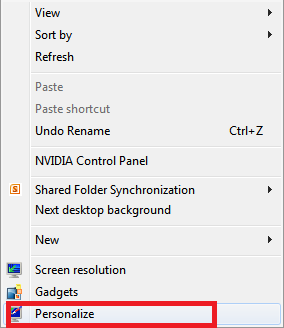


Leave a Reply