Keeping a journal has always been a powerful tool for self-reflection and personal growth. With the introduction of Apple’s Journal app in iOS 17.2, journaling has become even more accessible and convenient for iPhone users. In this guide, we explore everything you need to know on how to journalize your 2024 experiences with the Apple Journal app.
Getting Started with the Journal App
To begin your journaling journey with the Apple Journal app, make sure your iPhone is updated to the latest version of iOS 17.2. You can check for updates by going to Settings > General > Software Update. Once your iPhone is up-to-date, you will find the Journal app icon on your home screen. Tap on it to launch the app and get started.
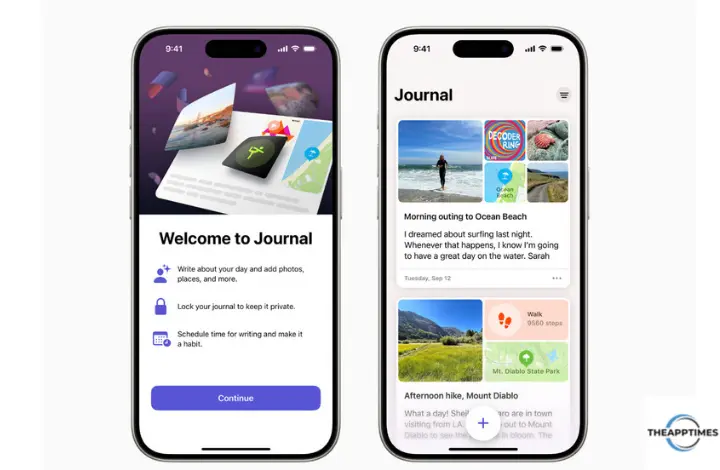
Set Up the Journal Permissions
Before you begin using the Journal app, it’s important to configure its permissions to ensure you get a personalized experience. By granting the app access to specific data, you can enjoy tailored suggestions for creating new journal entries. To set up the Journal app’s permissions, follow these steps:
- Open the “Settings” app on your iPhone.
- Scroll down and tap “Privacy & Security.”
- Select “Journaling Suggestions.”
- Toggle the buttons for the suggestions that you want to use.
By customizing the app’s permissions, you can control the type of suggestions you receive based on your activities, such as photos, music, or workouts.
Create Your First Journal Entry
The Journal app has a simple and intuitive interface that makes it easy to create your first journal entry.
When you open the app, you will see a “+” button. Tap on it to start a new entry.
The writing interface provides several options to enhance your entry, such as adding photos, voice recordings, location tags, and more. You can even use the app’s suggestions feature to generate prompts for your writing.
Once you have finished writing, tap “Done” to save your entry.
Enhance Your Entries with Multimedia
One of the standout features of Apple’s Journal app is the ability to include multimedia elements in your entries. You can add photos, videos, audio recordings, favorite locations, news articles, songs, or podcasts to enrich your journaling experience. S
imply tap on the respective icons on the bottom toolbar while composing your entry. This feature allows you to create a visually and audibly captivating record of your memories.
Use Journaling Reflections
If you ever find yourself facing writer’s block or in need of inspiration, the Journal app has you covered. It offers a feature called “reflections,” which provides thought-provoking questions and creative writing cues to guide your journaling process.
These reflections can help you delve deeper into your thoughts and emotions, making your journal entries more meaningful and introspective. If a reflection doesn’t resonate with you, simply tap the refresh button to generate a new one.
Set up a Journaling Schedule
Consistency is key when it comes to journaling. The Journal app makes it easier to maintain a regular journaling practice by allowing you to set a schedule. You can customize the days of the week and the time of day when you want to be reminded to write.
Whether you prefer a morning or evening prompt, the app’s scheduling feature helps you establish a habit of journaling regularly. To set your journaling schedule, go to Settings > Journal > Journaling Schedule.
Protect Your Journal
Privacy and security are of utmost importance when it comes to personal journaling. Apple’s Journal app offers enhanced security features to protect your journal from unauthorized access. You can lock your journal using your device’s passcode, Face ID, or Touch ID.
This additional layer of authentication ensures that your sensitive and personal information remains confidential. To enable journal locking, go to Settings > Journal > Lock Journal.
Manage and Organize Your Entries
As your journal grows, you may want to manage and organize your entries effectively. The Journal app provides various tools to help you navigate and filter your entries.
You can bookmark specific entries to easily access them later. Additionally, you can filter your entries based on specific criteria such as photos, audio recordings, reflections, or locations. These features allow you to quickly find and reflect on the moments that matter most to you.
Customize Your Journaling Experience
The Journal app offers a range of customization options to tailor your journaling experience to your preferences. In the settings menu, you can control various aspects such as location access, photo inclusion, microphone and camera usage, Siri integration, notifications, and more. These settings allow you to personalize the app according to your individual needs and ensure a seamless and enjoyable journaling experience.
Conclusion
Journaling has never been easier and more rewarding, thanks to Apple’s Journal app. Whether you are new to journaling or a seasoned writer, this app offers a user-friendly interface, multimedia capabilities, prompts for inspiration, and advanced customization options. Take advantage of these features to capture your thoughts, reflect on your experiences, and gain valuable insights into your life. Start your journaling journey today with Apple’s Journal app and unlock the power of self-expression and personal growth.
Leave a Reply