AI is changing how we create presentations. Instead of spending hours designing slides, you can now generate professional-looking decks in minutes — thanks to AI-powered tools like Microsoft Copilot, Beautiful.ai, Tome, Gamma, and ChatGPT. But here’s the secret: AI is only as good as the prompts you give it. A well-written prompt can produce clean, creative, audience-focused slides, while a vague one can result in cluttered or irrelevant content. This guide will show you exactly how to write effective AI prompts for PowerPoint — with real examples, expert tips, and common mistakes to avoid — so your next presentation looks sharp, engaging, and on brand.
What Are AI Prompts (and Why They Matter)
An AI prompt is simply an instruction or request you give to an AI tool to perform a task. In PowerPoint creation, that task could be generating slides, writing content, designing layouts, or choosing images.
Think of the prompt as a creative brief.
Instead of briefing a human designer, you brief an AI assistant.
For example:
“Create a 7-slide PowerPoint presentation on the impact of artificial intelligence in education. Use minimal text, friendly icons, and a bright blue-and-white theme.”
This tells the AI three important things:
- What the presentation is about (AI in education)
- The structure (7 slides)
- The design tone (minimal, bright, friendly)
A clear prompt leads to clear slides.
How AI Tools Understand Your Prompts
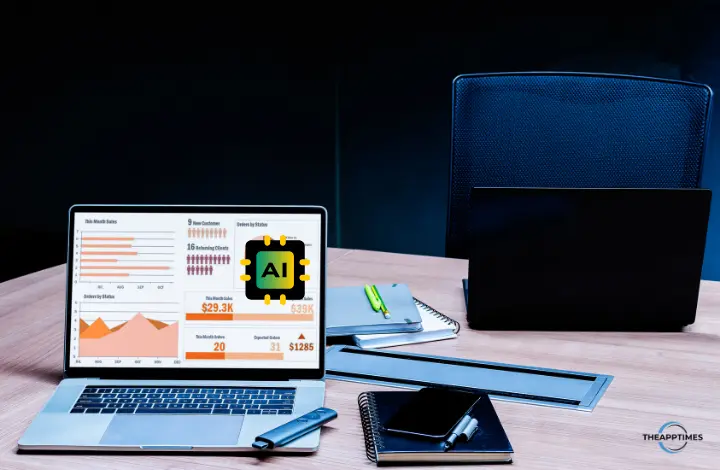
AI presentation tools interpret your input in three stages:
- Understanding your goal: The AI identifies your topic and presentation purpose (e.g., informative, persuasive, educational).
- Generating content: It drafts slide titles, bullet points, and key ideas.
- Designing visuals: It applies themes, colours, fonts, and icons to match your tone.
That’s why being specific and structured in your prompt matters.
A good prompt gives direction for all three steps.
Key Elements of a Strong AI Prompt
To get the best results, include these five elements in every prompt:
| Element | Description | Example |
| Topic | What your presentation is about | “AI in Indian agriculture” |
| Goal | What you want to achieve | “Educate students about sustainable practices” |
| Tone/Style | Formal, friendly, corporate, minimal, etc. | “Use a professional tone with clean visuals” |
| Audience | Who will view it | “Designed for college students in India” |
| Slide Count/Structure | Approximate length | “Create a 10-slide deck with title, overview, key points, and conclusion” |
By combining these details, you guide the AI toward accurate, relevant output.
Four Types of AI Prompts for PowerPoint
a. Content Prompts
These generate the actual slide text and flow.
Use them to create outlines, bullet points, and explanations.
Examples:
“Create a 5-slide PowerPoint presentation on digital payment systems in India. Include benefits, challenges, and future trends.”
“Make a 7-slide presentation summarizing the key points from a marketing report.”
Tip: Mention your preferred structure — introduction, key ideas, examples, and summary.
b. Design Prompts
These shape the visual appearance — theme, colours, and layout.
Examples:
“Use a dark blue and white corporate theme with simple icons and minimal text.”
“Design a creative, colourful presentation for a youth event using bold typography and modern graphics.”
Tip: If you have brand colours, include them in your prompt (e.g., “use brand colours #0F52BA and #FFD700”).
c. Data Visualization Prompts
These are for slides that include graphs or charts.
AI tools like Copilot or Gamma can automatically generate visuals from data.
Examples:
“Create a slide comparing mobile internet penetration in India, China, and the US from 2015 to 2025 using a bar chart.”
“Add a pie chart showing market share of digital wallets in India in 2024.”
Tip: Mention the chart type you want — bar, line, pie, or table — for accurate visuals.
d. Engagement Prompts
Use these to make your presentation more interactive or emotional.
Examples:
“Add a storytelling slide introducing a real-life case study from an Indian startup.”
“Include a quote from Sundar Pichai about innovation to open the presentation.”
“End with a thought-provoking question for audience reflection.”
Tip: Prompts that appeal to emotion often make your slides memorable.
10 Sample Prompts You Can Copy and Try Right Now
“Create a 5-slide PowerPoint presentation on climate-resilient farming in South India with minimal text and nature-themed backgrounds.”
“Design a 10-slide investor pitch deck for a new AI-powered edtech startup in Bangalore.”
“Generate slides for a workshop on digital marketing for small business owners in Chennai using icons and short bullets.”
“Make a professional company overview presentation for a digital agency with white, grey, and orange tones.”
“Turn this Word document into a PowerPoint presentation with visual summaries for each section.”
“Summarize the following text into 8 slides suitable for a classroom lecture.”
“Create a motivational presentation on women in technology using strong imagery and inspiring quotes.”
“Design a product launch presentation with minimal animations and bold visuals.”
“Prepare a PowerPoint presentation comparing ChatGPT, Copilot, and Gemini AI features.”
“Create a 6-slide summary of an annual report with key stats and charts in blue tones.”
You can refine these prompts further by adding audience details or presentation goals.
Common Mistakes to Avoid When Using AI Prompts
| Mistake | Why It’s a Problem | Fix |
| Being vague | The AI doesn’t know your intent | Be clear about topic, tone, and slide count |
| Skipping design details | Default themes may not match your brand | Mention colours, layout, and style preferences |
| Overloading prompts | Too many requests confuse AI | Break complex tasks into smaller prompts |
| Ignoring edits | AI slides need human review | Always review, fact-check, and personalize content |
| Not specifying audience | The tone may be off | Mention who will view your presentation |
Tips for Refining AI Output
Even great AI slides benefit from human editing. Here’s how to polish your deck:
- Check accuracy: AI may insert outdated or incorrect data. Verify facts.
- Tweak tone: Adjust the language to match your voice or brand.
- Simplify text: AI often adds too much information; condense where needed.
- Add visuals manually: Replace generic images with brand-approved ones.
- Keep it readable: Use large fonts, contrast, and minimal clutter.
AI gets you 70% there. Your creativity finishes the job.
Best AI Tools for PowerPoint Prompting
If you’re wondering where to use these prompts, here are some great tools:
| Tool | Best For | Notes |
| Microsoft Copilot (in PowerPoint) | Integrated AI slide creation | Available with Microsoft 365 Copilot plan |
| Beautiful.ai | Fast, stylish corporate decks | Offers templates and smart formatting |
| Tome.app | Story-based presentations | Great for quick concept decks |
| Gamma.app | Document-to-deck automation | Ideal for turning text into slides |
| ChatGPT (with DALL·E or Canva plugin) | Flexible text + visual generation | Excellent for brainstorming and scripting |
Each of these tools uses AI prompts differently — so experiment with styles and wording to see which tool matches your workflow best.
Conclusion
AI makes presentation design faster, smarter, and more accessible.
But the creativity still comes from you — the person who knows the audience, the story, and the message.
With strong prompts, AI becomes your creative partner, not a shortcut. It handles structure and layout while you focus on strategy and storytelling.
So, the next time you open PowerPoint, try writing one of these prompts — and watch your ideas come to life.
Leave a Reply