If you are a big time user of Google Drive or plan to use Google Drive for your work, you should know that you don’t have to be online to work with the cloud-based tool. Whether you work from your PC or use your Android smartphone or tablet to work on Google Drive, you can configure your device to make all your files on Google Drive available for working in offline mode. If you are not sure how to get it done, read on as I show you what you need to do to work in offline mode in Google Drive.
How to Work in Offline Mode in Google Drive from Chrome Browser
If you are using Chrome on a desktop or a laptop and are faced with the situation where you have no Internet connectivity, you can avoid losing your work or the ability to work by taking your Google Drive files offline. To do this, you must first set up Google Drive to sync all your files. You must obviously be connected to the Internet to do this:
To enable offline access to Google Drive:
1. Open the Chrome browser and make sure you are signed into your Google account.
2. Navigate to the Google Drive Settings screen.
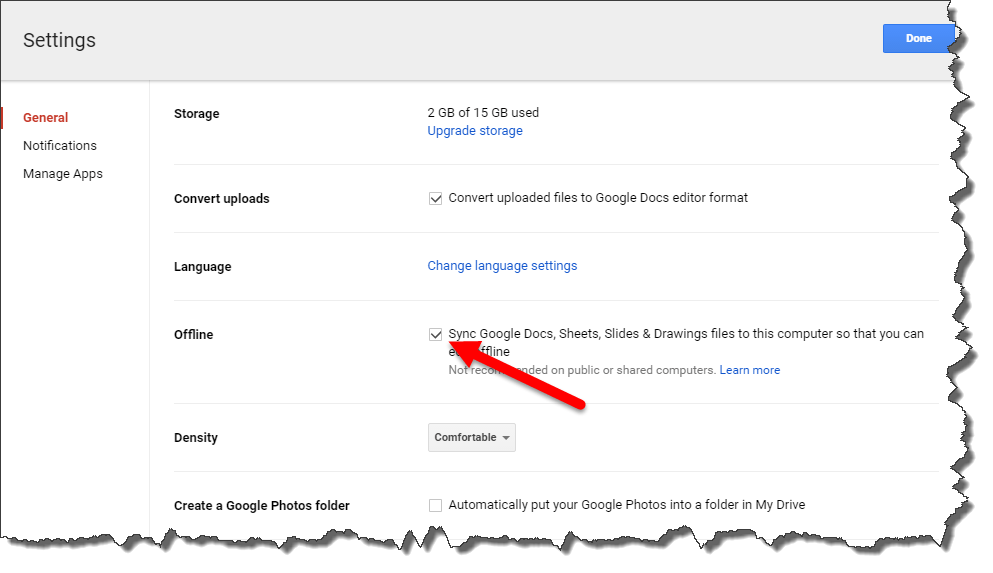
3. In the Settings popup, in the Offline section, check the box that states Sync Google Docs, Sheets, Slides & Drawings files to this computer so that you can edit offline.
4. You may see a message alert that Google is syncing your work to the computer. Once the offline sync is complete, you can edit Google Docs, Slides, Sheets, and Drawings files safely, even in offline mode.
How to Work in Offline Mode in Google Drive from Android
The mobile version of the Google Drive app works quite differently from the desktop setup.
1. Open up the Google Drive app on your Android device.
2. Swipe right on the screen (or tap the menu icon) to access the Google Drive sidebar menu.
3. From the Google Drive sidebar, tap Offline.
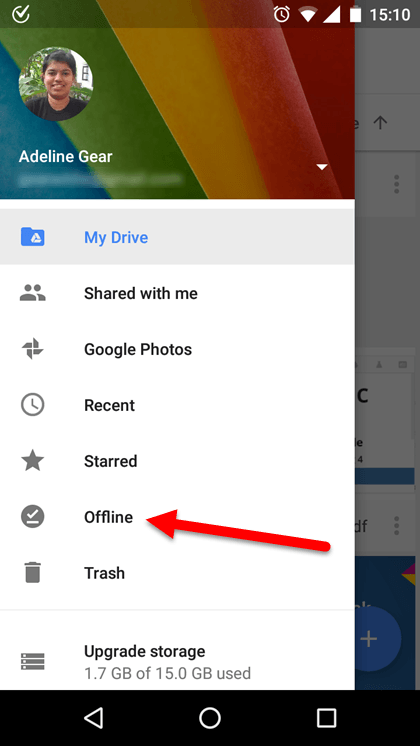
4. In the Offline section of the Google Drive app, tap the + button and select the type of file you want to create and do your work.
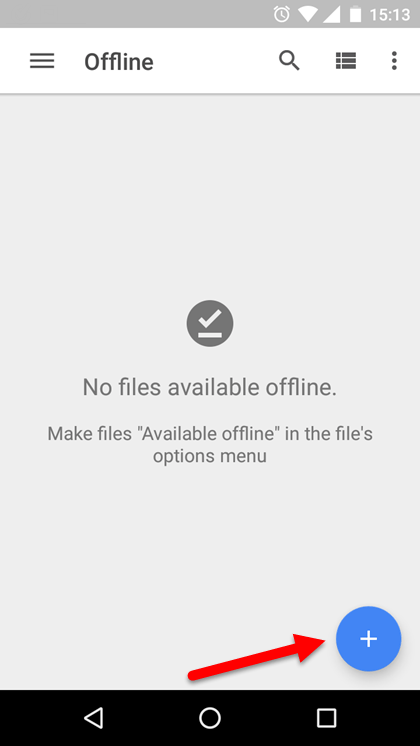
You can work on folders, scans, docs, sheets, and slides. Once your device returns to the online status, that file that you worked on will sync with your account and appear in the root of your Google Drive account.
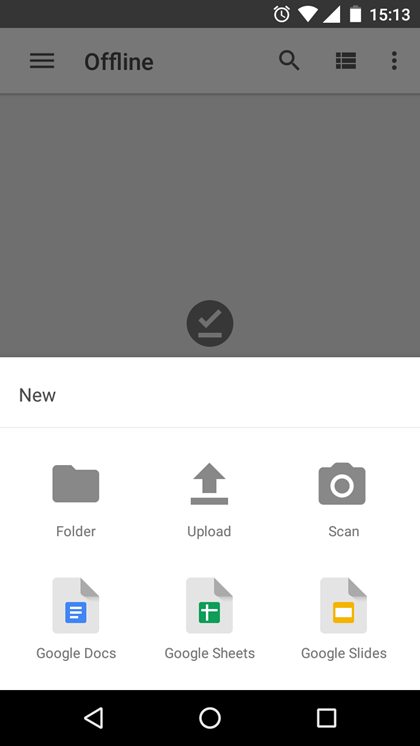

If you only need a specific file on your Google Drive account to be available offline:
1. Open the Google Drive app on your Android.
2. Navigate to the folder that contains the file you want to work on.
3. Tap the menu button on the file, scroll down and toggle the Available offline switch to On.
Now when you navigate to the Offline section in the Google Drive sidebar, the file will now appear in the folder on your mobile device and you can work on it.
Setting up Google Drive to work in offline mode is easy and once done, you can ensure that your work is never disrupted by power or Internet outages or disruptions.
Thanks for the article on Google drive on Android. It was exactly what I needed and could not find it anywhere else.