Pictures, no doubt enhance the value of the written word. When you insert a picture in a Word document, be default, it is displayed in line with the text. The textual content is either displayed above or below the picture, but not alongside the picture. There may be times when wrapping text around a picture makes your content more attractive. In this tutorial, learn how to wrap text around a picture in a Word document in eight ways.
How to Wrap Text Around a Picture in Eight Ways
1. Select the picture.
2. On the Picture Tools Format contextual tab, in the Arrange group, click Wrap Text.
This will display a list of options for you to choose from. Select the option that best suits your content. Let’s take a look at how each option helps you wrap your text.
1. In Line with Text
This is the default wrapping option. It places the picture inline with the text. The height of the line on which the picture appears is set to match the height of the picture but makes for a somewhat clumsy appearance.
2. Square
This option wraps the text squarely around the picture.
3. Tight
This option wraps text more closer to the edge of the picture and does not appear to be much different from the Square option if the edges of the picture are not too wide.
4. Through
This option is almost similar to the Tight option because it fits the blank spaces within the picture with text.
5. Top and Bottom
A pretty self explanatory option, it displays the text above or below the picture, so no text appears alongside the picture.
6. Behind Text
This option places the picture behind the text, making the picture invisible to the eye.
7. In Front of Text
This option places the picture above the text hiding part of the text and will be useful only in some situations.
8. Edit Wrap Points
This text wrap option lets you set your own wrapping style by allowing you to move the drag handles on the picture to any position you want.
Options 2 to 8, that is, all options with the exception of the In Line with Text option allow you to move the picture to any position you want within the text. For example, you can drag the picture to the center of the paragraph or to the right of the text simply by dragging it from its present location.
When moving the picture around, you may sometimes find that the text you added in front of the picture also moves with the text. To prevent this from happening, here’s what you need to do.
1. Select the picture.
2. On the Picture Tools Format contextual tab, in the Arrange group, click Wrap Text.
3. From the drop-down list, select More Layout Options.
4. In the Layout dialog box, select the Position tab.
5. In the Options section, uncheck the Move Object with Text check box and click OK.
Now that you know how to wrap text in more than one way, why not give it a try to display your content in new and interesting ways.







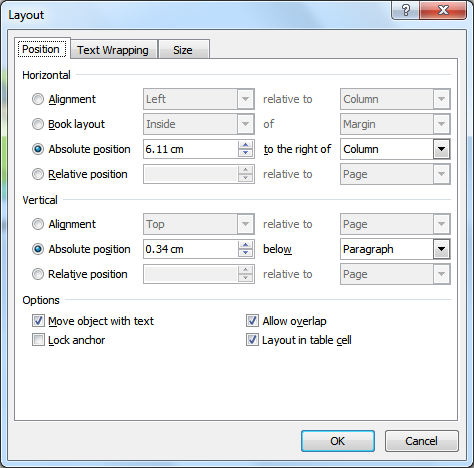
Leave a Reply