We are constantly looking for products that will help simplify our work, save time on performing routine tasks, and help improve our productivity. One such app is Speed Launch from the Microsoft Office Labs team that provides quick access to the documents, files, and websites you use often from one central location. This review shows you how to find apps, run web searches and launch files in windows with speed launch.
Speed Launch is free, and works on Windows XP, Windows Vista and Windows 7. Once the app is downloaded, run the MSI file and the Speed Launch Setup wizard, and you’ll notice the Speed Launch icon sitting above the notification area.
How to Add Shortcuts to Speed Launch
1. Drag an existing shortcut, a document, an application, or a URL to the Speed Launch icon.
2. In the Add Shortcut dialog box, enter a shortcut name and click Add.
3. You can launch Speed Launch by pressing Windows +C. This will display the launcher.
4. Enter the shortcut you created and press Launch.
You can also search for terms from sites that are integrated into the app by default, namely Weather, Stock Quote, Mega Search, and Wikipedia. Say, for example, you want to search for Speed Launch on the web, in the Speed launch app, click MegaSearch. The Launching dialog box will be displayed. Enter the search term, speed launch in this case, and click Launch.
Three web pages will open up with search results, one from Google, Bing, and Yahoo.
You can remove search results from one or more search engines by right-clicking the Speed launch icon and selecting Manage Shortcuts.
Then, in the Manage Shortcuts dialog box, select the targets you want to remove and click Delete. You can also add multiple websites to open with one single shortcut key. For instance you can setup a shortcut named “Social” and drag links to Facebook, Twitter, LinkedIn, YouTube, Flick, and others, to open all your social networks in one go.
Speed Launch also allows for custom search functionality. For instance, if you often check out YouTube to listen in to Lady Gaga, you could create a shortcut for this in Speed Launch.
How to Create a Custom Search Using Speed Launch
1. Navigate to the website you frequent, in this case, let’s take YouTube.
2. In the Add Shortcut dialog box, enter a shortcut name , for instance lady gaga and add a dot to the end of the name.
3. A Create Function dialog box will be displayed. You need to enter a query type for the search term and then highlight the search text and click Finish.
4. To view a Lady Gaga video, all you need to do is press Windows+C, click the shortcut icon, enter the name of the video you want to see and click Launch.
Speed Launch has been around for a while, and adds more value, in my opinion, to Windows XP users. It’s take a little bit of time to set up the shortcuts, and there are other limitations to the app such as inability to edit shortcuts. However it’s utility lies in the fact that it centralizes all your shortcuts in one single location and keeps your desktop and taskbar clean and tidy.
If you’re interested in trying out the app, you can download it here.
While you try out the app and send us your feedback, I’m going to go check out Judas from LADY GAGA
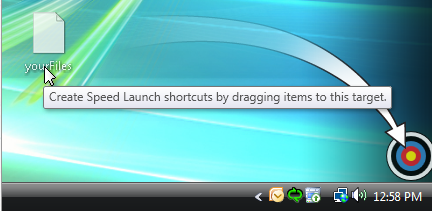

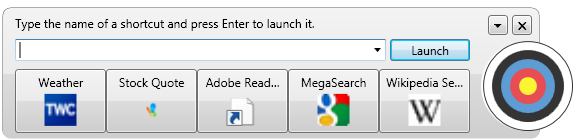
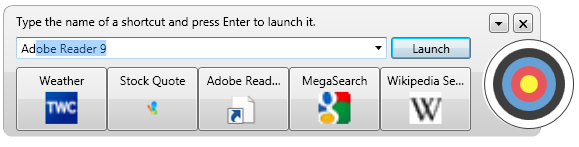
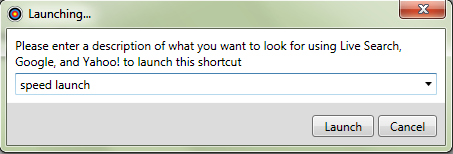
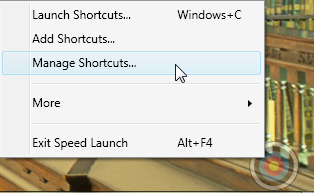


Leave a Reply