This tutorial shows you how to limit OneDrive upload and download speeds to control your network bandwidth consumption.
Cloud Storage solutions are very handy for storing files and folders but they require a lot of bandwidth for their smooth functioning. Most cloud drives don’t offer flexibility in letting you decide the order of file syncing, the best times for syncing or even limiting how much bandwidth it can consume to do its job.
One good exception, at least where bandwidth consumption is concerned is OneDrive. You can limit OneDrive upload and download speeds to control how much bandwidth is concerned. The only requirement is that you are running the 17.3.6517.0809 build or above of the app. Now here are the steps to limit OneDrive speeds.
How To Limit OneDrive Upload And Download Speeds
1. If OneDrive is running, you’ll find the icon in the system tray. Right-click the icon and select Settings from the context menu.
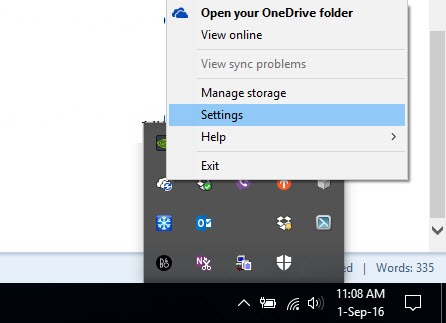
2. Select the Network tab.
3. In the Upload rate section, notice that the Don’t limit option is selected by default. This gives OneDrive unlimited use of your network bandwidth to upload files when it is syncing. To limit the upload speed, select the Limit to option and set the desired bandwidth speed.
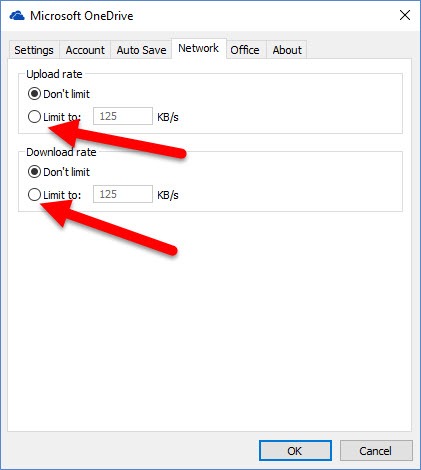
4. Similarly, in the Download rate section, the Don’t limit option is selected by default. This gives OneDrive unlimited use of your network bandwidth to download files when it is syncing. To limit the download speed, select the Limit to option and set the desired bandwidth speed.
5. Click OK.
The app will no longer suck up all your network speed.
One point to note is that if you sync large files between devices, limiting the bandwidth will make it longer for the files to sync between devices. If you need to sync a large file quickly, you’re better off lifting the limitations until the sync is complete.
This bandwidth limitation only applies to the desktop the app is installed on. Any OneDrive smartphone app or OneDrive app installed on a different desktop will continue to use the unlimited bandwidth feature to sync files.
Leave a Reply