This is a Sponsored post written by me on behalf of Payfirma for SocialSpark. All opinions are 100% mine. Mobile payment technology is fast becoming the need of the hour and Payfirma, Canada’s financial services company has recently joined big names like Google, Square, Visa, Amazon, Paypal in making it possible for users in Canada to send money/make payments to friends, vendors, or just about anyone in a safe and secure manner in real time. Check out this review and learn how to make cost effective mobile payments with Payfirma
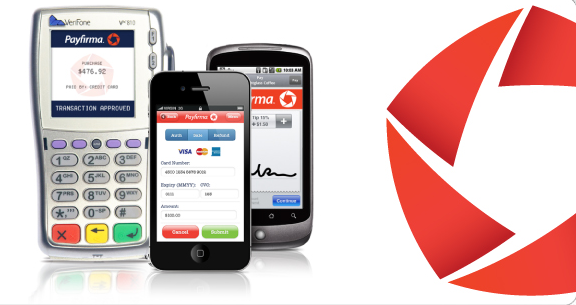
Make Easy and Cost Effective Mobile Payments with Payfirma
The mobile payment app called Payfirma Mobile Payments has been designed specifically for Canadian users by the Vancouver based company Payfirma. The app is compatible with the iPad and the iPod Touch as well and is fast gaining popularity, having climbed to the #4 spot in the business section on the App Store within a few days of its release.
To use the app, users need to have a Canadian merchant account, which can be opened from within the app itself, or on the company’s website.
Here’s an inside look at the PayFirma Mobile Payments App
Demo Before You Get Started
The Payfirma Mobile Payments app lets you demo the app before you can start actively using it. This test mode gives you the chance to get familiar with how the various transactions will be carried out using the app.
How to Transact Using Payfirma Mobile Payments
1. Enter the Details
Payfirma Mobile Payments provides two ways of processing transactions. The first option is the default mode which is manual entry and the second option is by swiping using an optional card reader. You need to have a UniMag attachment connected and enabled in the application settings to capture credit card transaction by swiping the card.
If you don’t activate the swipe option, you will have to enter your transactions manually. If you activate the swipe option, you can toggle between the swipe and manual mode by tapping the yellow Swipe Mode button on the screen. You can also provide Tip options by allowing customers to enter a dollar or percentage value.
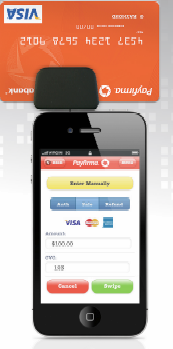
2. Sign on the screen
Customers can digitally sign the transaction receipt by writing on the screen with their finger. The Transaction Confirmation screen lets you review the transaction before completing the changes.
Once the transaction is complete you will receive a confirmatory message of success or failure of the transaction with reasons for failure, if any. At this point, you can email the transaction receipt.
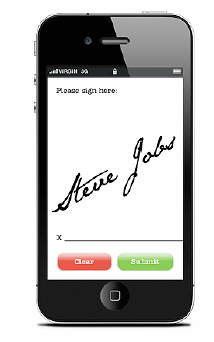
3. Email the receipt
The transaction receipt contains information related to the transaction such as the transaction ID, transaction status, transaction date, and the transaction amount including any entered tax and tip values along with the digital signature.
You can send the receipt by entering the customer’s email address in the ‘To’ field. If you previously recorded a BCC address in the application settings, that address will automatically appear in the BCC field for the email.
The email will be sent using the default email account on your mobile device, so you need to ensure that the phone is configured with the required business email address or as per your requirements. You can also check the Transaction log for a detailed record of all transactions processed through the Payfirma mobile payment application.
Payfirma: Security Features
Payfirma Mobile Payments does not store sensitive customer information and transmits all transactions using industry standard encryption methods. The user manual states that all processing happens in PCI compliant high security gateways and data centers to ensure security of transactions. Users are also advised to use a passcode and avoid jailbreaking the mobile device for maximum security.
Quick Look at the Top Features of Payfirma Mobile Payments App
- Accepts all major credit cards
- Provides lowest rates in Canada
- Handle sales, refunds, and pre-authorized payments
- Captures digital signatures
- Allows receipts by email
- Provides real-time reporting
Payments at Affordable Rates
As part of its pre-launch offer Payfirma is offering a statement fee of $10 and Visa & MC Rates (per transaction) of 1.99% + $0.25 *. Furthermore, the iPhone Setup Fee of $199, iPhone Monthly Access Fee of $27, and the Annual Fee of $89 has been waived. Card swiper charges of $129 can be availed at $ 99.
Take a look at the processing rates on the Payfirma site for more details.
* effective rate which will apply to domestic consumer transactions. All transactions will qualify at standard interchange levels.
Payfirma Mobile Payments makes it possible for anyone to accept credit card payments on the go in a real time environment. Specially designed for the convenience of Canadian consumers, this is definitely one app that is sure to make mobile payments a breeze at a cost-effective price.
Interested in trying Payfirma Mobile Payments?
Click here to download the free Payfirma Mobile Payments app.
And don’t forget to share your thoughts with us using our comment form.
This looks alot like Square, the offer from the Twitter founder. With us in South Africa only recently having PayPal available, it may take some mire time before we have such functionality here.