In today’s multi-tasking environment, managing a whole lot of tasks might become hectic, and chaotic. All of us, may at some point of time, have wished there was a simple way we could organize and keep track of our tasks. If you are managing a business that involves continuous correspondence and follow-up with clients, having an efficient reminder service is important. NudgeMail is a service that you can use to send reminders to yourself. For example, if you have to take that special quotation you prepared for a very big client meeting on Monday, you can send yourself reminders by email using NudgeMail and ensure that you don’t forget that quotation for the Monday meeting.
Features of NudgeMail
1. You can send a new email to NudgeMail or forward an existing mail.
2. You can set the exact time at which you want the reminder sent to you, be it 30 minutes, 20th December, next week, or 6.00 pm as a Subject line text.
3. You can also set a reminder by forwarding emails with the reminder time included in the To text box.
4. You don’t have to register, sign up, or download any plug-in to use the service. Your email client is all you need.
5. NudgeMail works on most devices that uses an email client, be it a Blackberry, iPhone or iPad.
6. NudgeMail auto detects the country’s time zone settings, so you don’t have to worry about missing your deadline. But doing a test check always helps.
7. Since the service is currently in Beta, the service is free, but that might change at a later point in time.
8. Currently, NudgeMail does not support email attachments, so avoid sending reminder mails with attachments.
How to Send Yourself Reminders by Email
1. Open a new email, or forward an existing email.
2. In the To text box, type nudge@nudgemail.com.
3. In the Subject text box, enter the day, date, or time when you want the NudgeMail to come back to you. For example, “Wednesday” or “Tomorrow” or “Dec 5 ? or “5 hours.”
4. In the email message body, type your message and click Send.
Alternatively,
1. Open a new email, or forward an existing email.
2. In the To text box, enter the day, date, or time @nudgemail.com. For example, wednesday@nudgemail.com” or “tomorrow@nudgemail.com” or “dec5@nudgemail.com” or “5hours@nudgemail.com.”
3. In the Subject text box and in the email message body, type your message and click Send.
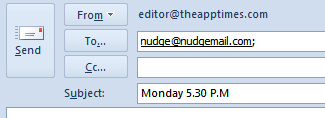
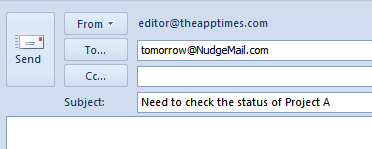
Leave a Reply