Life today is filled with to-dos. We are all busy bodies, constantly doing one thing or the other and relying on various trusty little reminder apps to make sure we get things done on time. If you use Windows 11, getting reminders on your daily tasks is no biggie. In a previous post, we showed you how to set hourly reminders using Task Scheduler on a Windows 8 machine. But now, there’s a simpler way to do it. Let’s see how to set reminders in Windows 11 using a built-in app called Microsoft To-Do.
What is Microsoft To-Do?
Microsoft To-Do is a simple, user-friendly app that lets you to plan your daily activities and set reminders for your tasks. You can set due dates and priorities for each task, share them with friends and family and even link it to Outlook Tasks for easier task management.
Microsoft To-Do is also available on iPhone, Android, Windows, and the web. It syncs across devices so you can access your tasks and get reminders anytime, from anywhere. Here’s how you can set up reminders using Microsoft To-Do on your Windows 11 PC.
How to Set Up Reminders in Windows 11 Using Microsoft To-Do
1. Click the Windows Start button and search and find the Microsoft To-Do app.
2. Open the Microsoft To-Do app.
3. The app window will display 3 panes or sections. In the My Day section, click Add my Task and type the task you want to add and press Enter.
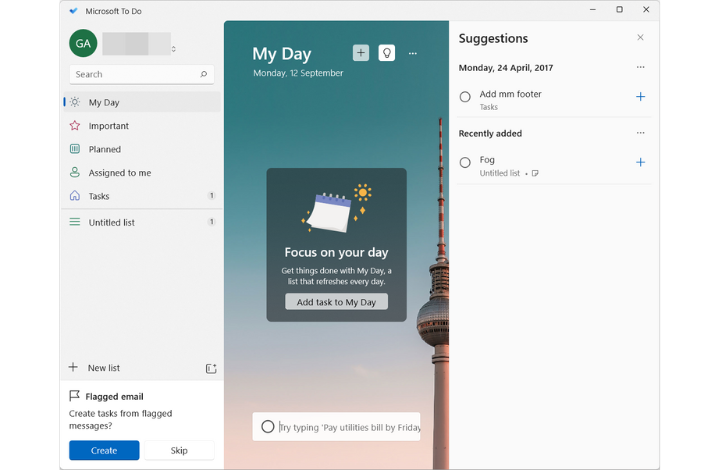
4. Click on the task you just created. The right pane will display several actions for the task. You can break down the task into smaller steps using the Add Step button. You can set a reminder, add a due date, repeat the task, add a file and notes using the respective buttons. For the purpose of this article, select the “Remind me” option.
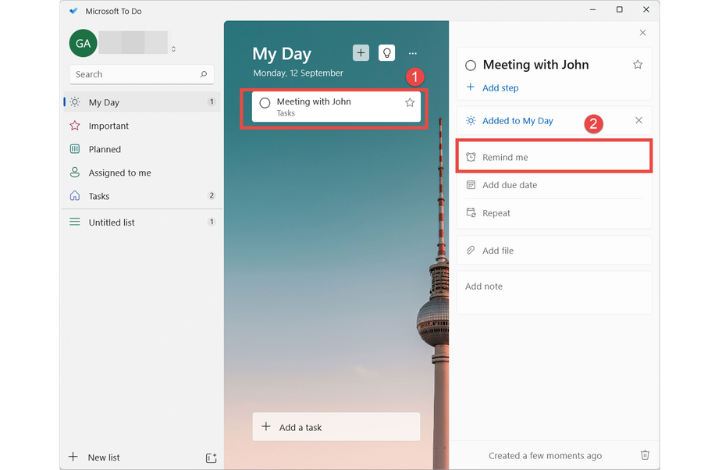
5. You can choose from the preset date and time options available or click “Pick a date & time” to set a custom reminder.
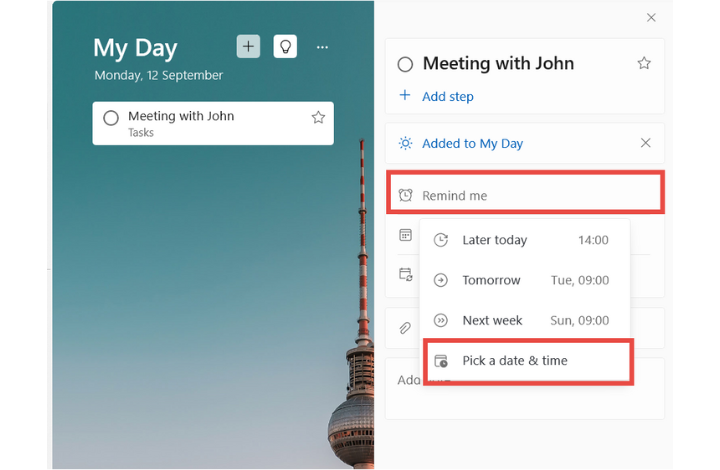
6. Similarly, to set a recurring reminder, go to the “Repeat” option and select from the preset options in the drop-down list.
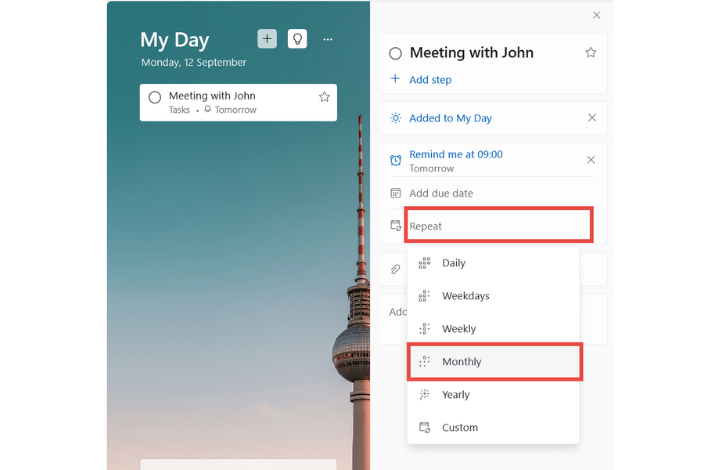
When you are setting a recurring reminder, you can also type the details in the Task bar. For example, you can type “Medication at 7 AM every day”. This will create a recurring reminder for 7 AM every day.
The Microsoft To-Do app will then remind you about the task at the set date and time.
That’s it!
Conclusion
If you spend a lot of time on your Windows PC, it makes sense to add your tasks and reminders in an app on your PC. This centralizes all your tasks and activities and makes it easier for you to manage them. Plus, when you are away from your computer, you can use the app on your smartphone to get reminders and updates.
If you haven’t tried the Microsoft To-Do yet, check it out now and tell us what you think.
Download link: Microsoft
Leave a Reply