All of us what to get more done in less time. If you own a Mac, one of the things that can make your work easier is a handy utility called PopClip. PopClip makes it super easy to access menu shortcuts on your Mac by displaying a pop up menu when you select text. The menu houses almost any shortcut you need to perform commonly used actions such as copy and paste. Here’s how PopClip works and how it can add efficiency to your work.
How to Configure PopClip
Setting up PopClip is straightforward. Just download the extension from the PopClip site or the Mac App Store. Click the blue OK button that appears onscreen to enable the extension. When you highlight text, you will see the popup menu with shortcuts.
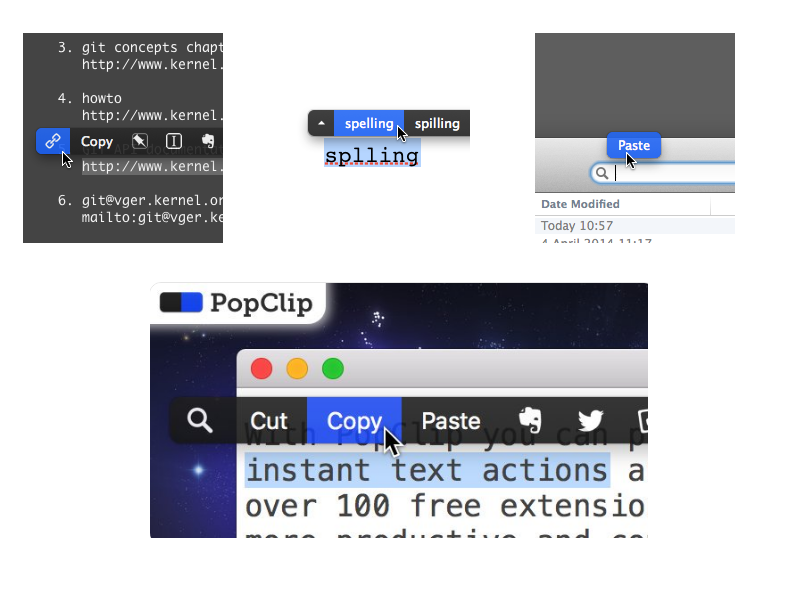
If you don’t want to see the popup menu every time you highlight text, you can adjust the actions from the Settings. Click the PopClip icon from the macOS Menu Bar and click the extensions icon to configure the settings for the active actions.
You can also click the gear icon to change the pop-up menu’s size or select the excluded icon to specify apps from which PopClip operation should be disabled.
The extension will remain on screen until you click or type anywhere outside PopClip, move the mouse away to another part of the screen or use the scroll wheel.
If you want to completely uninstall PopClip from your Mac, simply quit the application, then drag it to the Trash.
How PopClip Works
When you select any text on your Mac, you’ll see a pop up menu displaying a set of standard shortcuts as Cut, Copy, Paste, Search, Open Link, Send to EverNote and so on.
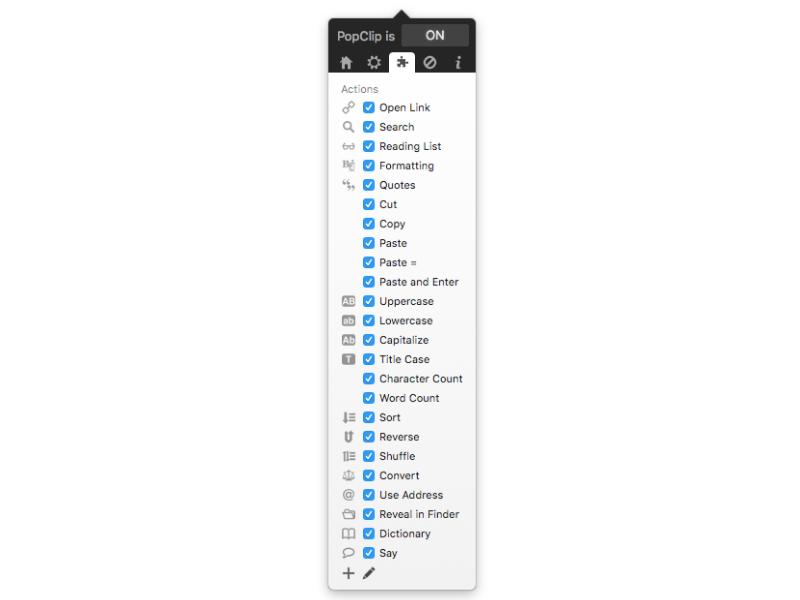
Since it is highly customizable, you can add more than 100 free extensions to increase its functionality and your productivity. Some of the extensions you can download and use include the following:
Shortcuts and Actions
- Uppercase: Make the selected text all uppercase.
- Brackets: Put brackets around the selected text, choosing from (), [], {} and <>.
- Markdown to HTML: Convert Markdown text to HTML markup.
- Word Count: Display the number of words in the selected text.
- Say: Speak the selected text aloud, using the system default voice.
- Instant Translate: Translate the selected word or short phrase.
- Create a new inbox sheet in Ulysses or clippings in Scrivner.
- Create contacts using Cardhop and BusyContacts
- Wikipedia: Search Wikipedia articles.
- Formatting: Bold, italic and underline.
- Place quotation marks
- Capitalize specified text using typical spelling conventions
- Search text in different browsers
- Create new notes with various apps including Notes, Stickies, or OneNote
- Create new tasks in TickTick OmniFocus, Things 3, Todo and others
- Search text within the Maps app
- Track packages
- Create calendar entries in Fantastical and BusyCal
- Create a new email or text message
- Search online vendors
- Compose a tweet
- Perform numeric calculations
Adding and Removing Extensions
PopClip Extensions can be downloaded from here. Once it is downloaded, just go to the Downloads folder to find the .popclipextz file. Double-click it to add it to PopClip. You can have up to 25 extensions installed at once.
To delete an extension, just click the ‘pencil’ icon and then ‘x’.
PopClip extensions can also be reordered. To do that, just drag the icons up or down the order.
Final Thoughts
There are plenty of great reasons to love PopClip. It integrates beautifully with the MacOS and feels like it was part of the operating system to begin with. The shortcuts are also available with many popular Mac apps. Ultimately, it is a huge time saver that can make your life easier and more productive.
PopClip costs $9.99 and it’s money that you won’t regret spending. Click the links below to check out the app or download it.
Download: On the Mac Store; On the Official Website
Leave a Reply