Quotabl.es (Beta) is a web app that allows you to search for, submit, organize and share quotes online. You can search for quotes, browse the website, or share your favorite quotes on social media sites such as Facebook and Twitter, without signing up. However, if you need to submit quotes you will have to sign up. In this post, I will explain how you can sign up, browse and discover your favorite quotes on Quotabl.es.
Sign up for Quotabl.es
1. Navigate to http://quotabl.es/
2. Click Sign Up.
Or
3. On the Sign up page, enter your username, email address, and password and click SIGN UP.
Discover your Favorite Quotes
The Search Quotables text box allows you search for a quote using attributes such as keywords, author, tag, and source.
You can also click the Recently Added, Most Loved Today, and Popular Tags section titles to view quotes in the respective categories.
As mentioned earlier, you can browse for quotes without having to sign up, but if you check out the site and want to do more than just view random quotes, you can sign up.
How to Save Your Favorite Quotes on Quotabl.es
1. Search for your favorite quote on the website.
2. Hover the mouse pointer over the quote until you see a tiny section pop-out to the left of the quote.
3. Click the heart button to love the quote.
4. The quote is now saved to the default Loved Quotes list. In the navigation bar, click the drop-down arrow and select My Quotables to access the saved quotes.
Create a New List to Add Additional Quotes
The Quotabl.es website has a number of default lists. If you have a quote that does not fit into the default quote list, you can create a list and add your favorite quote to the list.
1. In the navigation bar, click the drop-down arrow and select My Quotables to access the default lists.
2. In the [Username] Lists section, click Add new list.
3. In the text box that is displayed enter the name of the new list and click the + button to the right of the text box.
4. The new list is now created. You can edit or delete the list by clicking the buttons to the right of the newly created list.
How to Submit Quotes on Quotabl.es
1. Login to your Quotabl.es account.
2. On the navigation bar, click SUBMIT QUOTE.
3. In the Submit a Quote page, in The Quote text box, enter the quote text.
4. In the Who wrote/said it text box, enter the author name.
5. In the When was it written/said text box, enter the year.
6. In the Where does it come from section, enter the source information.
7. In the Tags text box, enter tags to help other users identify the quote. You can also choose from the auto complete drop-down list.
8. If necessary, in the More about this Quotable text box, enter additional information about this quote.
9. Click SUBMIT.
How to Submit Quotes using Bookmarklet
To Add the Bookmarklet button to the Bookmarks Toolbar
- If you are using Chrome, Firefox or Safari, drag the Quote this button to the Bookmarks toolbar
If you are using Internet Explorer 7:
- Right-click the bookmarklet and choose Add to Favorites.
- Select the “Links” folder, and click “OK.
If you are using Internet Explorer 8:
- Right-click the bookmarklet and choose Add to Favorites.
- Select the Favorites Bar folder, and click Add.
If you are using Internet Explorer 9 Beta:
- Right-click the bookmarklet and choose Add to Favorites.
- In the Add a Favorite dialog box, select the Favorites folder, and click Add.
Now that you have added the Bookmarklet tool, you can save your quotes with ease. Here’s how.
How to Submit Quotes using Bookmarklet
1. Navigate to the quote that you want to save to your Quotables account.
2. Select the quote by clicking and dragging across the content.
3. Click the Quote This button on the Bookmarks toolbar.
4. In the Quotabl.es dialog box that is displayed, enter the author of the quote and click Submit.
How to Share Your Favorite Quotes on Facebook and Twitter
1. Login to your Facebook or Twitter account to share the quote.
2. Navigate to the Quotabl.es site and choose the quote you want to share.
3. Hover the mouse pointer over the quote until you see a tiny section pop-out to the left of the quote.
4. Click the button below the heart button and select an option.
Click Share on Twitter
Click Share on Facebook
Alternatively,
1. Select a quote using the options on the Home page.
2. Click the first button to the right of the quote and then select an option to share the quote on Twitter or Facebook.
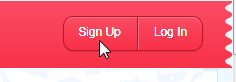
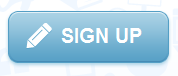
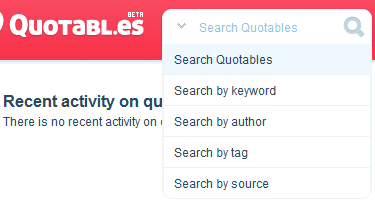
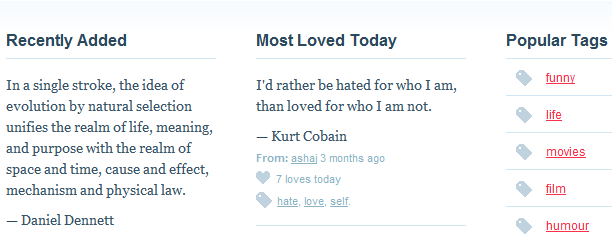
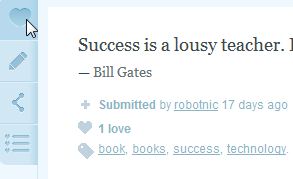
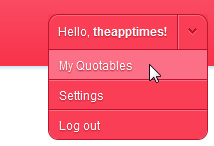
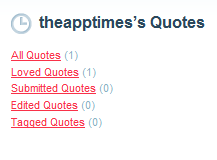
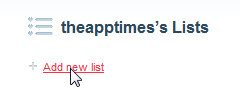
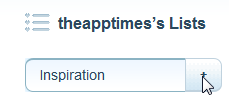
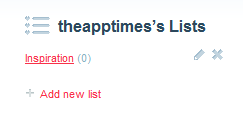
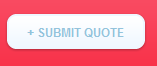
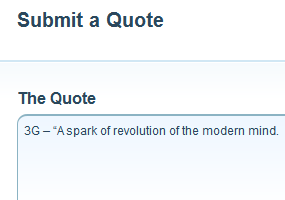
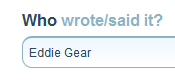
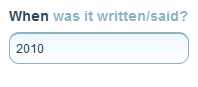
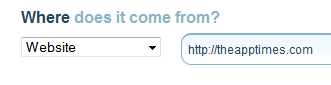
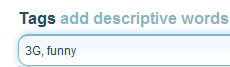
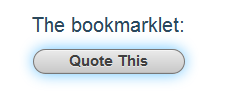
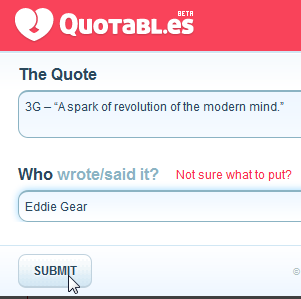
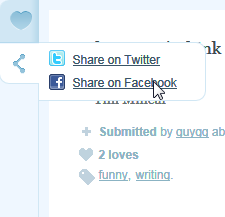
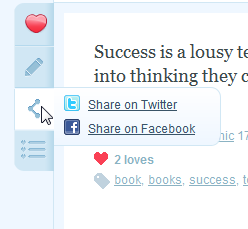
I love sharing quotes on Twitter. This site will make that easier.
I just signed up and saw this quote:
“Well we can’t stand around here doing nothing, people will think we’re workmen.”
— Spike Milligan
I love it already!
Allan
Glad you found the post useful Allan. Hope that a lot of people out there, who love quotes just as much as you do, try it out.
Quotabl.es is an really useful page, thanks for mentioning it here! 🙂
Just got an account there… Let’s see how it goes! It’s still in Beta. So we can help and contribute to make it better.