If you’ve ever seen the dreaded “Your storage is full” message on Google Drive, iCloud, or Dropbox, you know how frustrating it feels. Cloud storage started as a convenience — but with rising subscription prices and ballooning data, it’s turning into yet another monthly bill.
The good news is that you can avoid paying for extra storage without deleting your important files. In this guide, we’ll show you smart, free ways to free up space on your cloud accounts, compress data, and even switch to cheaper or self-hosted alternatives.
Smarter Ways to Free Up Space on Your Cloud Storage
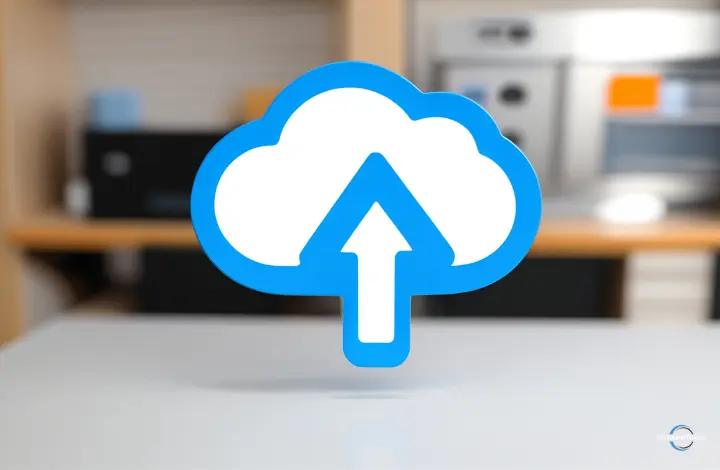
Audit Your Cloud Storage: Find What’s Taking Up Space
Before freeing up space, you need to know what’s consuming it. Most people have duplicate photos, old backups, or oversized video files they forgot about.
Here’s how to check where your space is going:
- Google Drive: Go to drive.google.com/drive/quota. It lists files by size so you can quickly identify the largest offenders.
- Dropbox: Visit Account ? Settings ? Plan to view space usage by file type.
- iCloud: On iPhone or Mac, go to Settings ? Apple ID ? iCloud ? Manage Storage.
Pro Tip: Sort files by size and delete old ZIP files, outdated backups, and videos you’ve already archived elsewhere.
Remove Duplicates and Large Files Using Free Tools
Instead of manually searching for duplicate files, use specialized tools to automate the cleanup. Here are some handy ones you can consider:
TreeSize (Windows)
TreeSize is a free utility scans your drives — including synced folders like Google Drive or OneDrive — and shows a visual map of what’s taking up space.
Steps:
- Download and install TreeSize Free.
- Point it to your Google Drive or Dropbox folder.
- Identify large folders and files instantly.
DaisyDisk (macOS)
For Mac users, DaisyDisk offers a beautiful sunburst-style visualization of your storage. It’s great for spotting forgotten movie files or app backups hogging gigabytes.
Free alternative: Try Disk Inventory X if you want a completely free option.
rclone (Advanced Users)
If you manage multiple cloud accounts (Google Drive, OneDrive, Dropbox), rclone is a power user’s dream. It lets you sync, move, and even deduplicate files directly between clouds — no downloads required.
Example Command:
rclone dedupe remote:mydrive
(This scans and removes duplicate files safely.)
Reduce File Size Without Losing Quality
A simple way to reclaim space is by compressing large files — especially videos, images, and PDFs.
- Video compression: Use HandBrake (free) to reduce video file size by 50–70% without noticeable quality loss.
- Image compression: Tools like TinyPNG or ImageOptim can shrink image size drastically before uploading.
- PDF compression: Try Smallpdf or iLovePDF to reduce file size for documents stored online.
Pro Tip: Always keep compressed versions in your cloud and full-quality originals on an external hard drive.
Use Cloud-Native Cleanup Features
Most cloud platforms have built-in cleanup tools — they’re just buried in settings.
- Google Drive: Empty “Trash,” clear Gmail attachments, and delete unused Google Photos backups. Visit one.google.com/storage/management for quick cleanup options.
- iCloud: Delete app data from old devices. Go to Manage Storage ? Backups ? Select Device ? Delete Backup.
- Dropbox: Use the “Rewind” feature to roll back to earlier versions and recover space used by unnecessary file versions.
Bonus Tip: Unlink old devices that sync unnecessary data (like outdated phones or tablets).
Migrate or Self-Host for Long-Term Savings
If you’re consistently running out of space, it might be time to rethink your storage setup.
Option 1: Move to Cheaper Alternatives
- pCloud and Sync.com offer lifetime plans — a one-time payment instead of monthly bills.
- Mega gives you 20 GB free and end-to-end encryption for better privacy.
Option 2: Self-Host with Nextcloud
If you have a spare PC or a Raspberry Pi, you can turn it into your own private cloud using Nextcloud. Some of the benefits of Nextcloud include full control over your data, no recurring costs and access files remotely like Google Drive.
Setup Tip: Install Nextcloud on a low-power device and sync it with rclone for hybrid cloud access.
Automate Backups to Stay Organized
Once your cloud is clean, automate backups so it doesn’t get messy again.
Here’s a simple 3-step automation plan:
- Local Backup: Use built-in tools like File History (Windows) or Time Machine (Mac).
- Cloud Sync: Use rclone or Duplicati to sync only selected folders to your cloud — not everything.
- Scheduled Cleanup: Run a monthly reminder to clear old files and delete unused backups.
Pro Tip: If you’re using Google Drive, schedule cleanup reminders with Google Calendar and include your storage link for easy access.
Comparison: Free vs. Paid Storage Options
| Service | Free Storage | Paid Plan (Approx.) | Highlights | Best For |
|---|---|---|---|---|
| Google Drive | 15 GB | ?130/month (100 GB) | Integrated with Gmail & Photos | Everyday users |
| Dropbox | 2 GB | ?850/month (2 TB) | Fast sync, file recovery | Professionals |
| iCloud | 5 GB | ?75/month (50 GB) | Seamless Apple integration | iPhone/Mac users |
| Mega | 20 GB | Free with bonus storage | Encrypted & secure | Privacy-focused users |
| pCloud | 10 GB | One-time ?30,000 (2 TB lifetime) | Lifetime storage | Long-term users |
| Nextcloud | Depends on setup | Free (self-hosted) | Private and customizable | Tech-savvy users |
Real-World Example: Free Up 50 GB in One Afternoon
Here’s how one simple workflow can save space fast:
- Run TreeSize to identify large folders.
- Compress videos using HandBrake (average 60% savings).
- Upload compressed files and delete originals from Drive.
- Use rclone dedupe to remove duplicates automatically.
Result: 50 GB of free space — and no extra subscription fees.
Final Thoughts
Cloud storage is convenient, but it shouldn’t become a digital landfill. With the right tools and habits, you can keep your online storage clean, efficient, and free.
Audit regularly, compress smartly, and explore alternatives like Nextcloud or pCloud lifetime plans to escape the monthly payment trap.
In 2025, smart storage isn’t about paying for more space — it’s about using the space you already have, wisely.
Leave a Reply