Artificial Intelligence is quietly revolutionizing the way we use Excel. Once known purely as a data entry and formula tool, Excel has now evolved into an intelligent assistant capable of analyzing data, generating formulas, and even creating reports automatically. While Microsoft Copilot has taken the spotlight, there are several powerful AI tools and add-ins that can make your spreadsheets faster, smarter, and far easier to use. In this guide, we’ll explore the best add-ins and AI tools for Excel in 2025 — from Copilot itself to third-party AI assistants that simplify your daily workflow.
Why Use AI Tools in Excel?
Working with Excel can be tedious — from writing long, complex formulas to cleaning messy data or building recurring reports. AI tools now handle these time-consuming tasks automatically. With AI assistance, you can:
- Generate Excel formulas in plain English
- Clean, categorize, and analyze large datasets effortlessly
- Summarize data or create dashboards in seconds
- Save hours of manual work
As a student, business professional, or data analyst, using AI-powered Excel tools will let you focus more on insights and less on repetitive work.
The Top AI Tools for Excel
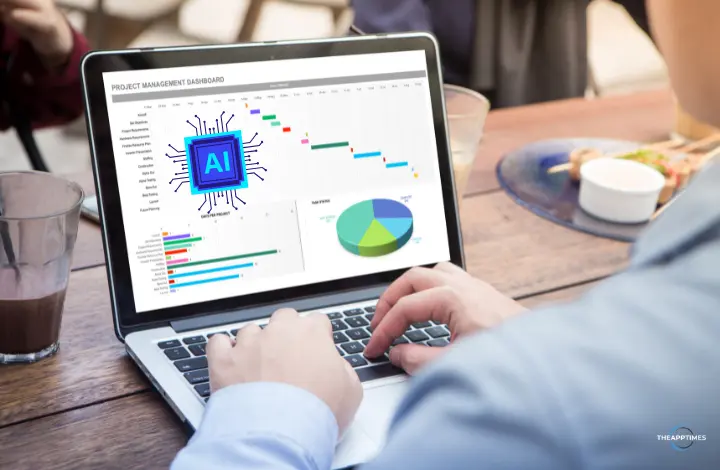
Below is a hand-picked list of AI tools that integrate seamlessly with Excel and make your spreadsheets significantly smarter.
1. Microsoft Copilot for Excel
Best For: Built-in AI data analysis and formula suggestions
Microsoft Copilot is the future of Excel. Integrated directly into Microsoft 365, it lets you chat with your spreadsheet — asking questions like “Summarize sales by region” or “Create a chart of top-performing products.” It can write formulas, generate charts, and interpret data trends in seconds.
Key Features:
- Natural language to Excel commands
- Automatic chart creation and summaries
- Smart formula writing and data insights
Pricing: Included in Microsoft 365 Copilot subscription plans.
2. Formula Bot
Best For: Turning text instructions into Excel formulas
Formula Bot is an excellent AI tool for anyone who struggles with Excel formulas. You simply type what you want (e.g., “calculate the average revenue for each quarter”) and Formula Bot generates the correct Excel function instantly.
Key Features:
- AI formula generator
- Formula explanation feature
- Supports both Excel and Google Sheets
Pricing: Free plan available; Pro version starts at $6.99/month.
3. Sheet+
Best For: Explaining and correcting formulas
Sheet+ helps you understand what complex formulas actually do. Just paste a formula, and the tool explains it in simple English. It’s also great for debugging broken formulas.
Key Features:
- Formula explainer and generator
- Error-fixing suggestions
- Supports Excel and Sheets
Pricing: Free version available; paid plans start from $5/month.
4. Ajelix
Best For: Automating Excel tasks and generating reports
Ajelix combines the power of ChatGPT with Excel automation. You can chat with your workbook, generate VBA code, and even create reports automatically.
Key Features:
- Natural language Excel assistant
- Report generator
- Script and macro automation
Pricing: Free trial available; Pro plan starts at $9.99/month.
5. Rows AI
Best For: Collaborative spreadsheet analysis
Rows AI is like Excel meets ChatGPT in the cloud. You can write spreadsheet functions in plain English and collaborate with others in real time. It’s perfect for teams that want smarter spreadsheets without heavy coding.
Key Features:
- AI formula generation
- Data enrichment with APIs
- Real-time collaboration
Pricing: Free plan; paid tiers from $12/month.
6. PromptLoop
Best For: Data enrichment and text classification in Excel
PromptLoop lets you run GPT-powered transformations inside Excel. You can classify text, analyze sentiment, or categorize customer feedback directly in your spreadsheet using custom AI prompts.
Key Features:
- GPT-based data automation
- Sentiment analysis and tagging
- Custom prompts for unique workflows
Pricing: Pay-as-you-go API model.
7. Arcwise AI
Best For: Contextual insights and spreadsheet explanations
Arcwise AI connects to Excel or Google Sheets and provides AI-powered insights and explanations about your data. It can analyze datasets, identify anomalies, and summarize tables — ideal for business analysts.
Key Features:
- Data summaries and insights
- Formula explanations
- AI data storytelling
Pricing: Free beta access.
8. Lumel
Best For: AI-powered dashboards and business intelligence
Lumel’s AI capabilities make Excel dashboards smarter. It integrates analytics and visualization tools, allowing you to convert raw data into interactive business dashboards automatically.
Key Features:
- Data visualization with AI
- Dashboard automation
- Power BI integration
Pricing: Custom business pricing.
9. ChatGPT (via Browser or Add-in)
Best For: Generating formulas and analyzing data conversationally
ChatGPT is a flexible Excel companion. Even without direct add-in integration, it can generate complex formulas, summarize datasets, or explain Excel functions when prompted correctly.
Key Features:
- Conversational formula creation
- Step-by-step instructions
- Workflow automation with prompt engineering
Pricing: Free and ChatGPT Plus ($20/month) options.
10. Power BI + Copilot Combo
Best For: Deep analytics and data visualization
If your work involves large datasets, the Power BI + Copilot integration is a game-changer. You can describe insights you want to see — and Copilot generates charts, summaries, and business visuals instantly.
Key Features:
- AI data visualization
- Natural-language queries
- Seamless Excel integration
Pricing: Part of Microsoft 365 enterprise suite.
Quick Comparison Table
| Tool | Best For | Platform |
| Microsoft Copilot | All-in-one AI assistant | Microsoft 365 |
| Ajelix | Formula + dashboard automation | Excel Add-in |
| Excel Formula Bot | Formula help | Web |
| Arcwise AI | Data cleaning | Browser |
| Sheet+ | Formula generation | Web |
| Lamina AI | File analysis | Web |
| ChatGPT + Excel | Custom automation | API / Power Automate |
| PromptLoop | AI in cells | Excel / Sheets |
| Rows | Modern spreadsheets | Web |
| Power Automate + AI Builder | Enterprise automation | Microsoft 365 |
How to Add and Use AI Add-ins in Excel
Adding AI add-ins to Excel is simple:
- Go to the Insert tab in Excel.
- Click Get Add-ins (or Office Add-ins).
- Search for the desired tool (e.g., “Ajelix” or “PromptLoop”).
- Click Add ? Follow the on-screen instructions.
- Start using the AI features directly within your Excel sheet.
Tip: Always verify the developer’s name and permissions before installing third-party add-ins for data security.
Conclusion
AI is transforming Excel from a spreadsheet tool into an intelligent data partner. Whether you rely on Microsoft Copilot or want to experiment with third-party tools like Formula Bot, Ajelix, or PromptLoop, these add-ins can save you hours every week and uncover insights you might have missed.
To get the most out of AI in Excel, start with Copilot for basic automation, then pair it with one or two specialized add-ins that fit your workflow.
Leave a Reply