The default keyboard on your iPhone displays the alphabets so you can start typing words straight away. If you want to access the numbers, you need to tap the 123 key. This will then display the numbers and symbols. Once you have keyed in your numbers, you need to tap the ABC key to revert back to the alphabets. Although this doesn’t take up that much time, there is a quicker way to type numbers and symbols on your iPhone, and if there’s a quicker way to do something, why not do it!
Type Numbers and Symbols on Your iPhone Quickly
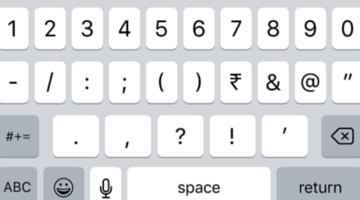
Android devices let you press and hold the keyboard letters to access numbers and symbols, but iPhone doesn’t offer that kind of convenience. Instead, here’s what you can try.
Press and hold the 123 key without letting it go, tap the numbers or symbols you want and then let the 123 button go. The alphabet keyboard will still be there and you don’t have to tap the ABC key to revert back again.
You can do the same with the number keyboard as well.
If you tap the 123 key, you will notice that the Shift key transforms into the “#+=” key. If you want to add further symbols like the curly braces or the pound symbol, instead of tapping the #+= key and tapping it again to revert back to the number keyboard, you can long press the #+= key, tap on the symbols you want to add, and then release the key to continue adding numbers.
The next time you want to type numbers and symbols on your iPhone, use this shortcut to add them easily without going back and forth.
Click here to discover more iOS tips and tricks.
Leave a Reply