Reports yesterday from Google’s official blog that hundreds of Gmail users’ accounts were affected by a phishing attack show that it’s time to take precautions to secure your Gmail account. Gmail’s 2-step verification is one sure-fire way to secure your Gmail account. Google also suggests other security recommendations, so be sure to check them out.
If you haven’t enabled 2-step verification yet, here’s a quick how-to to help you get started.
How to Enable 2-Step Verification to Secure Your Gmail Account
1. Login to your Gmail account.
2. Click the Settings link.
3. Select the Accounts and Import tab.
4. In the Change account settings section, click Other Google Account settings.
5. In the Google accounts page, in the Security section, click Using 2-step verification.
6. In the 2-step verification page. click Setup 2-step verification.
7. In the Setup your phone page, from the Choose one: drop-down list, select how you’d like to receive your verification code, via a text message, a voice call, or a smartphone app.
8. (For the purpose of this tutorial I have selected text message. If you use other options just follow the instructions on the screen.) Enter your phone number, select SMS text message or Automated voice message and then click Send code.
9. Once you receive your verification code, enter it in the specified text box and click Verify. Then click Next.
10. In the next screen, click Next to add a backup option in case your phone is unavailable.
11. In the Add a backup page, you will receive a set of of codes. You will need to print or save these numbers to a secure location, then check the Yes, I have a copy of my backup verification codes check box, and click Next.
12. In the next page, add another trusted mobile or landline phone number to have the codes sent to you in case your phone is unavailable. You can test the phone, if you’d like and then click Next.
13. In the Confirm page, click Next. Then click Turn on 2-step verification. The next time you sign in to your Gmail account Google will ask you for your password and a verification code.
15. In the message box, click OK to confirm the 2-step verification.
Have you secured your Gmail account?

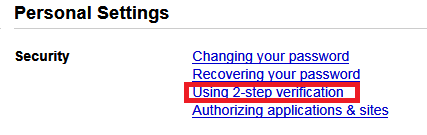
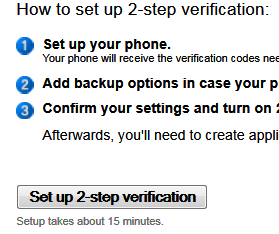
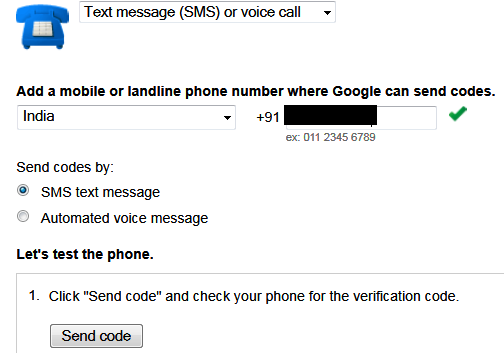
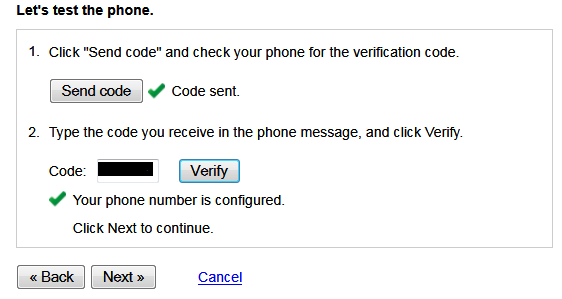
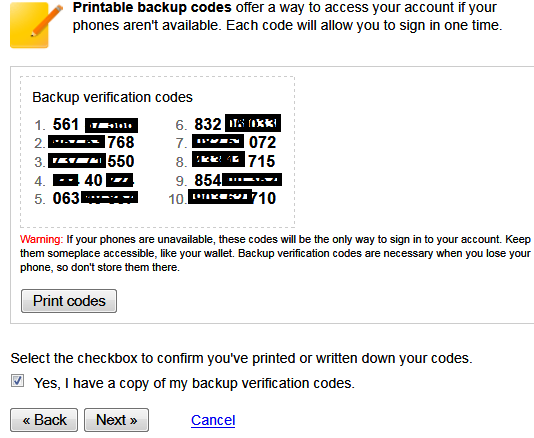

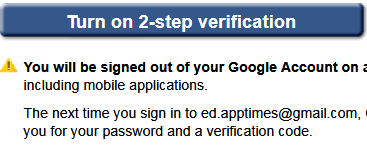
Leave a Reply