Microsoft Excel has always been the go-to tool for data organization and analysis. But in 2025, Excel has evolved beyond manual data entry and formula-heavy workbooks. Thanks to AI powered Excel automation, you can now streamline complex workflows, eliminate repetitive tasks, and make data-driven decisions faster than ever.
In this guide, we’ll explore how AI and Excel automation work together, practical examples you can apply today, and the best tools to help you create efficient, intelligent workflows.
What Is AI Powered Excel Automation?
AI powered Excel automation means using artificial intelligence to perform repetitive, analytical, or data-intensive tasks automatically.
Instead of spending hours cleaning data, writing formulas, or generating reports, AI tools like Microsoft Copilot, ChatGPT, and Ajelix can handle these tasks for you with just a few prompts.
AI automation in Excel combines:
- Machine learning for predictions and insights
- Natural language processing (NLP) to understand text instructions
- Macros and scripts enhanced with AI logic
Why Automate Workflows in Excel with AI?
Automation isn’t just about saving time — it’s about working smarter.
Here’s what you gain:
- Speed – Complete repetitive tasks in seconds.
- Accuracy – Eliminate formula errors and manual data entry mistakes.
- Consistency – Standardize processes across multiple files and teams.
- Insight – Use AI to uncover trends and hidden patterns in your data.
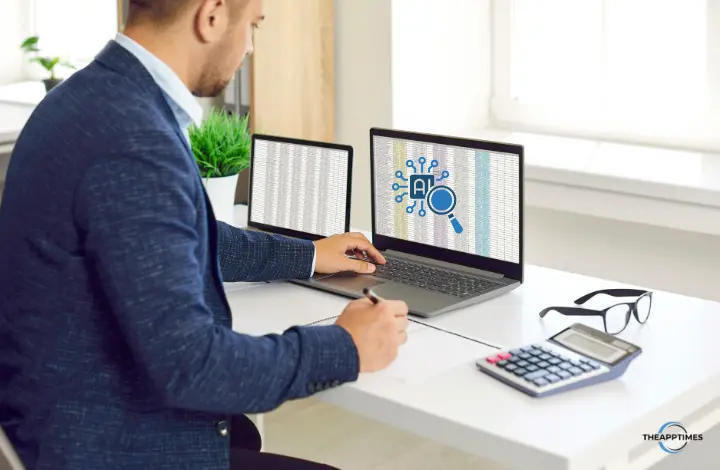
Real-World Examples of AI + Excel Automation
Let’s look at how AI can simplify everyday Excel workflows:
1. Data Cleaning and Preparation
Use AI to automatically:
- Remove duplicates
- Format inconsistent data
- Split names or addresses into columns
- Standardize date formats
Tools like Excel Copilot and ChatGPT can generate Power Query or formula scripts instantly.
AI Data Cleaning Workflow (Using Copilot or ChatGPT)
Goal: Clean messy data — remove duplicates, fix capitalization, and format dates automatically.
Workflow Steps:
1. Open your Excel sheet with raw data (e.g., “Customer Names”, “Date of Purchase”).
2. In Copilot (Excel for Microsoft 365), type:
“Clean this table — remove duplicate rows, capitalize customer names, and convert all dates to DD/MM/YYYY format.”
3. Copilot automatically applies Power Query transformations.
4. Review the preview ? Click Apply & Close.
Alternate (if you don’t have Copilot):
1. Use ChatGPT. Copy a few rows of data and type:
2. “Write an Excel Power Query M code to remove duplicates, capitalize names, and format dates as DD/MM/YYYY.”
3. Then paste the generated code in Power Query ? Advanced Editor.
Result: A clean, formatted dataset ready for analysis.
2. Smart Formula Generation
AI tools like Formula Bot or Sheet+ allow you to type:
“Find the average sales per region, excluding blank cells.”
And within seconds, you’ll get a formula like:
`=AVERAGEIF(B2:B100,”<>”,C2:C100)`
This saves hours spent on searching formula syntax online.
Smart Formula Automation (Using Ajelix or ChatGPT)
Goal: Generate and explain a complex formula automatically.
Workflow Steps:
1. Open your Excel workbook.
2. Go to the Ajelix Add-in (or use their web app).
3. Type: “Create a formula that calculates total sales for each region where sales > 10,000 and exclude blanks.”
4. Ajelix generates:
=SUMIFS(C2:C100, B2:B100, region, C2:C100, “>10000”)
5. Copy the formula ? paste into Excel ? apply to your range.
Tip: Ask Ajelix to “Explain this formula” for training your team.
Result: Automated formula generation that eliminates trial-and-error.
3. Automated Data Analysis
AI can summarize and analyze datasets using simple language prompts.
For instance: “Summarize monthly performance and highlight the top 3 products.”
Copilot or ChatGPT can instantly create pivot tables, charts, or summary tables.
Automated Data Analysis Workflow (Using Copilot)
Goal: Instantly summarize and visualize key data trends.
Workflow Steps:
1. Open your sales dataset in Excel (e.g., columns: Month, Region, Revenue).
2. In Copilot’s sidebar, type:
“Analyze this data and create a summary table with total sales by region. Highlight the top 3 regions.”
3. Copilot generates a PivotTable and highlights the best performers.
4. Follow up with:
“Create a chart showing monthly sales growth.”
Copilot automatically inserts a dynamic chart with color-coded growth patterns.
Result: A complete analysis dashboard — no formulas or manual setup needed.
4. Predictive Forecasting
With built-in AI models, Excel can:
- Predict future sales based on historical data
- Identify seasonal trends
- Detect anomalies or outliers
Excel’s Forecast Sheet feature and AI-based add-ins like Dataiku can enhance predictive accuracy.
Predictive Forecasting Workflow (Using Excel’s Built-in AI)
Goal: Forecast next quarter’s sales automatically.
Workflow Steps:
1. Prepare your historical data — columns: Month and Sales.
2. Select the data ? Go to Data ? Forecast Sheet.
3. Excel’s built-in AI predicts future trends and creates a forecast chart.
4. Click Create ? Excel adds a new sheet with forecasted values and confidence intervals.
Optional:
1. Ask ChatGPT:
“Write an Excel formula to forecast 3 months of sales based on historical data using linear regression.”
2. Copy the formula suggestion into Excel for manual forecasting.
3. Result: AI-generated forecast visualization and trend insights.
5. Report Generation
AI can automate your entire reporting workflow:
- Creating charts and dashboards
- Writing summary insights
- Updating visuals as new data is added
Use Copilot in Excel or connect Power Automate to schedule automatic report generation.
Automated Report Generation Workflow (Using Power Automate + Excel)
Goal: Automatically generate and email weekly Excel reports.
Workflow Steps:
1. Open Power Automate (flow.microsoft.com).
2. Create a new flow ? choose “Scheduled Cloud Flow.”
3. Trigger: Run every Monday at 9 AM.
Action 1: Get rows from Excel file (stored in OneDrive).
2: Create summary table or chart using an Excel Script (AI-generated with ChatGPT).
3: Send email ? attach the updated Excel report.
Ask ChatGPT:
“Write a Power Automate expression to summarize sales by region from my Excel file and email the report.”
Result: Your team receives automated Excel reports every week — no manual work.
How to Build an AI-Driven Workflow in Excel
Here’s a sample 5-step process for setting up an automated Excel workflow using AI:
1. Define the Workflow – Identify repetitive tasks (like data import or formatting).
2. Choose the Right Tool – Use Copilot for data analysis, Power Automate for integrations.
3. Use AI for Setup – Ask ChatGPT to write your formulas or VBA macros.
4. Test and Validate – Run automation on sample data before applying to live sheets.
5. Monitor and Improve – Use AI insights to tweak and optimize your workflow continuously.
How AI + Excel Automation Transforms Productivity
AI doesn’t just make Excel faster — it turns it into a decision-making assistant.
Imagine this:
You ask Copilot: “Summarize this month’s expenses and suggest areas to cut costs.”
In seconds, Excel delivers charts, insights, and even recommendations.
That’s not the future — that’s what’s happening right now.
Tips for Smarter Excel Automation
1: Use named ranges to make formulas AI-friendly
2: Combine Power Query + Copilot for advanced data prep
3: Connect Excel with Power BI for AI visualization
4: Automate exports with Power Automate
Conclusion
AI powered Excel automation is transforming how professionals handle data in 2025. With tools like Copilot, Ajelix, and ChatGPT, you can create intelligent, self-updating workflows that save time and enhance accuracy. If you’re serious about boosting productivity, now’s the time to adopt AI-driven Excel automation.
For next steps, check out:
Leave a Reply