If you own an Android device, you are sure to have Dolphin HD, Firefox or Google Chrome set as as your default browser. I, for one, use Dolphin HD and have been pretty happy with how it works. When I came across Boat Browser, I decided to give it a try to see if it meets up to my default browser. Here’s a quick review of how Boat Browser for Android works on my Android device.
With so many browsers around, it really is quite difficult to expect something new, but Boat Browser quietly surprises you. There are a few prominent features on the Boat Browser interface. The top of the browser holds the tabbed bar with a + button to open additional tabbed windows. Below this lies the address bar with a bookmarking and a search button on either side; the Add icon on the screen lets you add websites you frequent to the home page, much like the Dolphin Browsers’ Speed Dial feature; the bottom of the screen displays the Toolbar, which features the Back and Forward buttons, the Bookmarks button, Windows icon and More button, which holds additional options such as the save, share, and other customization options. The cool thing about the interface is that the controls are unobtrusive, giving you the feeling that there’s more screen space.
Boat Browser for Android – Home Screen
Boat Browser offers quite a bit of customization options. For one, you can choose which controls you want displayed on the toolbar. For instance, since I already have the Bookmark button at the top of the screen I can remove it from the Toolbar, and add another icon in its place. To customize the Toolbar, simply tap the More button and choose Customize Toolbar. In the Toolbar screen, touch and hold the icon and then drag it to the Toolbar. Alternately, you can also drag it to the bar at the side of the screen.
Navigating between tabs is fun. The Windows icon in the Toolbar indicates the number of open windows. Tapping the icon will display the open windows in Restore mode. You can close windows you don’t want by tapping the X button in this view, or open a new window by tapping the New Tab button.
Load times are slightly slower than you would find in the Dolphin HD browser. The pages tend to hang if too many tabs are open, and I had to force close the app. Search however, proved to be better. The AutoComplete feature worked great and I just had to type in a few letters to get pretty much any website I wanted.
Boat Browser also has some additional cool features. The Find on Page command lets you search text within a page, there are 4 color themes to choose from, Black(default), Blue, Purple, and Green; you can capture screenshots easily with the nifty little screenshot button; Voice search is available but it doesn’t really work all that well; which one does? bookmarking is cool with options to sort bookmarks by time, visit count, or in alphabetical order.
The Boat browser for Android is a decent enough browser if you are looking for a clean interface with customizable options to search and find stuff. Keep your browsing light and easy and you’ll float, try and do a lot, and the boat might sink.
Try the Boat Browser for Android and let us know what you think.
Download Boat Browser for Android
Follow us on Twitter, Facebook or Google +to get the latest tutorials, updates and how-to articles on Microsoft, Google and Apple products.

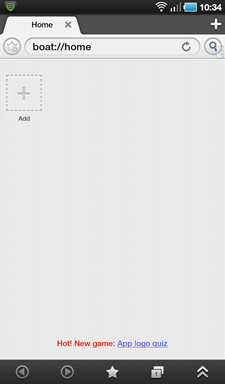
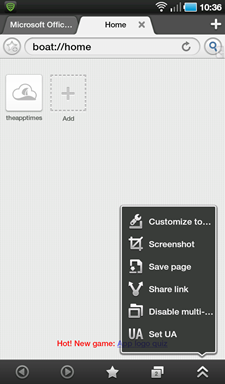
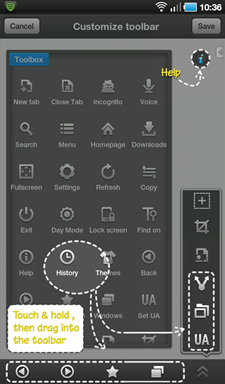
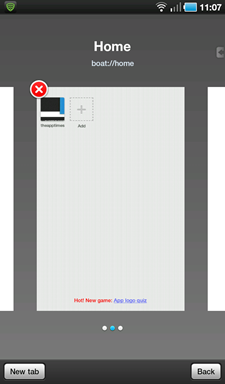
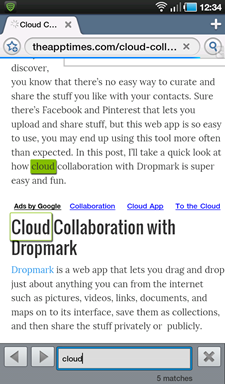
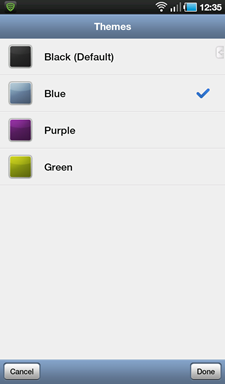
Leave a Reply