Archiving email messages is a great way to clear up a cluttered Inbox. Besides, the obvious advantage, you can quickly find an email that you archived, years down the line without difficulty. Archiving in Gmail is simply a matter of moving messages from your Gmail Inbox to the All Mail folder. In this tutorial, I’ll show you how to archive Gmail messages. With archiving, you no longer have to spend time deciding whether you want to retain or delete older messages. Simply archive them and move on to other important tasks at hand.
How to Archive Gmail Messages
1. Select the message or messages that you want to archive. You can do this by checking the checkbox to the left of the message.
2. Click the Archive button to archive the message.
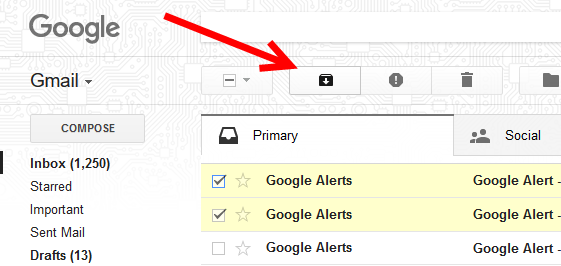
Your archived Gmail messages are now moved to the All Mail folder. If you want to retrieve the archived email messages, you can do a search or go to the All Mail folder and move it to your Inbox. Here’s what you need to do to get your archived messages back to the Inbox.
1. On the left panel of your Gmail page, click All Mail. If you don’t see it right away, then click More, and scroll down to find the All Mail option.
2. Select the messages you want to move to the Inbox, and click Move to Inbox.
To find a message you archived, simply search for it in the search box or using a label that you applied to the archived message.
How to Archive Gmail Messages from Your Android
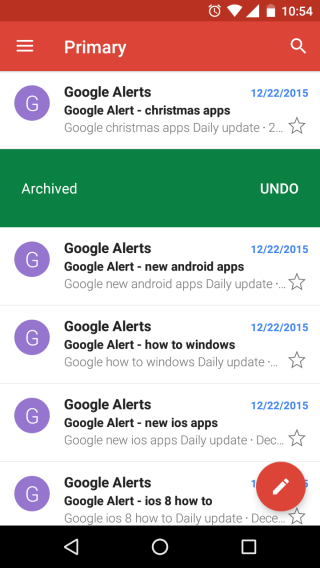
To archive Gmail messages from your Android:
1. Launch the Gmail app.
2. Tap the menu (icon with 3 horizontal lines.)
3. In the next screen, scroll down and tap Settings.
4. Tap General settings.
5. Tap Gmail default action.
6. From the pop-up select Archive.
This will ensure that your email messages are archived instead of deleted when you swipe across a message.
That’s all there is to it. Now archive your Gmail messages and enjoy a clean and organized Inbox!
Leave a Reply