The cool thing about a smartphone is that you can do a ton of things with it on the go. The lousy part is that you can quickly run out of storage space when you attempt to do more. If your device’s internal storage gets full, it will a become frustrating to use because the apps won’t install, pages won’t load and downloads will be next to impossible.
If you’re the owner of a Samsung Galaxy S6, Galaxy S6 Edge, Galaxy S6 Edge+, Galaxy Note 5, Galaxy S7, or Galaxy S7 Edge, you’re in luck. Samsung offers a handy tool called Smart Manager that lets you free up space in a convenient way. If you haven’t explored the feature yet, here’s how to free up space on Samsung smartphones using Smart Manager.
How to Free Up Space On Samsung Smartphones
1. The first thing you’ll need to do is head over to the Settings menu.
2. Once in the Settings screen, scroll down and tap Smart Manager.
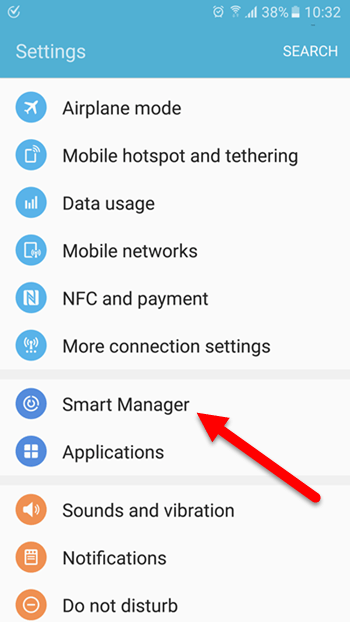
3. In the Smart Manager screen, you’ll see 4 options: Battery, Storage, RAM, and Device security. Select Storage.
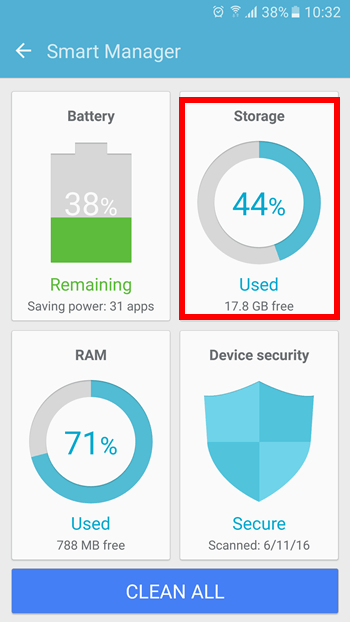
4. The phone will take a few minutes to analyze the storage on your device. Once that is complete, the screen will be broken down into 3 sections:
- A graphical section showing you how much storage is used.
- Unnecessary data
- User data
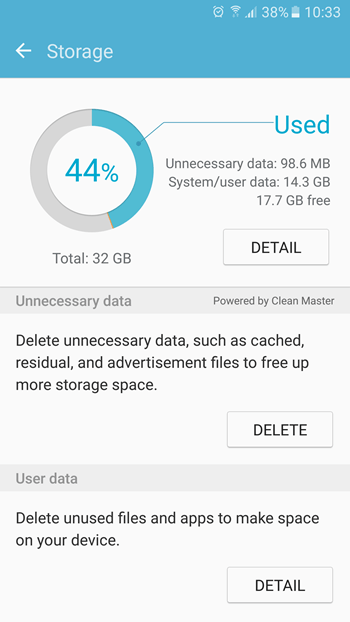
5. In the graphical section, tap Detail to see a breakdown of your internal storage by total data available, system memory used, used space, other and cached data. Tap cached data to clear all the cached data for all your apps.
6. In the Unnecessary data section, tap Delete to clear out all the unwanted stuff like cached files, residual files and so on. You don’t have to worry about losing any useful files here and the animated screen will show you what is being removed.
7. In the User data section, tap Detail to learn more about what’s taking up all the space on your device. You can see a breakdown of the items that are in storage in the form of images, videos, audio, apps and documents. Tap on each item to view all the files within that category. You can then select the ones you want to delete or select All at the top and tap Delete to get rid of the ones you no longer want. This is a manual clearing action that will take a bit of time. Carefully look through the files in these sections and delete the ones you don;t want. Once deleted, you won;t be able to get these files back, so delete with caution.
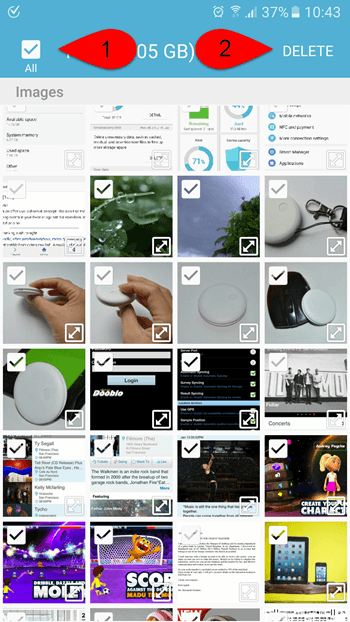
Now that you are done with all the clearances, you should have a lot more free space on your device.
If you go back to the Storage screen, you will see that the Smart Manager re-analyzes your storage and give you the latest figures, which should be good to have a smooth user experience on your Samsung.
Leave a Reply