It is not often that you want to highlight square blocks of text in a Word document, but should the need arise, you can use a simple keyboard click to achieve the result. Here’s how to highlight a Square block of text in Word.
How to Highlight a Square Block of Text in Word
1. Open the Word document containing the text to be highlighted.
2. Navigate to the page where you want to select the square block of text.
3. Hold down the Alt key and click and drag the mouse so that you are able to draw a square area within the document that will highlight all the text in that area.
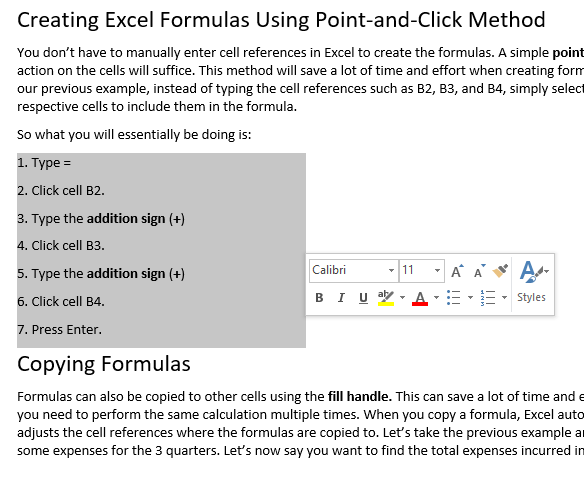
4. From the contextual Formatting box that pops up, select a color for the text. You can also use the commands in the Ribbon to format the text.
If you ever wanted to create a perfect square of red text in the middle of your document, this is how you’d go about it.
Leave a Reply