When you enter data in Excel and press the Enter key, by default, Excel will move the selection box one cell down. However, you don’t have to live with the default setting all the time. Let’s say for instance, you have a lot of data to fill out and all of that requires that you move your selection box to the right of the current cell instead of down. Instead of clicking and moving the mouse or using the right arrow key, you can modify the behavior of the Enter key to move it in the direction you want. In this quick Excel tip, we show you how do do that.
How to Modify the Behavior of Enter Key
1. Open Excel and select the File tab.
2. From the left pane, select Options to display the Excel Options dialog box.
3. In the Excel Options dialog box, click the Advanced tab.
4. In the right pane, in the Editing options section, click the After pressing Enter, move selection drop down list and select right. Notice that you can also change it to Up or Left.
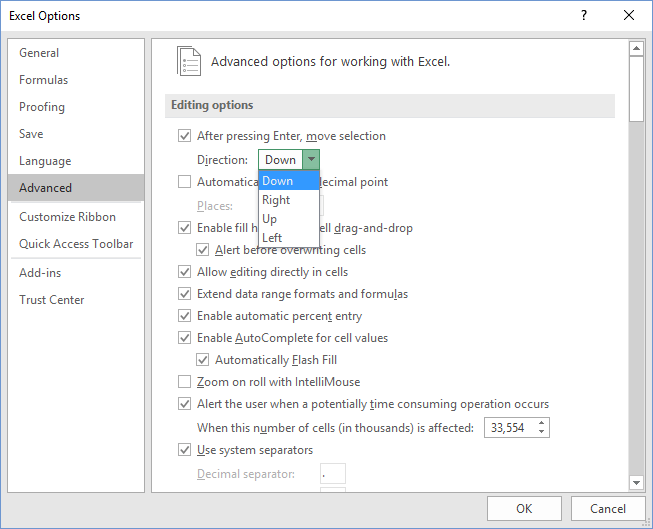
5. Click OK to accept the change and close the Excel Options dialog.
Now go back to the Excel sheet you were working on, enter some data in a cell and press Enter. The selection box to the right should be active.
Leave a Reply