One of the unique features of Windows 8 is the ability to create picture passwords. Users who have always struggled with remembering the various combination of numbers, alphabets, and special characters may now find it easier to login to their user accounts. In this post, lets take a look at the Picture Password feature in Windows 8 and how to set a picture password in Windows 8.
The Picture Password feature in Windows 8 lets you select a picture, and choose up to 3 gestures to create the password. The gestures may include a combination of straight lines, circles, or taps. Curved or wavy lines are not acceptable, and even if you do try to draw a curvy line, it will show up as a straight line. An important point to remember is that, when you log in to account with your picture password, you must draw the gestures in the same direction as when you set up the password. While picture passwords may not be the best security option out there, it is a fun way to login to your account, so give it a try and see what the fuss is all about!
How to Set a Picture Password in Windows 8
1. On the Start screen, activate the Charms bar. (Hover the mouse over the top-right corner, then move down, or swipe from right to left) and tap or click Settings.
2. Click or tap Change PC Settings.
3. On the left panel, select Users and then on the right panel in the Sign-in options section, select Create a picture password.
4. In the next screen, in the Create a picture password section, enter your account password, if you are already using one to confirm that you are authorized to make the password change.
5. In the next screen, on the left panel, click Choose picture.
6. A list of all the images on your PC will be displayed in a tiled format. Choose the desired picture and click Open.
7. If necessary, drag the picture to position it appropriately. Then select Use this picture.
8. In the next screen, set up your gestures.
9. Then confirm your gestures by repeating them again. Then, click Finish.
You’re all set to use your picture password now!
Using picture passwords are more fun to use on a touchscreen device, than on a regular desktop. What’s your take folks?
Follow us on Twitter, Facebook or Google +to get the latest tutorials, updates and how-to articles on Microsoft, Google and Apple products.






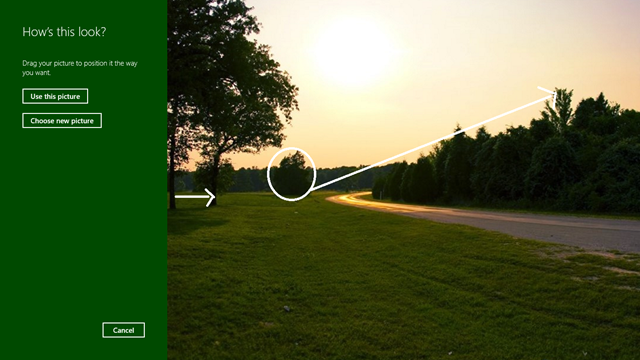
Leave a Reply