This post takes a look at how you can create and share a Google Calendar with friends, family, co-workers or other groups of people so that the different groups only see information pertaining to them.
Anyone who leads a busy, busy life will need a calendar to manage their appointments and meetings. Google Calendar is a free, handy, and easily accessible calendar that allows users to not only manage their schedules but also create multiple calendars, which can be shared with others according to their needs.
For example, if you are running a small business, you may share a work related calendar with your employees. If you have a big family, you can share your personal calendar with other members so that they can see what you’ve planned for the days ahead.
If you want to share specific information to a specific group of people, you can even create a new calendar for sharing with that specific group of people as well. In this post, I’ll show you how to get started with creating a new calendar and then show you how to share a Google calendar with others.
How to Create and Share a Google Calendar with Others
1. To create a new calendar, open Google Calendar in a browser.
2. Sign in to the Google account from where you want to share your calendar.
3. In the left pane, in the My calendars section, click the drop-down arrow and select Create new calendar.
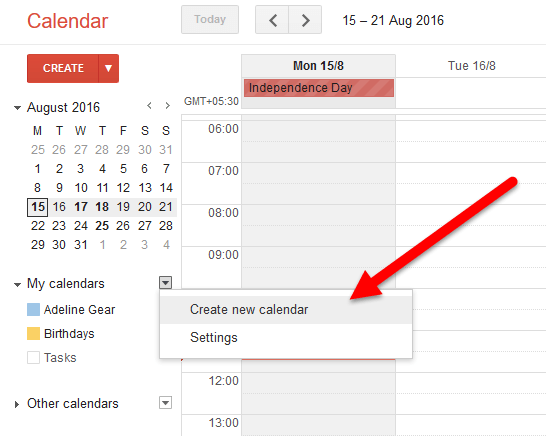
4. In the Create New Calendar screen that is displayed, enter the details of the calendar.
5. In the Calendar Name box, enter a name for the calendar.
6. In the Description box, enter a description for the calendar.
7. If necessary, in the Location box, specify a general location so that people can find events on the calendar based on location.
8. Next, select a time zone for your calendar, if it is different from the default one set by Google.
9. If you want the calendar to be available to the general public, check the Make this calendar public check box. If you select the option to make your calendar public, you can also choose to share only the free/busy information from your calendar.
NOTE: When you make your calendar public, it will show up in the Google search results, so be careful what you enter in a public calendar.
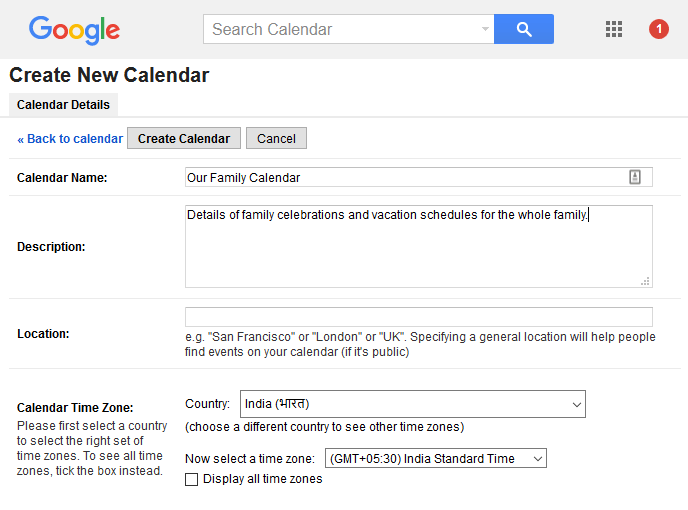
10. In the Share with specific people section, in the Person text box, enter the email address of one person you want to share your calendar with.
11. In the Permission Settings drop-down list, set what actions the user can do with the calendar. You can set options to:
- See all event details;
- Make changes and manage sharing;
- Make changes to events; or
- See only the free/busy times.
NOTE: When you set the option to Make changes AND manage sharing, you need to be extra careful as you are giving full privileges to the person with the calendar.
12. Click Add Person to share the calendar with the person.
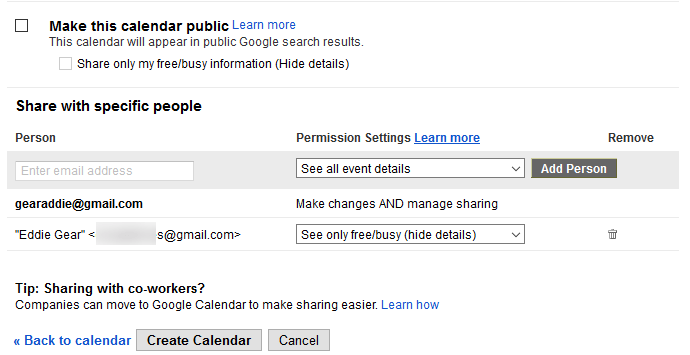
13. Click Create Calendar to complete the process.
To stop sharing a calendar with anyone, in the Share with specific people section for that person, in the Remove column, click the trash can icon to remove the calendar from their account.
If the person you’re sharing the calendar with does not have Google Calendar set up in their account, you will see a dialog box that also allows you to extend an invitation to join Google Calendar.
If the person already uses Google Calendar, your calendar will automatically be added to their account. That person will also receive an email informing them that you shared a calendar with them. The invitee can click the View Your Calendar link to access the calendar.
The calendar you just created will become available in the My calendars section in the left pane. You can find Calendars that other people have shared with you in the Other calendars section in the left pane.
Leave a Reply