This may a pretty simple process for those of you who are working with Microsoft Word on a daily basis, but if you’re a newbie and are just getting familiar with the tool, sorting a list of names may seem a bit confusing especially if you have multiple words in a line and you want to sort by the second or third word. In this post I’ll show you how to sort a list of first and last names by last name without having to copy them to Excel.
How to Sort List of Names in Word
The Sort Button sits in the Paragraph group in the Ribbon and lets you instantly organize a list in alphabetical order. All you need to do is select your list of names and hit the Sort button. To sort a list that contains multiple words per line requires a little more work if you want to sort by the 2nd or 3rd word. Here’s what you need to do.
1. Highlight the list of names in the list.
2. On the Home Tab, in the Paragraph group, click the Sort button to display the Sort Text dialog box.
3. In the Sort Text dialog, click Options to display the Sort Options dialog box.

4. In the Sort Options dialog box, in the Separate fields at section, select Other and in the corresponding text box enter a single space.
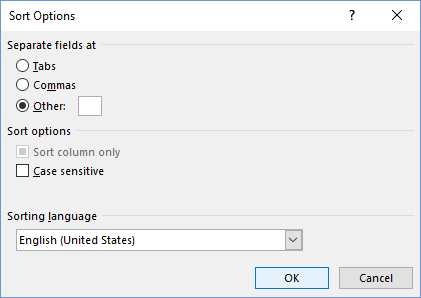
5. Click OK to close the Sort Options dialog box.
6. In the Sort Text dialog box, in the Sort by section, from the drop-down list select Word 2.
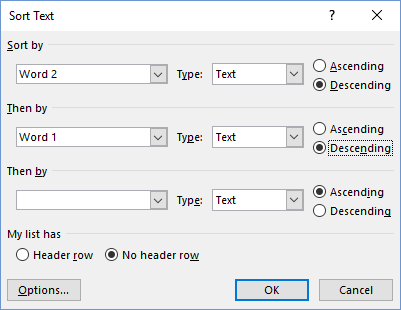
7. In the Then by section, from the dropdown list select Word 1.
8. You can choose to sort them in ascending or descending order. Then click OK.
Your list will now display the list in the order you sorted, by Last name.
Remember, you can even sort lists that have text, date and numbers simply by following these rules.
Leave a Reply