If you use Word 2010 to write equations and other mathematical values, you may have noticed that it’s not quite so obvious to write a fraction in a stacked form. That is, write a fraction with a horizontal bar between the numerator and the denominator as opposed to a horizontal slash. It is not a difficult task, once you know how to do this. In this tutorial, I’ll show you how to write fractions with a Horizontal bar in Word 2010.
I’m not sure why some simple and commonly used functions are hidden in unwanted groups and commands in the Office 2010 suite, but I guess that as long as not many people are complaining, things will stay as they are. Anyway, for now, here’s how you go about adding a horizontal bar in a fraction.
How to Write Fractions with a Horizontal Bar in Word 2010
1. Place the insertion point where you want to add the fraction.
2. On the Insert tab, in the Text group, click Object.
3. In the Object dialog box, select Microsoft Equation 3.0 and click OK to close the dialog.
4. The Equation toolbar is now displayed. In the second row, in the second column, click the fraction symbol, and from the drop-down list, select the first fraction placeholder.
5. In the fraction placeholder, enter the desired values.
6. Click outside the equation field to close the Equation toolbar.
You have just learned how to write fractions with a horizontal bar in Word 2010 and can use it when you don’t want to write equations with a horizontal slash.
Although there are additional ways in which to achieve this result, this method is the easiest, and one that I use.
Other Methods to Insert Fractions in Word 2010
1. Place the cursor in the document where you want to insert the fraction.
2. On the Insert tab, in the Symbols group, click Equations (the top part of the button).
3. This will display the contextual Equation Tools tab. In the Structures group, click the Fraction drop-down menu and select a fraction style you want to use.
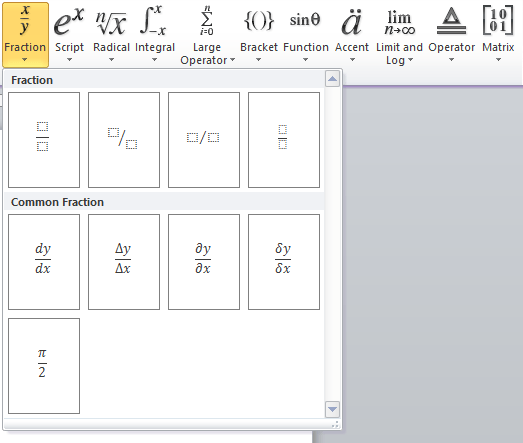
4. Once the fraction template is displayed, you can add the numbers in the required slots.
Alternative Method Using Keyboard Shortcuts
There’s still another way in which you can insert fractions in Word. Here’s how its done.
1. Press Ctrl+Shift+= keyboard shortcut to enable the Superscript command. A superscript is a number or letter that is written above and to the side of another number or letter.
2. Type the first number or numerator. This will show up as the top half of your fraction. For example, if you want tp enter the fraction 6/89, you will have 6/ showing up now.
3. Press Ctrl+Shift+= again to turn off the superscript command.
4. Enter slash (/). This is the divider for the fraction.
5. Press Ctrl+= to activate Subscript. Subscript is the method of writing a letter or number below and to the side of another number or letter.
6. Now type the denominator or the bottom half of the fraction, i.e 89.
7. Press Ctrl+= again to turn off the Subscript.
You now have your fraction.





hmm nice trick I like it & i will try it soon ….
Great! thank you for posting this