Keyboard shortcuts in any application play an important role in helping to accomplish tasks more quickly. The trouble of course, is that almost every application uses a unique combination of shortcut keys which limits the scope of its usage. If you are in the habit of frequently using iTunes, you may print a copy of the shortcuts for quick reference and as you become familiar with the shortcuts, you will no longer need any reference material. You can refer to this list of iTunes keyboard shortcuts or download it in the PDF format ( link at the bottom of the post) for your use later.
iTunes Keyboard Shortcuts to Quickly Accomplish Tasks
| To | Keyboard Shortcut |
| Open iTunes Help | F1 |
| Edit the name of the currently selected item | F2 |
| Refresh the selected Radio, iTunes DJ list, or Genius Playlist Check for app updates when Apps is selected Refresh source list | F5 |
| Play a selected song | Enter |
| Start or stop playing the selected song | Space Bar |
| Listen to the next or previous album | Shift+Right Arrow or Left Arrow |
| Move one song forward or backward | Left Arrow or Right Arrow |
| Select or deselect all the songs in a list | Control+click any checkbox next to a song |
| Create a playlist from a selection of songs or Create a new Smart Playlist | Shift+click the Add (+) button at the bottom left of the window |
| Move forward or backward within a song | Control+Alt+Arrow |
| Reshuffle the current playlist | Alt+click the Shuffle button at the bottom left of the window |
| Search in the iTunes from anywhere in iTunes | Type in Search field and press Shift-Return |
| Insert the cursor in the search field | Control+Alt+F |
| Deselect all the songs in the list | Shift+Control+A |
| Mute the sound (song will continue to play) | Control+Alt+Down Arrow |
| Decrease the volume | Control+Down Arrow |
| Increase the volume | Control+Up Arrow |
| Select all the songs in the list | Control+A |
| Hide or show the Browser (Artist and Album columns) | Control+B |
| Copy the selected song’s information or artwork | Control+C |
| Eject a CD | Control+E |
| Enter or exit full-screen view | Control+F |
| Hide or show song artwork | Control+G |
| Open the song or CD Info window for the selected song or CD | Control+I |
| Open the View Options window for the selected source | Control+J |
| Show the currently playing song in the list | Control+L |
| Add a file to your music library | Control+O |
| Show where a song file is located | Control+R |
| Turn the visualizer on or off | Control+T |
| Stream audio file at a specific URL to iTunes | Control+U |
| Paste a selected song’s information or artwork | Control+V |
| Close the iTunes window | Control+W |
| Cut a selected song’s information or artwork | Control+X |
| Undo your last typing change while still in edit mode | Control+Z |
| Interrupt a process such as burning a CD, syncing, converting a file, and so on. | Control+Break |
| Open iTunes Preferences | Control+Comma |
| Open the Store menu | Alt-S |
| In the Get Info window, see the info for the next or previous song in the list | Alt+N or Alt+P |
| Open iTunes in “safe mode” (without external plug-ins) | Control+Shift (while opening iTunes) |
| Choose artwork for the selected video | While the video is playing, press the Control key, click the movie, and choose Set Poster Frame |
| Expand or collapse all the triangles in the Radio’s Stream list | Control+click a triangle |
| Shrink the iTunes window to show only the playback controls | Click the zoom control in the upper-left corner of the iTunes window |
Download iTunes Keyboard Shortcuts.
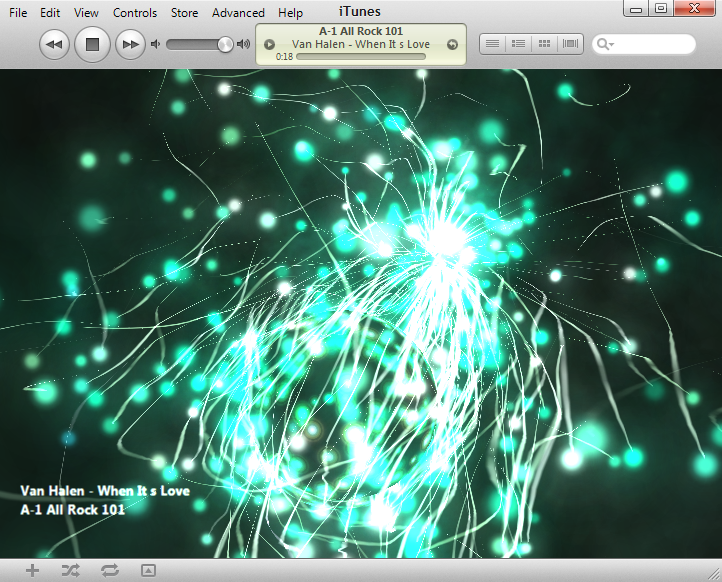
Nice! Thank you for putting these together. I use Itunes all the time and never looked into the shortcut keys. Much appreciated~!