SmartArt Graphics are available on the Insert tab, in the Illustrations group in the Ribbon. In this post, we take a look at some of the newest SmartArt Graphics that have been introduced by Microsoft to help users better showcase their content.
Note: Check out our latest post on how to use SmartArt graphics to learn everything about creating and formatting SmartArt graphics. You can also download the activity files to practice what you learned.
Latest SmartArt Graphics to Join the SmartArt Gallery
Hexagon Radial
This SmartArt can be used to show a sequence of events while retaining the focus on the central idea of the graphic. The outer hexagons are connected to each other by a lighter connecting color to highlight the flow of events, while the sharper hexagons add variety to an otherwise usual radial design. This SmartArt is limited to six Level 2 shapes and works best with small amounts of text.
Picture Frame
Picture Frame enables you to add an offset frame or border to bind text to images. It is particularly important if you want to link text to images without using captions. If the image already contains text and the picture frame hinders text, use the Crop tool on the Picture Tools tab to move and resize the images without moving or resizing the shape containing the image.
Theme Picture Accent
Ideal to showcase a series of pictures with the first picture being the largest. The SmartArt graphic can hold up to six Level 1 pictures. The frame color of the pictures for this layout changes when you change the theme, to help the smaller pictures relate to the large picture in the middle. Group photos, birthday parties, top performers in the office are some scenarios where this SmartArt graphic can be applied.
Converging Text
You can use the Converging Text SmartArt graphic to show multiple steps that converge to create a single entity. For instance you can show activities or processes that result in a single product.
Interconnected Block Process
This SmartArt graphic layout is designed to show a flow of information from one level to another with increased importance given to the last column of text.
Tab List
The Tab List SmartArt graphic can be used to show information grouped into categories. Contact data, team member names, phone numbers are some examples of data that can be displayed using this graphic.
Radial Picture List
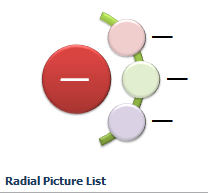
The Radial Picture List SmartArt graphic is used to highlight the relationship of list items to a central idea using a combination of images and words. The Level 1 shape contains text and the Level 2 shapes contain images with corresponding text. It is limited to four Level 2 pictures.
Circle Process
If you are having trouble displaying the usual vertical bulleted lists in your presentations, the new Circle Process SmartArt layout is just for you. You can now represent your vertical bulleted lists in a horizontal format. It is limited to eleven Level 1 shapes with an unlimited number of Level 2 shapes.
Theme Picture Alternating Accent
Theme Picture Alternating Accent is meant to display a group of pictures, with the largest picture on top followed by smaller pictures at the bottom. The Alternating in the SmartArt name arises because the layout alternately displays squares and rectangles. There are nine additional Level 1 pictures.
Theme Picture Grid
Preparing to display a team outing presentation or your prize-winning celebrations? Try using the new Theme Picture Grid SmartArt graphic to display your images. The big picture at the top of the frame draws more attention compared to the smaller ones below and is perfect to showcase a central idea through a series of smaller images using a grid pattern. It can contain up to five Level 1 pictures.

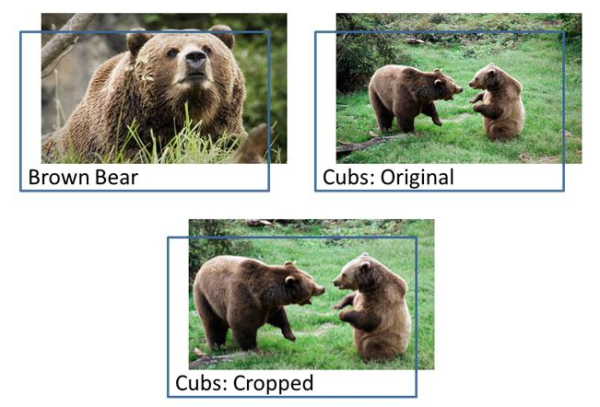
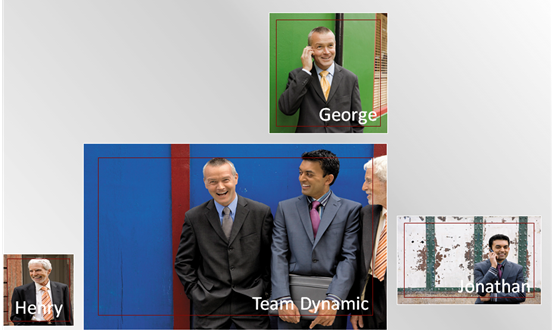

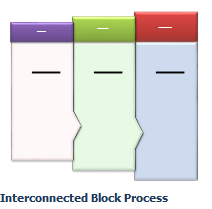
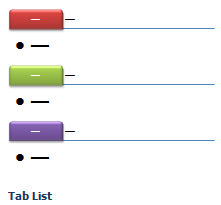

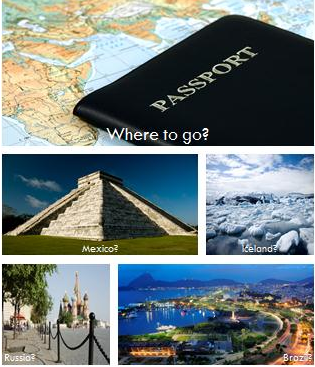
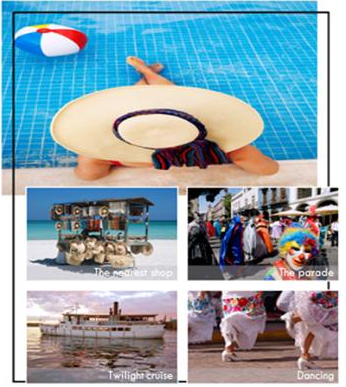
Leave a Reply