Have you ever entered text in a Word document to find that Word has automatically added hyperlinks to that text? This usually happens when you’ve entered URLs. While that may be fine in most cases, you may sometimes want the text you typed to just remain as text. You can of course, do this manually, by right-clicking the URL and choosing Undo hyperlink. However, if you have a large document and plan to repeat the URL in several instances, you may not want to do this manually. In this tutorial, I’ll show you how to turn off automatic hyperlinks that Word creates by default.
How to Turn Off Automatic Hyperlinks in Word 2010
If you are going to create a new document and plan to enter URL’s that you don’t want hyperlinked, follow the steps given in this tutorial.
1. Select the File tab and choose Options.
2. In the Word Options dialog box, select Proofing.
3. In the AutoCorrect options section, click AutoCorrect Options.
4. The AutoCorrect dialog box is displayed. Select the AutoFormat As You Type tab.
5. Uncheck the Internet and network paths with hyperlinks check box and click OK.
6. Close the Word Options dialog box.
If your Word document already has URLs, it will not be undone by following the steps outlined in this tutorial. However, the next time you enter a URL it will not be hyperlinked.
If you want to want to remove all hyperlinks in an existing document, select the entire text. You can do that by pressing Ctrl+A. Then press Ctrl+Shift+F9. This will convert the selected content to text, thereby removing all hyperlinks in the document.
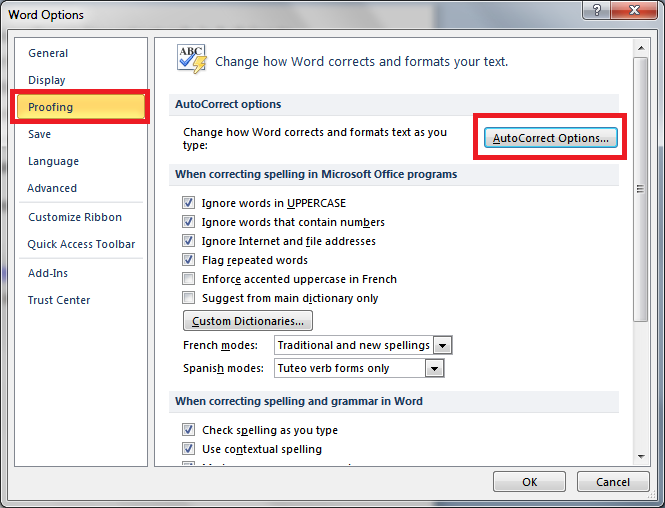
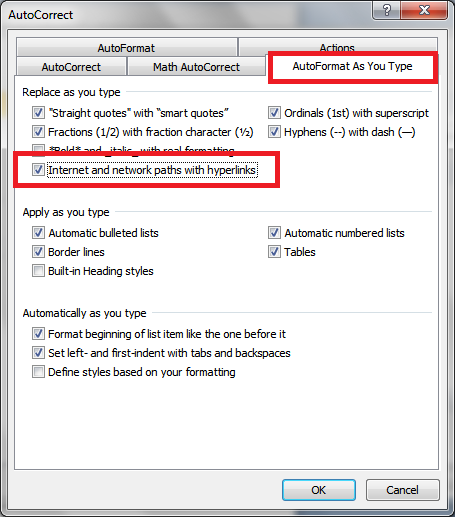
Hey Adeline…this is immensely useful, especially when typing a large volumed document and thanks for the tutorial..