Decisions! Decisions! Life is filled with situations where you have to make decisions. Thankfully Excel is a pretty good tool to use to help you make better decisions, at least in some matters. In this Excel tutorial, I’ll show you how to use the IF logical function in Excel to help you make some good decisions.
How to Use the IF Logical Function
The IF function checks whether a condition is met, and returns one value if it is TRUE and returns another value if it is FALSE. It is defined using 3 arguments:
- A condition.
- The data to be returned if the condition is true.
- The data to be returned if the condition is false.
Let’s take a look at an example to understand this better. Let’s look at the fictitious store Debbie’s Bakery, which has inventory items it needs to keep tabs on.
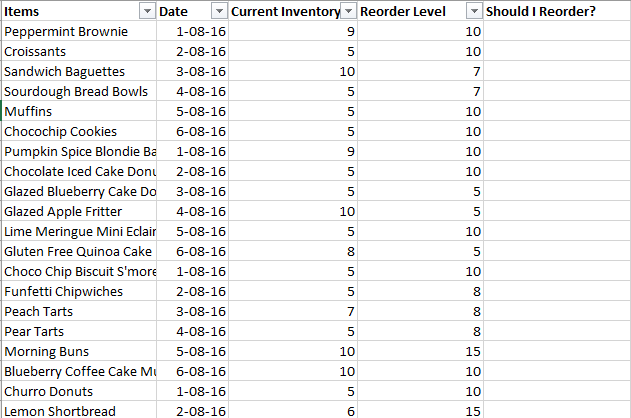
Column C shows the current inventory levels and Column D shows the reorder levels.
When the current inventory levels becomes equal to or drops below the reorder levels, it is time to order more of the items. Obviously since it is not possible to manually track them, using the IF formula greatly helps.
Let’s create the IF formula to know if items need to be reordered.
1. Place the cursor in cell E2.
2. Select the Formulas tab. In the Function Library group, click Logical and select IF. The Function Arguments dialog box is displayed.
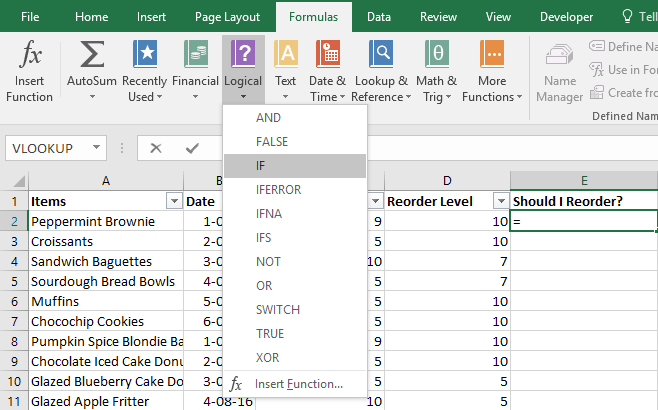
3. In the Function Arguments dialog box, in the Logical_test text box, type C2<=D2. That is you are entering the condition that the current inventory level is less than or equal to the reorder level.
4. In the Value_if_true text box, type Order. (If the above condition is fulfilled you want Excel to enter the word Order in the cell.)
5. In the Value_if_false text box, type ” ” (If the above condition is NOT met you want Excel to leave the cell blank.)
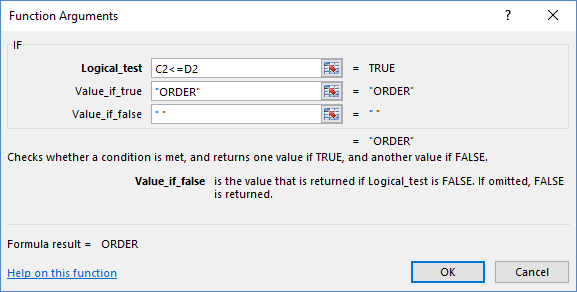
6. Click OK to get the results of the function.
7. Using the fill function to expand the formula to the rest of the columns. You can now see items that need re-ordering and ones that don’t.
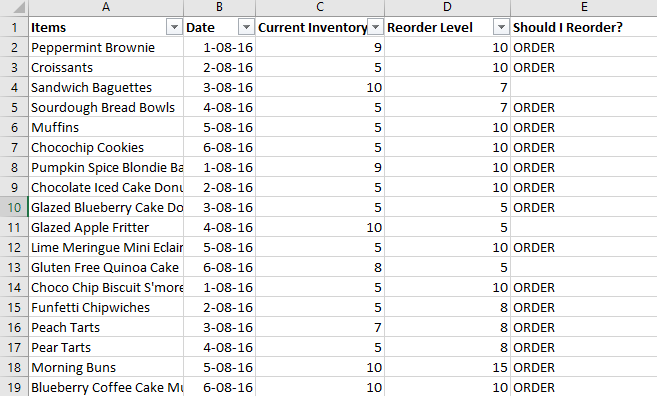
Now that you know how to use the IF Logical function, you can start using it to make simple but quick decisions. For more complex decisions you can use nested IF functions, which we will cover in another tutorial.
Meanwhile, do check out other Excel tutorials in our Archives section to learn more about how to use Excel to perform various calculations and analysis in Excel.
Interested in Learning the Basics of Excel? Check out our Udemy Course for Beginners.
Leave a Reply