When you work with large sets of data in Excel, one of the most common analysis you do involves counting cells in the worksheet. The Excel Count function makes it easy for you to count cells based on various criteria. In our Learn Excel Series, we’ll be taking a look at the different ways in which you can use the Excel Count Function to accomplish the task.
How to Use the Excel Count Function
Excel offers a number of Count functions starting with simple counts and becoming more complex. Here are some of the simple count functions you should be aware of:
COUNT : This function returns the number of cells in a range that contains a numeric value.
COUNTA : This function returns the number of cells that are not blank in a range of cells.
COUNTBLANK: This function returns the number of cells that are blank in a range of cells.
COUNTIF : This function returns the number of cells in a range that meet a single specified criterion.
COUNTIFS : This function returns the number of cells in a range that meets one or more criterion.
Let’s see all these functions at work using examples. We will use a worksheet called Using the Excel Count Function for this purpose. Column A has a number of entries and we’ll compute the number of cells that have a numeric value, and the cells that are blank and non blank.
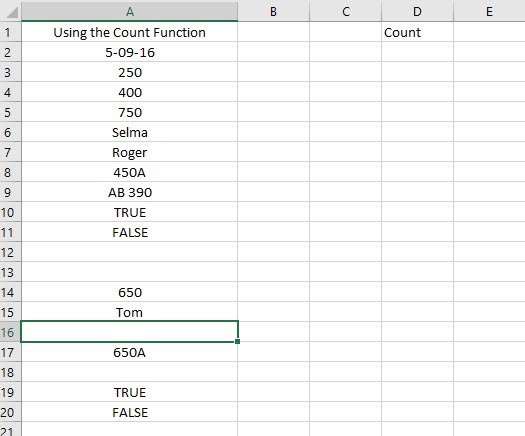
How to Use the COUNT Function in Excel
To count the number of cells in our worksheet that has a numeric value, we use the COUNT function.
1. Place the cursor inside cell E1.
2. In the Formula bar, click the Insert function button.
3. In the Insert function dialog box, search for Count and when the search result is found and selected, click OK.
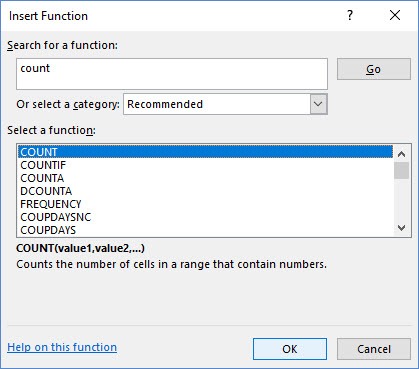
4. In the Function Arguments dialog box, in the Value1 text box, enter the range A2:A20 and click OK.
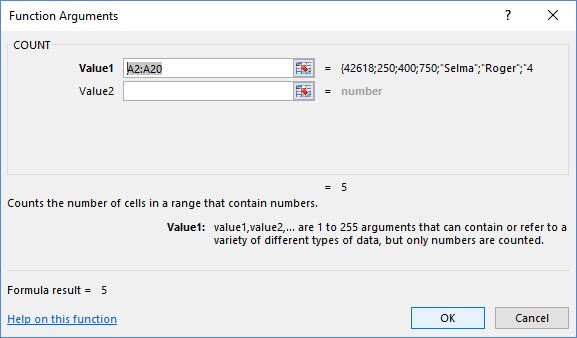
5. You will get the result of 5. If you notice, Excel considers the date to include numbers and therefore includes them in the count.
How to Use the COUNTA Function in Excel
COUNTA returns the number of cells that are not blank in a range of cells.
1. Place the cursor in cell E2.
2. In the Formula bar, click the Insert Function button.
3. In the Insert Function dialog box, search and select the COUNTA function.
4. In the Function Arguments dialog box, in the Value1 text box, enter the range A2:A20 and click OK.
5. The number of cells that are not blank will be returned. In this case it is 14.
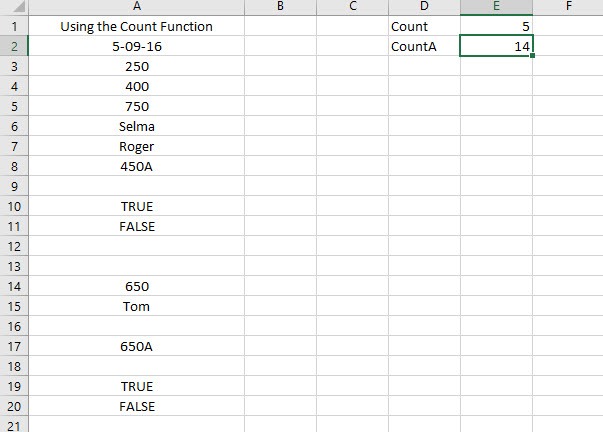
How to Use the COUNTBLANK Function in Excel
The COUNTBLANK function returns the number of cells that are blank in a range of cells. To compute this:
1. Place the cursor in cell E3.
2. In the Formula bar, click the Insert Function button.
3. In the Insert Function dialog box, search and select the COUNTBLANK function.
4. In the Function Arguments dialog box, in the Range text box, enter the range A2:A20 and click OK.
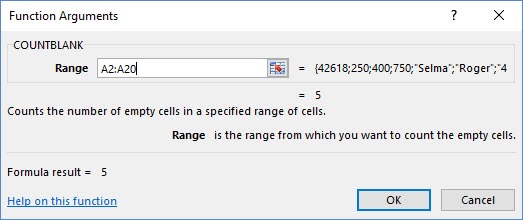
5. The number of cells that are blank will be returned. In this case it is 5.
How to Use the COUNTIF Function in Excel
The COUNTIF function in Excel returns the number of cells in a range that meet a single specified criterion. The COUNTIF function takes two arguments:
Range: It contains values that you want to include when performing the count
Criteria: This is the condition that decides whether to include a particular cell in the count or not.
Example 1: Let us continue using the same worksheet. In Example 1, let us count cells that contain a number less than 500.
1. Place the cursor in cell E4.
2. Open the Insert Function dialog box, and search and select the COUNTIF function.
3. In the Function Arguments dialog box, in the Range text box, enter the range A2:A20.
4. In the Criteria text box, enter <500 and click OK.
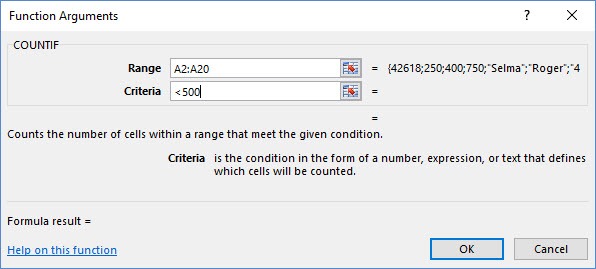
5. Excel will return the count of cells that have a numerical value that is less than 500.
Example 2: Lets consider another example; this time let us count cells that contain the word TRUE.
1. Place the cursor in cell E5.
2. Open the Insert Function dialog box, and search and select the COUNTIF function.
3. In the Function Arguments dialog box, in the Range text box, enter the range A2:A20.
4. In the Criteria text box, enter True and click OK.
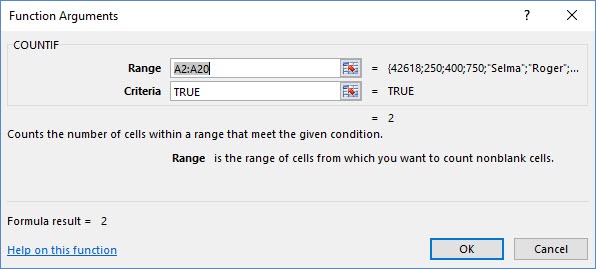
5. Excel will return the count as 2.
How to Use the COUNTIFS Function in Excel
The COUNTIFS function returns the number of cells in a range that meets one or more criterion.
Let us count the number of cells that has values above 250 but less than 660.
1. Place the cursor in cell E6.
2. Open the Insert Function dialog box, and search and select the COUNTIFS function.
3. In the Function Arguments dialog box, in the Criteria_range1 text box, enter the range A2:A20.
4. In the Criteria1 text box, enter >250.
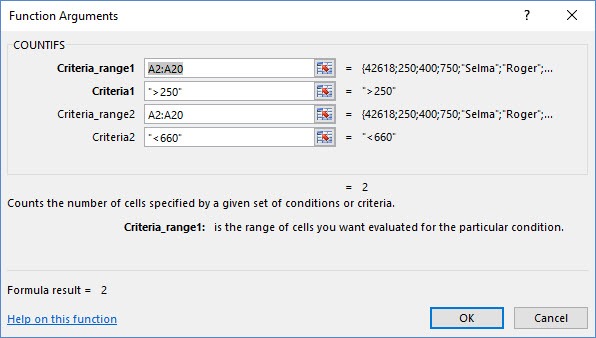
5. In the Criteria_range2 text box, enter the range A2:A20.
6. In the Criteria2 text box, enter <660 and click OK.
7. Excel will return the number of cells containing the terms true and false in the worksheet, which is 2.
These are some simple examples of how you can use COUNT functions in Excel.
Do visit our archives section for more Excel tutorials and Excel tips. You can also click the link below to download the worksheets for your learning purposes.
If you wish to learn the basics of Excel, please also check out our Excel 2016 Training for Beginners course on Udemy.
Leave a Reply