Passwords have been the default way to secure accounts since the early days of the internet. But let’s be honest — they’re messy. People forget them, reuse them across accounts, or choose weak ones like 123456 and password. Cybercriminals know this, and stolen passwords are the cause of most data breaches worldwide. That’s why big players like Apple, Google, and Microsoft are pushing for a more secure alternative.
What Exactly Are Passkeys?
A passkey is a digital credential that replaces a password. Instead of remembering a string of letters and numbers, you log in using biometric authentication (fingerprint, Face ID) or a PIN stored securely on your device.
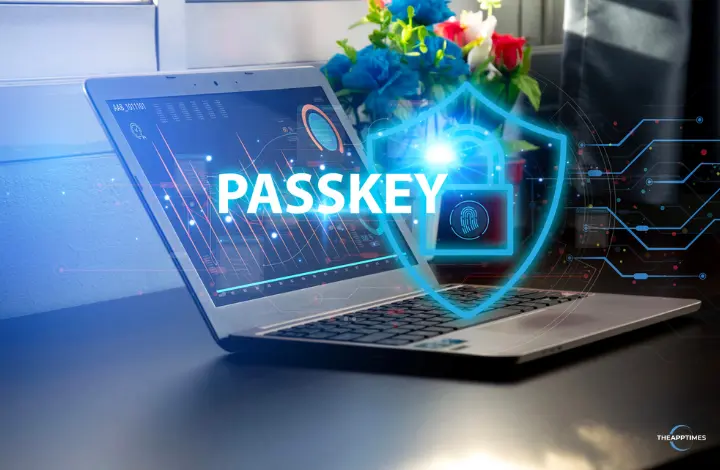
Here’s how it works technically:
When you create a passkey, your device generates a pair of cryptographic keys.
- The private key stays safely on your device.
- The public key is shared with the website or app.
When you log in, the site sends a challenge. Your device signs it using the private key, confirming your identity — without ever transmitting the private key.
The result: logins that are fast, secure, and resistant to phishing.
Why Passkeys Beat Passwords
Stronger Security – They can’t be guessed, stolen, or reused.
Phishing Protection – Since the private key never leaves your device, fake login pages can’t trick you.
Convenience – No need to type or remember complex passwords.
Cross-Device Sync – Your passkeys sync across devices via iCloud Keychain (Apple) or Google Password Manager (Android).
Standards-Based – They are built on FIDO2 and WebAuthn, meaning they’ll work across platforms and devices.
How to Set Up Passkeys
On Android
1. Open Settings > Google > Manage your Google Account.
2. Under Security, tap Passkeys.
3. Follow the steps to enable — your device will use fingerprint, face unlock, or PIN.
On iPhone (iOS 16 and above)
1. Open Settings > Apple ID > Password & Security.
2. Tap Passkeys.
3. Enable iCloud Keychain to sync across devices.
On Windows (Windows Hello)
1. Go to Settings > Accounts > Sign-in options.
2. Enable Windows Hello (face, fingerprint, or PIN).
3. When logging into a site that supports passkeys, choose Sign in with Windows Hello.
On Mac (Safari + iCloud Keychain)
1. Open Safari and visit a site that supports passkeys.
2. When asked to create an account, choose Use Passkey.
3. Authenticate with Touch ID or Face ID.
Where Can You Use Passkeys Today?
Many major companies already support them:
- Google – Gmail, YouTube, Drive
- Microsoft – Outlook, OneDrive, Office
- Apple – iCloud, App Store
- eBay – Shopping logins
- PayPal – Faster, safer payments
- GitHub – Developer logins
Expect banks, streaming services, and social media platforms to roll out passkey support soon.
Some Real-World Examples
Online Shopping: Instead of typing a password at checkout, you just confirm with Face ID.
Workplace Security: IT teams can enforce passkeys for employee accounts, reducing phishing risks.
Banking: Mobile banking apps can integrate passkeys for login and payment approvals.
FAQs About Passkeys
1. What happens if I lose my phone?
You can restore your passkeys from cloud backup (Google Password Manager or iCloud Keychain).
2. Do I need the same device for every login?
No. If you’re on another device, you can scan a QR code with your phone to confirm.
3. Are they really hack-proof?
Nothing is 100% hack-proof, but passkeys are far stronger than passwords or SMS-based two-factor authentication.
4. Can I still use passwords if I want?
Yes. Most sites will let you choose between passwords and passkeys during the transition phase.
What’s Next for Passkeys?
As adoption grows, passkeys could:
- Replace 2FA codes, streamlining logins further.
- Integrate with IoT devices (smart homes, wearables).
- Strengthen enterprise security, cutting down phishing incidents.
The future login experience might be as simple as looking at your phone — no passwords, no OTPs, no resets.
Final Thoughts
Passkeys represent a major shift in how we think about online security. They solve the long-standing problems of weak passwords and phishing while making login faster and simpler.
If you haven’t tried them yet, set up passkeys on your phone today. It’s a small step that could make a huge difference in your online safety.
Leave a Reply