When you enter text in a Word document in paragraphs, the text generally flows smoothly from one page to the next, with page breaks automatically inserted whenever needed. But there may be times when Word splits up a paragraph between two pages leaving a few lines of text on one page and the rest on the next page. This break up of the paragraph hinders the smooth flow of text and tends to distract the reader. If you are facing such a problem, here’s how to prevent a paragraph from splitting to two pages.
Note: These steps were performed on a Windows 10 PC running Microsoft Word 2016. Steps may vary for older versions.
The Keep lines together option ensures that all lines in a paragraph show up on the same page. If the last line of the paragraph cannot fit into the current page, then the whole paragraph will automatically be moved to the next page.
This option can be used with headings to prevent them from starting at the bottom of a page, which would look badly formatted. Unlike widow and orphan controls which can be applied across the document by default, keeping lines together will be applicable only in specific situations such as when you are preparing signature blocks.
How to Prevent a Paragraph from Splitting to Two Pages
In our example document, we can see that the last two lines in the page are cut off from the rest of the paragraph, which has been pushed down to the next page.
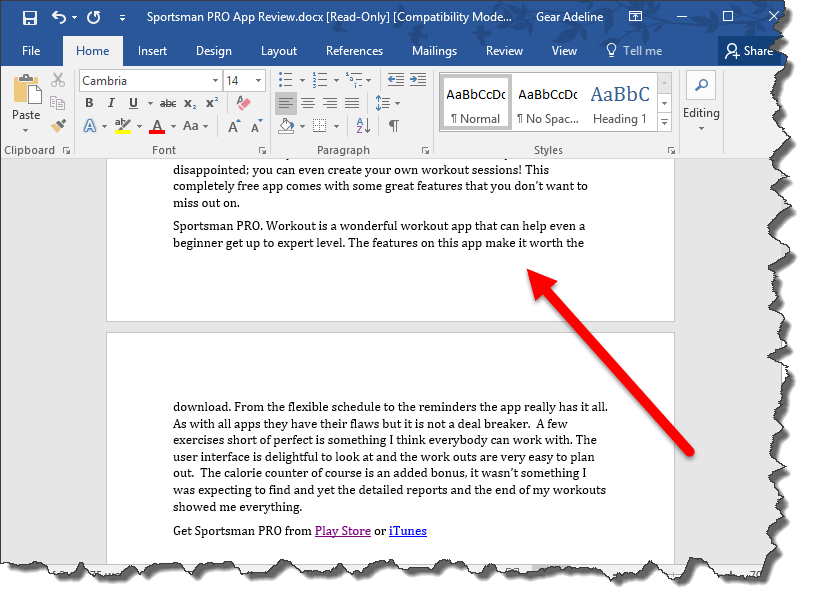
You can force the entire paragraph to stay together and move to the next page by following these simple steps.
1. Place the cursor within the paragraph.
2. In the Ribbon, on the Home tab, click the Paragraph dialog box launcher. That’s the tiny button in the lower-right corner of the Paragraph group with the downward pointing arrow.

3. This will open up the Paragraph dialog box. Select the Line and Page Breaks tab.
4. In the Pagination section, check the Keep lines together checkbox and click OK.
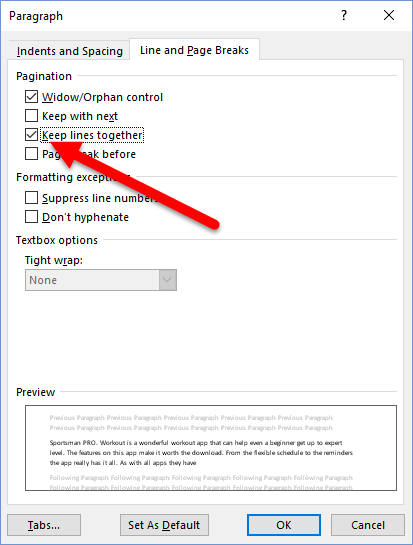
The whole paragraph now moves to the next page.
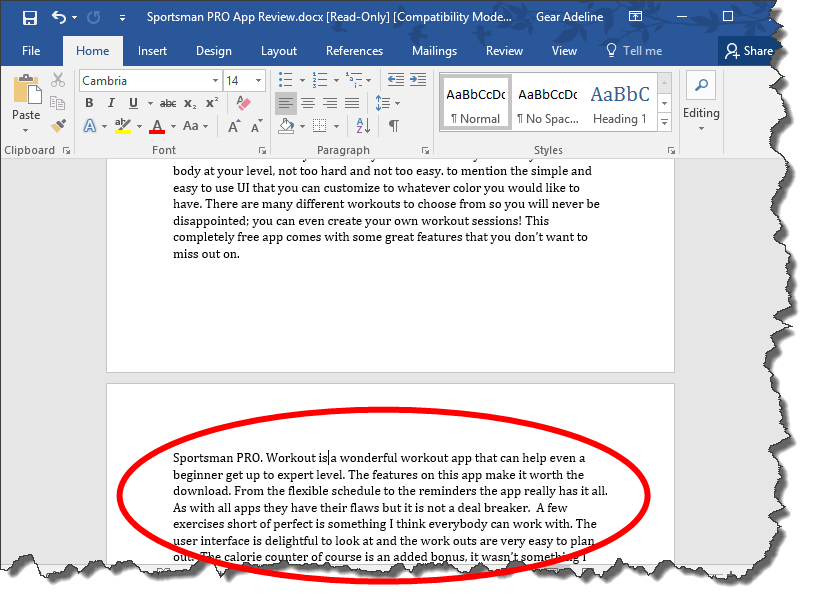
The steps outlined above were applied only to one paragraph of text but not all. You have to repeat the process for every other instance where you have split paragraphs.
Check out our archives section to discover more tips and tutorials on Microsoft Word.
Leave a Reply