Until now, replying to a text message on an Android requires that you tap on the notification bar which will then take you to the app where you can reply to the message. While all that’s about to change in Android N, the feature has been borrowed from iOS which lets you reply to messages even from the lock screen. If you have just picked up a new iPhone, and are not aware of this feature, here’s how you can reply to notifications from the iPhone lock screen.
In fact, this feature doesn’t just work for responding to text messages, it works for reminders, events, Facebook messages and more.
How to Reply to Notifications from Lock Screen
When you receive a notification on your iPhone lock screen, you will also see an option to slide to reply.
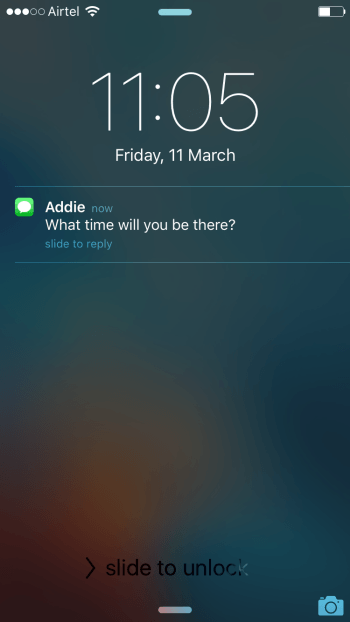
Swipe left to see the Reply option. When you do that, the message can be replied to even without the need to open the Messages app. When you hit the Reply button, the keyboard will automatically pop up and you can type out your reply.
Remember, all this is done even without unlocking your phone.
In the case of reminders, you have options to dismiss the reminder, mark it as complete, or snooze it. Just swipe to the left to see the options.
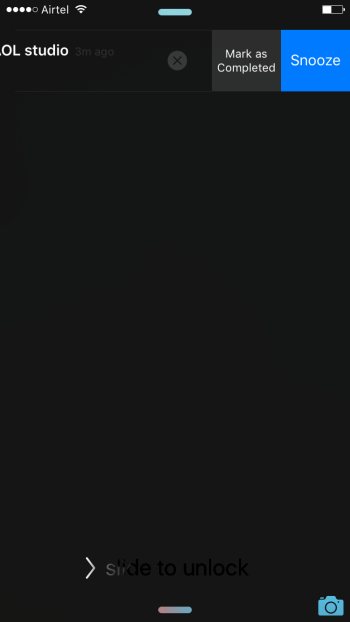
In the case of Facebook messages, you have options to dismiss, reply or mute chatty friends. In the case of replying to a Facebook message though, you have to sign in with your passcode or Touch ID.
As far as calendar notifications go, you can dismiss or snooze them.
Most apps that post a notification on the lock screen allow you to interact with them directly from the lock screen. Most options are limited to dismissing, but in some cases, like we showed you in this post, you can interact directly with the notifications to reply, snooze or mark as completed as well. So the next time you get a notification, swipe it to see how you can respond to it.
For more iOS tips, check out this post.
Leave a Reply