If you have been using Office 2003 and upgraded to Office 2010, you may have noticed that the Excel interface has been transformed into a much more user friendly one. However, in the initial stages finding your most commonly used commands may take a bit of time. For instance, if you are big on macros, you may look through all the tabs on the Ribbon and not find the commands related to macros. That’s because the commands have been moved to a separate tab called the Developer tab, and the tab is not displayed by default in Excel 2010. That said, the process to display it on the Ribbon tab is pretty easy, and in this tutorial, I’ll show you how to activate the developer tab in Excel 2010 in a few quick steps.
The Developer tab in lets you create macros, run macros that your created and recorded, use ActiveX controls, XML commands, form controls, create applications, work with ShapeSheet in Microsoft Visio and more.
How to Activate the Developer Tab in Excel 2010
1. Select the File tab and click Options.
2. In the Excel Options dialog box, select Customize Ribbon.
3. In the Customize the Ribbon list box, check the Developer check box.
4. Click OK.
You can now view the tab on the Ribbon.
Hope this helps.
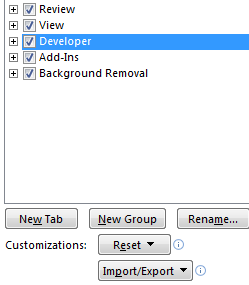
There’s a blog on how to do the same thing in Excel 2007 at wiseowl.co.uk/blog/s137/recording-vba-macros-2.htm – it’s part of a larger blog about recording macros in Excel.