Most of you reading this post may be faced with the problem of having a huge Inbox, and some of you may have color-coded or flagged many of your messages for action later. When you do actually get the time to sift through your email, you may be wise to start looking through them in a specific order to organize your email more effectively and get things done quicker. Microsoft Outlook 2010 helps you to achieve this quite easily. In this Outlook 2010 tutorial, you will learn 7 quick ways to sort email in Outlook 2010.
How to Sort Outlook Messages in Outlook 2010
By default your messages are sorted by date. To change the sort view, on the View tab, in the Arrangement group, select the option your prefer to sort by.
- Sort by Sender: This option will let you quickly find email messages by sender.
- Sort by recipient: You can also group messages according to recipients with whom you have recently interacted.
- Sort by Color Category: If you have the habit of color categorizing your messages, clicking on Categories will sort out the messages accordingly.
- Sort by Flags: Flagging messages is also a great way to find messages of a specific sort.
- Sort by Due Date: If you want to sort Outlook email by date, be sure to hit the Flag: Due Date button to see instant results.
- Sort by Size: Sometimes the easiest way to find what you’re looking for is by size. Click Size to find your messages sorted by size.
- Sort by Subject: If you want to quickly find email messages by their subject line, this is the best option.
Selecting any of these options changes the view of the inbox. Furthermore, based on the selected filter, you can sort it further by clicking the heading. For instance when you sort messages by subject they will be sorted alphabetically. You can click the top-right of the heading to sort them in reverse-alphabetical order. You can also click the Reverse Sort button in the Arrangement group to sort the order of the current view.
The Sort functionality in Outlook 2010 is perfect for finding specific email messages in a haystack, so to speak. Now that you now 7 ways to sort email in Outlook 2010 make the best use of it and be more productive in the workplace.
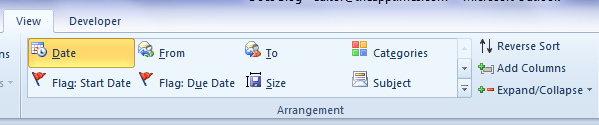
Leave a Reply