Unlike most modern web mail services, Outlook doesn’t have an All Mail folder where you can see all your incoming mail in one place. I have about 9 email accounts configured on Outlook and I have to keep scrolling down to each Inbox to access new email. This is frustrating! Thankfully, Outlook’s powerful customization options lets you set up a universal Inbox to access all email from one place. In this tutorial, I’ll show you how to set up an All Mail Folder in Outlook so that you can access all your email accounts’ Inboxes from one location.
How to Set Up an All Mail Folder in Outlook
1. Open Outlook.
2. Right-click on any email account you have configured and select New Folder.
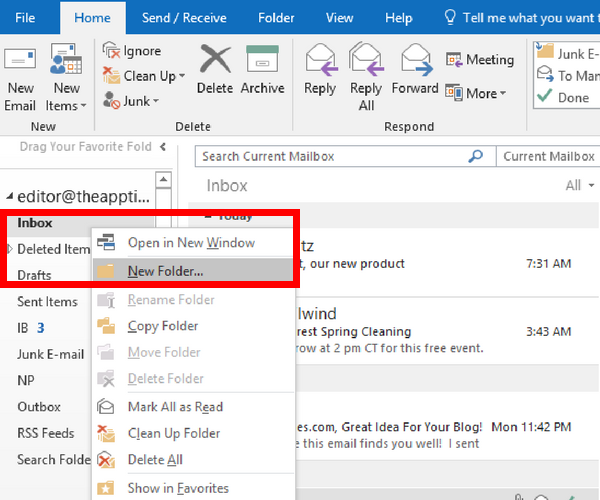
3. Name the folder All Mail.
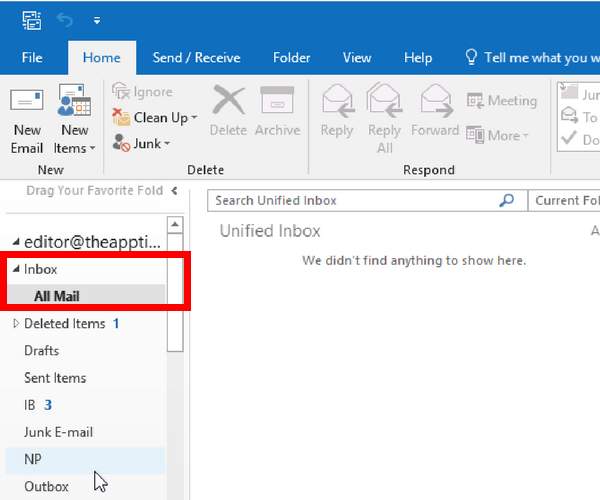
Now it is time to set up a rule for the folder.
Create a Rule
4. On the Home tab, click the Rules drop down and select Manage Rules and Alerts.
5. This will bring up the Rules and Alerts dialog box. Click the New Rule button to open up the Rules Wizard dialog.
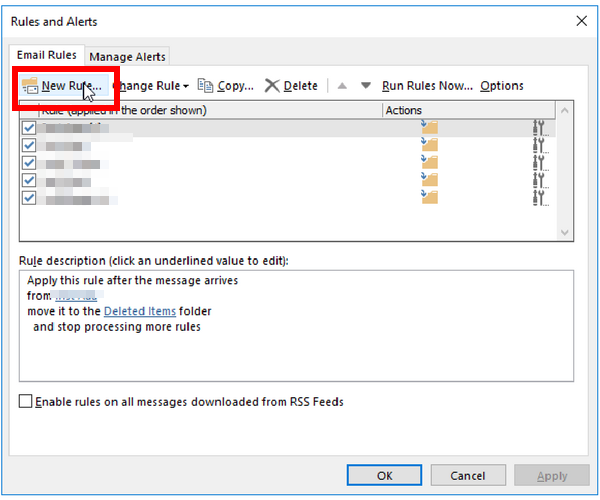
6. In the Rules Wizard dialog, in the Start a blank rule section, select Apply rule on messages I receive.
7. Click Next.
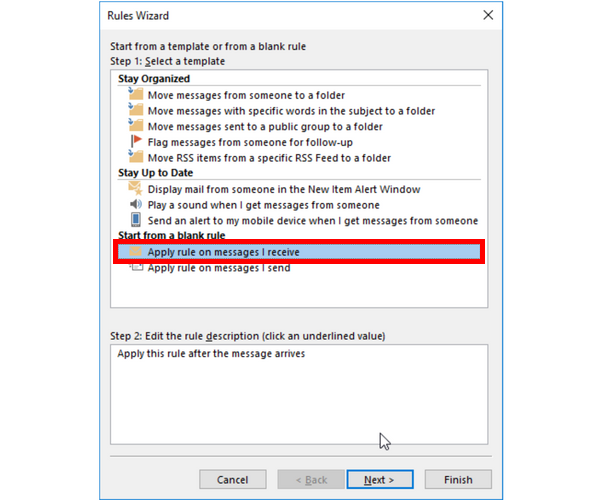
8. In the next screen, In the Step 1: Select conditions section, check through the specified account.
9. In the Step 2: Edit the rule description section, click the specified folder link.
10. This will display the Account dialog, which contains all your email accounts. Select the one where you created the Unified Inbox folder.
11. Click OK and then click Next.
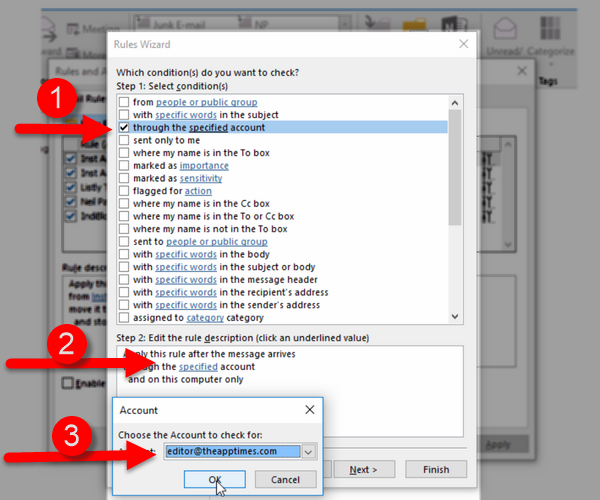
Select an Action
12. In the next screen, in the Step 1: Select actions section, check move it to the specified folder.
13. Just as before, in the Step 2: Edit the rule description section, click the specified folder link.
14. This will open up the Rules and Alerts dialog box. Now select the All Mail folder you created previously. Then click OK.
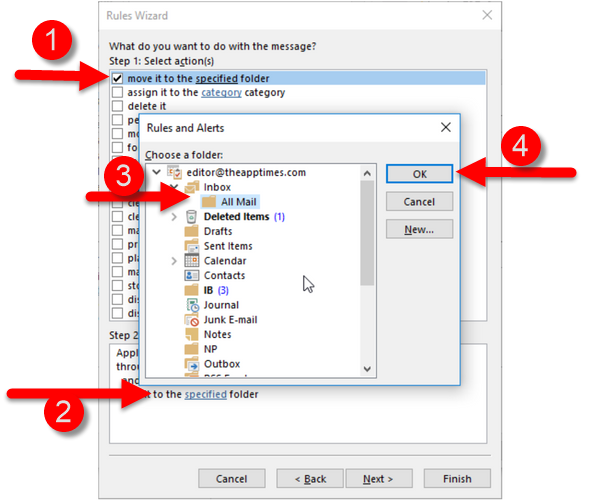
15. Click Next.
16. In the next screen, you can skip the exceptions and hit Next again.
17. In the final screen, In the Specify a name for this rule text box, type a name and then click Finish.
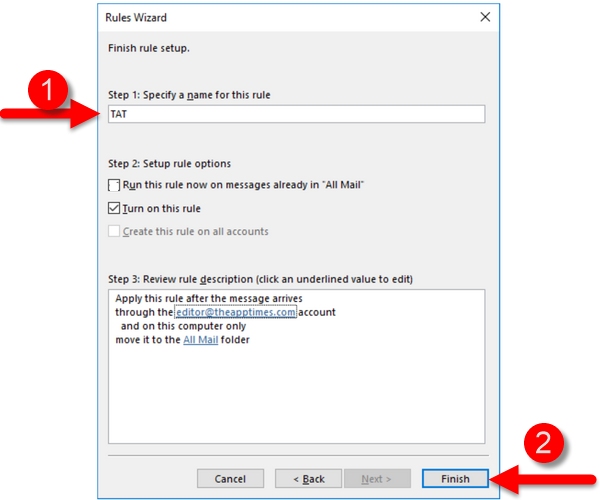
18. The Rules and Alerts dialog box will now display the newly created rule.
Repeat steps 5-17 to add all the Inboxes you have configured in Outlook.
19. Finally, you can move the newly created All Mail folder to the Favorites section in the left pane in Outlook. Just click and drag the folder from the account you created it in, into the Favorites section.
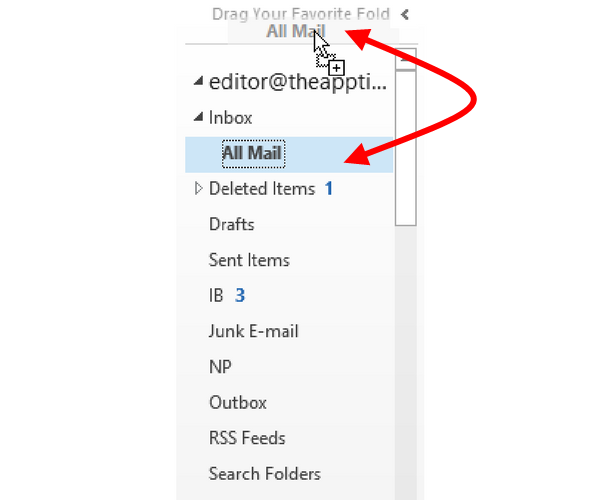
You should now be able to see mail from all your Inboxes in the All Mail folder.
Also Read: Organize Email Messages Automatically by Creating Rules in Outlook 2010
I hope you found this guide useful. Be sure to check all our other Outlook tips and tutorials to learn more about Outlook and how to get more done with it.
As always, if you have any questions, let me know in the comments section.
Cheers,
Adeline
Leave a Reply