Living in a terribly busy world means that there is never enough time to do stuff, let alone remember what you need to do. Thankfully, there’s technology to the rescue. In this post, we’ll show you how to create reminders in Windows 10 using Cortana so you can better organize your tasks.
In Windows 10, you can make use of Cortana to quickly create different types of reminders based on location, time, or person. Here are some of the ways in which you can set Cortana reminders.
Method 1: How to Create Reminders in Windows 10 Using Cortana
1. Open Cortana by clicking the icon in the taskbar.
2. On the left pane, click the third icon from the top and in the menu that slides in, select Reminders.
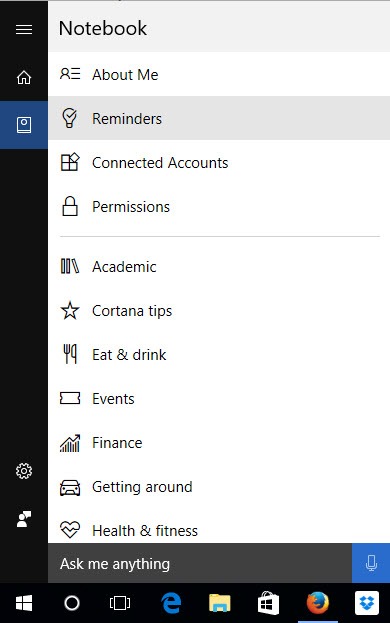
3. Click the + button at the bottom-right corner of the Cortana pane.
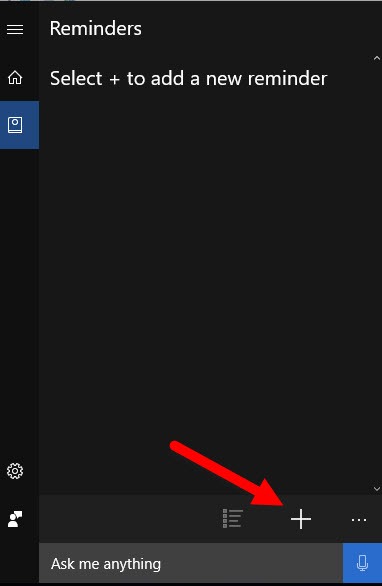
4. In the next screen, enter the reminder you want to set.
5. When its done, you can click Save.
Method 2: How to Create Reminders in Windows 10 Using Cortana
If you don’t have the time to keep clicking n number of times to set a reminder, you can do it the quick way.
1. Open Cortana.
2. In the search box type your reminder, like this: Remind me to pick up a present for Josh this evening
3. Press Enter to complete the reminder.
The key word to remember when typing out your message is :Remind Me. This tells Cortana that you’re setting up a reminder. You can also use words like Remind or Reminder.
Method 3: How to Create Reminders in Windows 10 Using Cortana Voice Commands
You can also simply use voice commands to create reminders in Cortana. If you have not enabled “Hey Cortana” feature on your device, this is how you create reminders:
1. Press the Windows key + Shift + C keyboard shortcut to open Cortana in listening mode. Or click the Cortana icon on the taskbar and click the microphone button to open the assistant.
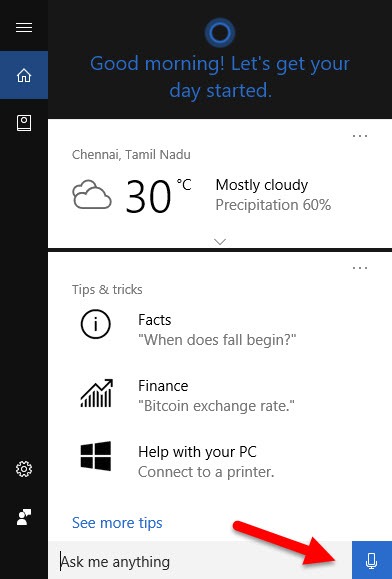
2. Now ask Cortana to remind you of your task. For example, just say, Remind me to charge my camera. It will then allow you to set the reminder for a person, place or time. You can set the time if you didn’t mention it earlier.
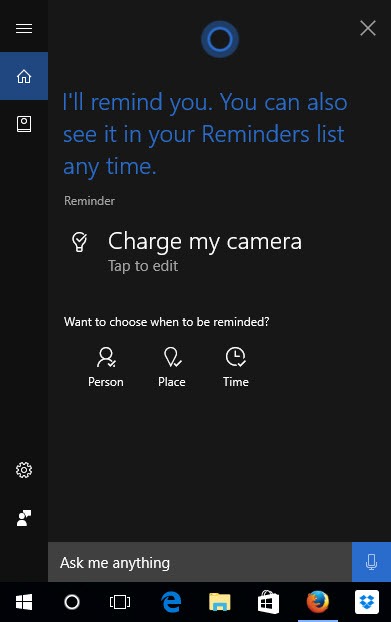
If you have “Hey Cortana” enabled on your device, you can simply say “Hey Cortana” Remind me to charge my camera after one hour and the reminder will be set and confirmed.
Method 4: How to Create Reminders in Windows 10 Using Cortana and Sticky Notes
The Windows 10 Anniversary Update features a new version of Sticky Notes, which allows you to use handwriting to create notes. If you have Windows Ink Workspace on your device ( you’ll see it on your system tray), you can write a sticky note and get Cortana to scan and set it as your reminder. Pretty cool, huh?
To create reminders using Sticky Notes, here’s what you need to do:
1. Open Windows Ink Workspace from the system tray and select Sticky Notes.
2. Write your reminder and be sure to include a date and time.
3. Select the time or date until it turns blue.
4. Click Add Reminder at the bottom of the note.
5. Cortana will open up and set up the reminder for you.
6. Click Remind to confirm and complete the task.
Method 5: How to Create Photo Reminders in Windows 10 Using Cortana
If you use a mobile device you can take a picture of a product label, shopping list that something that you want to be reminded of later. And you can use Cortana to remind you using that photo you took. Here’s how it works:
1. Open Cortana.
2. On the left pane, click the third icon from the top and in the menu that slides in, select Reminders.
3. Click the + button at the bottom-right corner of the Cortana pane.
4. Click the Add photo button.
5. Click Camera to take a picture of the item if you haven’t already taken the picture. Else, click Library to navigate to the location where you saved the photo you took earlier.
6. Confirm the reminder by clicking Save.
Method 6: How to Create Location Based Reminders in Windows 10 Using Cortana
Cortana can also remind you to do certain things when you arrive at or leave a particular location. To set location based reminders:
1. Open Cortana.
2. On the left pane, click the third icon from the top and in the menu that slides in, select Reminders.
3. Click the + button at the bottom-right corner of the Cortana pane.
4. In the Reminder to…text box, enter the task you need to do when you get to or leave a particular place.
5. Click Place.
6. From the drop-down menu select Arrive or Leave.
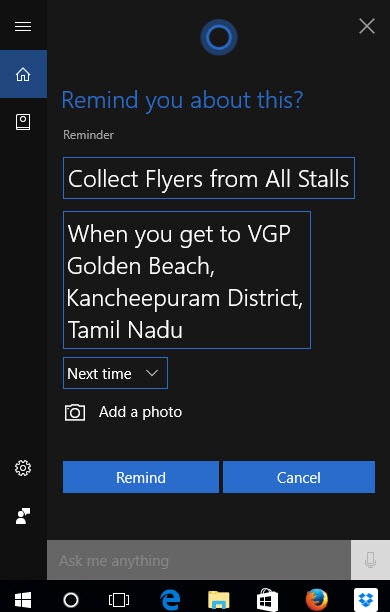
7. Then, type the address or name of the place; anything that can help Cortana pinpoint the location.
8. Click Done.
9. Click Remind to complete the task.
Method 7: How to Create Time Based Reminders using Cortana
To create a time based reminder in Cortana:
1. Open Cortana.
2. On the left pane, click the third icon from the top and in the menu that slides in, select Reminders.
3. Click the + button at the bottom-right corner of the Cortana pane.
4. In the Reminder to…text box, enter the task you need to do at a specific time.
5. Click Time.
6. Select from a default option such as 30 minutes, 1 hour, tomorrow, or simply click the Another time option and set the custom time when you want to be reminded.
7. Customize as required and then click Remind to complete the task.
Method 8: How to Create Person Based Reminders using Cortana
To create a person based reminder in Cortana:
1. Open Cortana.
2. On the left pane, click the third icon from the top and in the menu that slides in, select Reminders.
3. Click the + button at the bottom-right corner of the Cortana pane.
4. In the Reminder to…text box, enter the task you need to do.
5. Click Person and choose a person from your Contacts list.
6. Click Remind to complete the task.
Method 9: How to Create Link Based Reminders using Cortana
You can use Cortana to remind you to check certain links that you found interesting when you browsed the Internet. It could be a product you liked that you wanted to check out at length later or a recipe that you wanted to cook for dinner for the family. You can use Cortana in conjunction with Microsoft Edge to do this.
To create a link-based reminder:
1. Open Microsoft Edge and navigate to the web page you want to to set as a reminder.
2. Click the Share button.
3. In the next screen, click Cortana Reminders.
4. Cortana will automatically set up a reminder based on the link. You can customize it further by setting up a time, person or place when you need to be reminded.
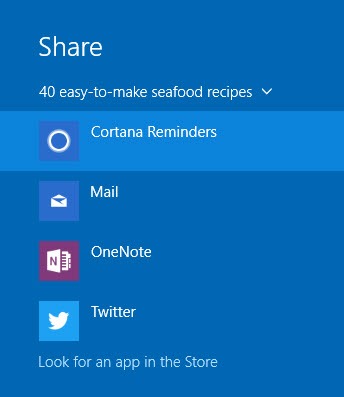
5. Click Save to complete the task.
You can set link based reminders on any app that supports Cortana sharing, not just Edge.
How Cortana Reminders Work
When you create reminders in Cortana, the information is uploaded to your Microsoft account in the cloud. This means your Cortana reminders will sync to all your devices where the assistant is available. So no matter where or on which device you created the reminder, you can access them on any supported device.
So if you use a Windows 10 PC to create the reminder, you can access the notifications even on a Windows 10 mobile. Notifications can be an interactive toast notification reminding you of an event, it can include images for photo reminders, it can feature buttons if you created link-based reminders and you’ll have options to snooze them or mark them as complete at the tap of a button.
How to Manage Cortana Reminders on Windows 10
You can review, edit, archive, or delete any reminders you set in Cortana from any device that supports Cortana. To do this:
1. Open Cortana.
2. On the left pane, click the third icon from the top and in the menu that slides in, select Reminders.
3. In this screen, you will see all your reminders by date. You can click on any of the reminders to modify the details. If the task is complete, just check the Complete and move to History checkbox, or click the Trash button at the bottom to delete the reminder.
If you haven’t used Cortana yet to set reminder, use this guide to get started. Its pretty straightforward stuff and you’ll find yourself working more productively and efficiently than before.
Leave a Reply