We take a look at the highly popular EaseUS Data Recovery Wizard 11.6 version and how it makes data recovery a breeze.
For all intents and purposes, our computer or laptop has become our nerve center, holding all our important work files and personal data. We always tend to take these electronic devices for granted, assuming they are going to work forever without ever breaking down.
But just like Murphy’s prediction, if anything can go wrong, it will. And when they do, you’ll be in a tight spot, frantically trying to find someone who can help you get your computer up and running or at least recover the data that’s on it. Its always better to be safe than sorry, which is why it pays to have a trusty data recovery software with you at all times.
One of our favorite recovery tools is EaseUS Data Recovery Wizard. A couple of years ago we reviewed the 8.6 version and the tool has come a long way since then. Here’s a quick look at all the new features that have been incorporated into EaseUS Data Recovery Wizard since 2015.
EaseUS Data Recovery Wizard 11.6 Feature Improvements Since Version 8.6
The new feature improvements added to EaseUS Data Recovery Wizard since the 8.6 version include:
- New interface with step-by-step instructions to recover data.
- Data recovery from a specified folder.
- Preview of PPT/PPTX and PDF files before recovering.
- Filtering data by exact file extensions
- Improvement in the quality of export/import scan status.
- Option to recover data from iOS devices
- Optimizations to find desired data easily.
- Option to add PDF file labels to search and recover PDF file more quickly.
- Improved efficiency in data recovery from FAT partition.
- Better efficiency in handling of video files recovery.
- Enhancements to RAW file recovery
- New Bootable Media with strengthened recovery quality.
- Option to specify and recover Word, Excel and PPT files quickly.
- Algorithm optimizations to speed up scanning and find data more accurately.
- Support for Korean, Indonesian, Turkish, Arabic, Polski, Magyar, Norsk, Svenska and Dansk.
If you’ve never used EaseUS Data Recovery Wizard before, then here’s a quick rundown of how it works.
How to Recover Data Using EaseUS Data Recovery Wizard 11.6
Download and install EaseUS Data Recovery Wizard 11.6 from the official website. The free trial version version of the software allows you to recover up to 500 MB of data. You can share a referral link with your friends and family to get an additional 1.5GB of data recovery. Or you can buy the Pro version for more. Then:
1. Select a Location to Scan
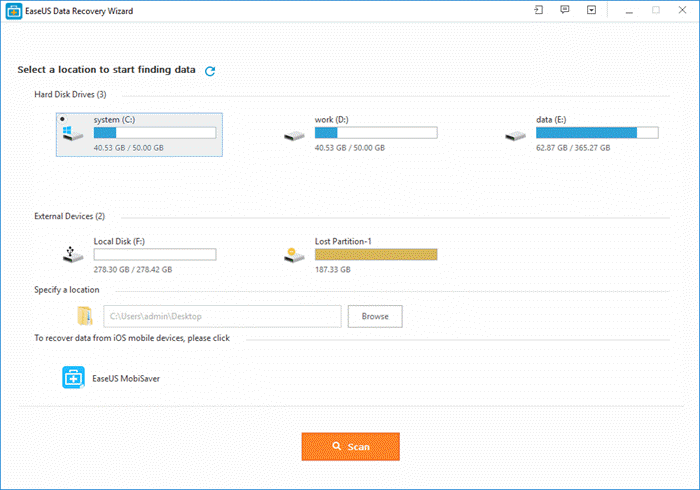
Once installed, launch the software. The Home screen will display all possible locations where your data might have been located before it got lost/destroyed.
The top section displays all your hard drives and you can see at a glance how much data is used and how much of it is free. You can select the drive where your lost data was previously stored.
If you know exactly where you saved the files that are now lost, you can go to the next section and specify the file location.
Or, if you want to recover data from an iOS device, you can select EaseUS MobiSaver.
Then click the Scan button to start a file search.
2. Provide Details of Lost Files

The scan will run through the location you selected and display all the files and folders in that location. The left pane displays Quick Scan and Deep Scan results. You can click the arrow next to a folder name to look inside its contents and narrow down search for the missing files.
In the All File Types section, you can check or uncheck the file types to further restrict the search. So if your missing files were images, you can click the Graphics option and select a file format like JPEG, PNG, GIF, PSD and so on.
If you find the missing file or files, you can click the checkboxes to mark them for recovery. You can also do a preview of the file to make sure you are recovering the right ones.
Then hit Recover.
3. Save the Recovered Files
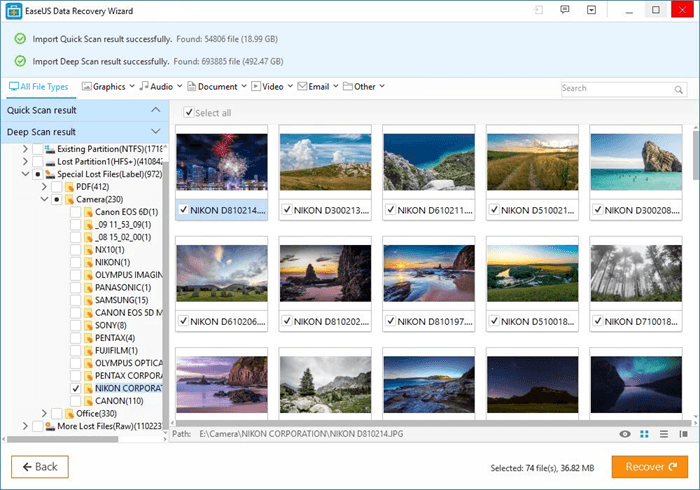
The last step involves saving the recovered file in a new location. EaseUS will tell you not to save the recovered data in the same drive where you lost it.
Once you choose your new file save location and click OK, EaseUS will recover the file in a jiffy and inform you where it is saved.
That’s it!
With EaseUS, the data recovery process is a complete breeze. You don’t have to be tech savvy either as all the steps are highly optimized and streamlined to make the task easy for you.
Another useful feature in EaseUS Data Recovery Wizard is Recycle Bin Recovery. While we all know how to get back a deleted file from the Recycle Bin using the right-click Restore option, there is no straightforward process to recover files that are deleted or cleared out of the Bin.
EaseUS comes in handy at such times with its simple recycle bin recovery solution. What’s more, users who have issues with corruption of the Recycle Bin can also make use of the software to quickly get back important files and other data.
EaseUS Data Recovery Wizard is one of the leading data recovery tools in the market and for good reason. The tool is constantly improvising its features and functionality, it offers 24×7 service and live chat support and it even offers a 30-day money back guarantee if you are not satisfied.
Here’s another quick look at the key features of the software:
Key Features of EaseUS Data Recovery Wizard Pro 11.6
The Pro version of EaseUS Data Recovery Wizard offers unlimited benefits. Here’s what you get:
Amount: Unlimited amount of data can be recovered.
Data Loss Situations: Allows recovery of deleted, formatted, and inaccessible data.
File Types: Lets you recover all types of lost files lost :- photos, documents, videos, audio, emails, & compressed files.
Supported Devices: Helps to recover lost data from multiple devices :- PCs, laptops, digital devices, hard drives (HDD, SSD, USB) storage media, server, & RAID.
Lost Partition Recovery: Offers recovery of data from deleted, hidden, lost or raw partition.
Raw Recovery: Lets you scan storage device in deep level to retrieve lost files.
Upgrade: Free lifetime upgrade.
Technical Support : Free
If you are in need of a powerful data recovery tool for your Windows or Mac devices or even to recover files from your iOS device, we highly recommend EaseUS Data Recovery Wizard.
The free version will help you with minor issues while the $69.95 (discounted price) Pro version will be your data’s guardian angel at all times.
Leave a Reply