Budgets are perfect for Excel manipulation. Raw data has to go through many calculations to give a meaningful result. Rather than typing in the data multiple times, raw data can be typed in once then linked through formulas that specify the location of a data point. So, for example, if cell C2 has value raw data value “406,” formulas would refer to this value using “C2” rather than “406.” This way, if that value is later changed to “-39,” the budget manager does not have to change every formula accordingly. Since formulas refer to a cell, in this case “C2,” the Excel program will automatically adjust and recalculate from just one re-entry of -39 instead of 406 in cell C2. Proper use of bolding and highlighting is useful for presentations and to quickly evaluate the state of a budget. Lastly, Excel’s “Sheets” feature allows an additional organizational tool. This is a great feature for planning different budget management scenarios without generating huge spreadsheets or multiple files. Here are 3 excel tips for better department budget management.
Tips for Better Department Budget Management
These tips are based on simplifying and saving time without sacrificing accuracy. Cell-linking within formulas and calculations has an immediate benefit that only increases with greater spreadsheet complexity. Proper highlighting and bolding is a quick way to emphasize a key message or point of emphasis when communicating or presenting to others who may not be familiar with a particular budget. Budget scenarios take some time to generate. However, the stress and time saved when a surprise situation shows up is well worth the effort. Instead of panicking or short-term fixes, budget scenarios organized with Excel’s Sheets feature lets a budget manager keep ahead of trends and respond to surprises without sifting through many files or an enormous individual spreadsheet.
Link Formulas and Data Cells with Excel Programming
Linking formulas and data is the single largest time-saver in navigating Excel. Calculating many times by hand takes time and compounds chances of error. However, if a cell is referred to in subsequent formulas, a data change cascades through the formulas and is instantly taken into account throughout a budget management spreadsheet. The more complex or involved a budget is the more formula-linked cells will save time while reducing error and frustration.
Selective Use of Bold and Cell Highlight Features
Bolded text is good for the overall category title. For instance, a category may be titled “Profitability” with subtitles for profitability of each customer or employee. Highlights are also useful for the same purpose, but with more versatility. If using more than one color, decide ahead of time what different color highlights indicate.
Scenario Modeling
It may be difficult to predict how different variables will affect a budget. Scenario modeling with Excel’s “Sheets” feature can help here. Different scenarios such as “client bankruptcy,” “inventory surplus,” “high employee turnover” or “exceeded sales expectations by 40%” help a budget manager to anticipate what to do under different financial situations. Some situations, like client bankruptcy or high turnover, may require cost-saving measures. Others, such as a surplus or superior sales bring more money into the budget than expected. Handling both situations requires organization savvy with Excel. Planning and communicating is easier and more convenient with the “Sheets” feature while keeping everything within one file.
Author Bio: Darcy Reynolds is a business administrator and author at Bachelor of Business, where she contributed to the guide to the Top 10 Best Online Bachelor of Business Administration Degree Programs.
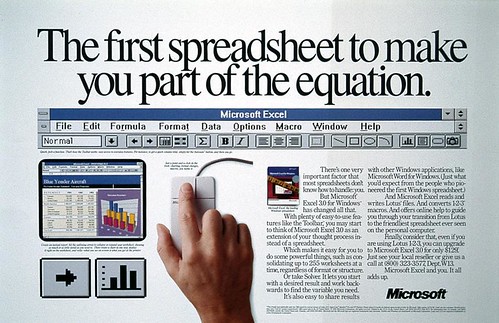
Leave a Reply